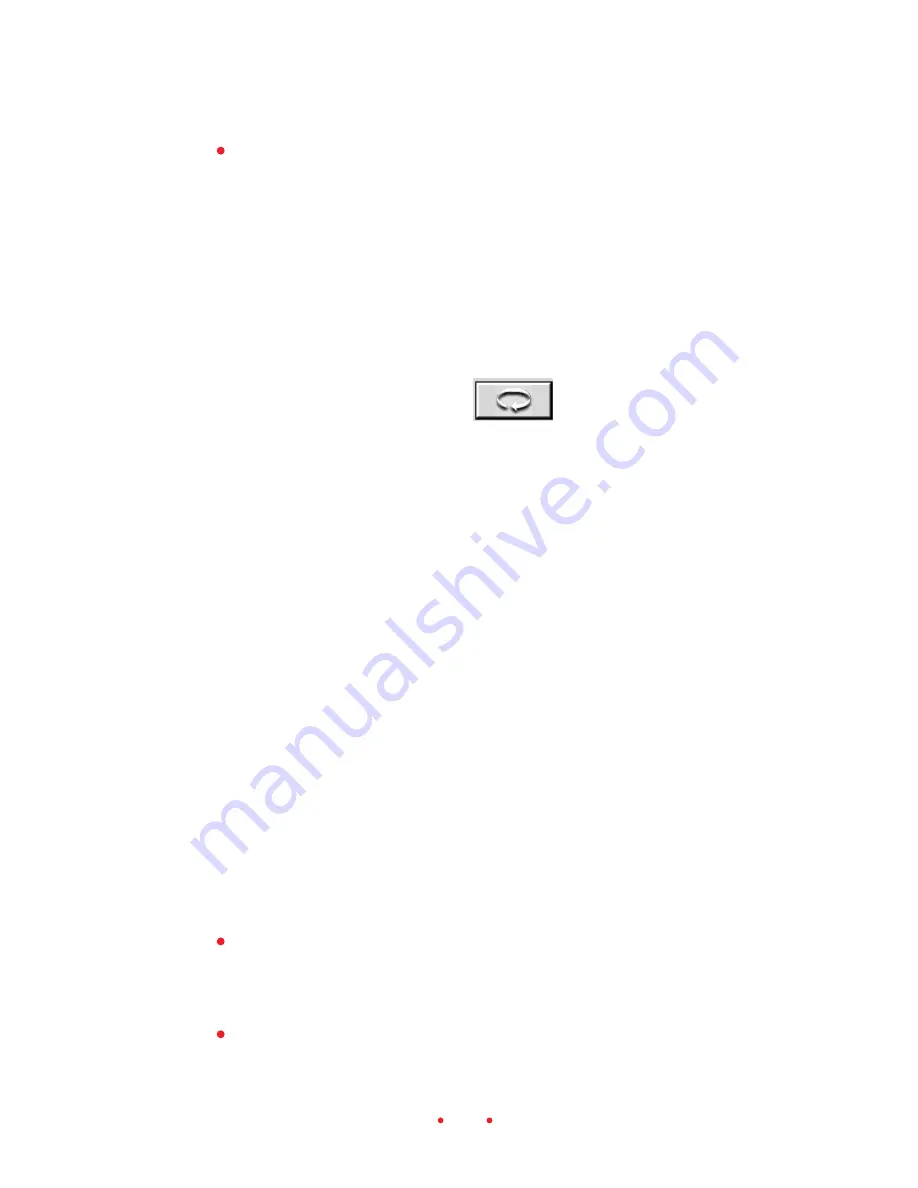
77
Now drag the black slider on the Input scale to 40, the other end of the
hump in this example. This remaps 40 to the value 0.
You now have an image that has the full range the system can display, all 8
bits from 0-255.
The opposite actions are true for the Output sliders. If you drag them in,
you decrease your contrast because you are no longer using the full output
range of your output device.
Reset
Click the Reset button to undo all levels and curve adjustments made to the
image during the current visit to this tab. When you click this button, the
After image is replaced with the image it displayed when you entered this
tab.
The Undo button functions differently from this Reset button. If you make
multiple changes to the levels and curve on this tab, the Undo button
reverses only the last change while the Reset button will undo all levels and
curve changes you’ve made since entering this tab.
WORKING WITH MULTIPLE SELECTED IMAGES
This section explains the action of the scanning software when you work
with multiple selected images.
Selecting Multiple Images
First we’ll describe how to select multiple images; after completing the
steps below, a red border will appear around each of the thumbnails of all
selected images. If you select multiple images, the last thumbnail you click
is displayed in the main image area.
You can select contiguous or noncontinuous frames by following stan-
dard selection methods for your operating system (PC or Macintosh).
As you do, you can use the Scroll Left and Scroll Right buttons to move
additional thumbnails into view before selecting additional frames.
You can deselect a single image by clicking on another thumbnail.






























