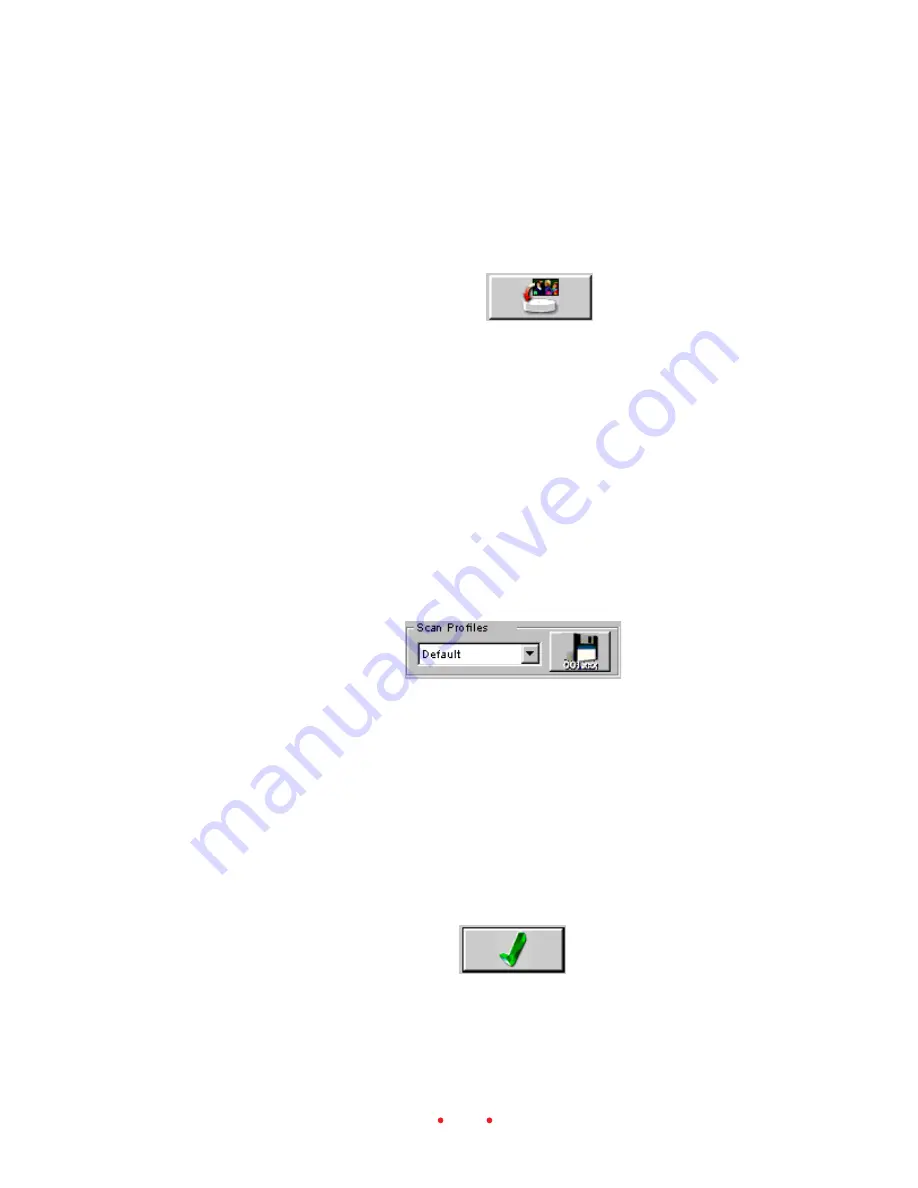
45
2. (Optional.) As an alternate to the Scan button, you can click the Scan to
File button. The resulting image from this scan is saved directly as a
file, without the intermediate step of opening the image in a Photoshop
window. In the dialog box that appears, select a location for the file and
the file type, and enter a filename.
H. Save Settings and Quit
Finally, you will save the current settings and leave the scanner software.
1. (Optional.) Click the Manage Scan Profile button to save current set-
tings from all three tabs; this provides a method you can use to recall a
setup for future scanning tasks. Enter a name for the current profile on
the dialog box that appears.
This feature allows you to create custom profiles (for example “Winter
Outdoors”) for specific or unique shooting conditions. Then, in a later
work session, you can select these profiles by name from the drop-down
list box that appears in this area.
2. Remove the filmstrip from the scanner by pressing the Eject button on
the top of the scanner, or by clicking the Reverse Eject or Forward Eject
buttons in the Film Motion area of the scanner software.
3. Quit the scanner software by clicking the Exit button. If you have
prescanned images but not scanned them, you’re asked to confirm that
you want to leave the software. Even if you do not save settings with a
name, as described above, the current scanner setting are saved, and
become the default settings the next time the scanner software is
opened.






























