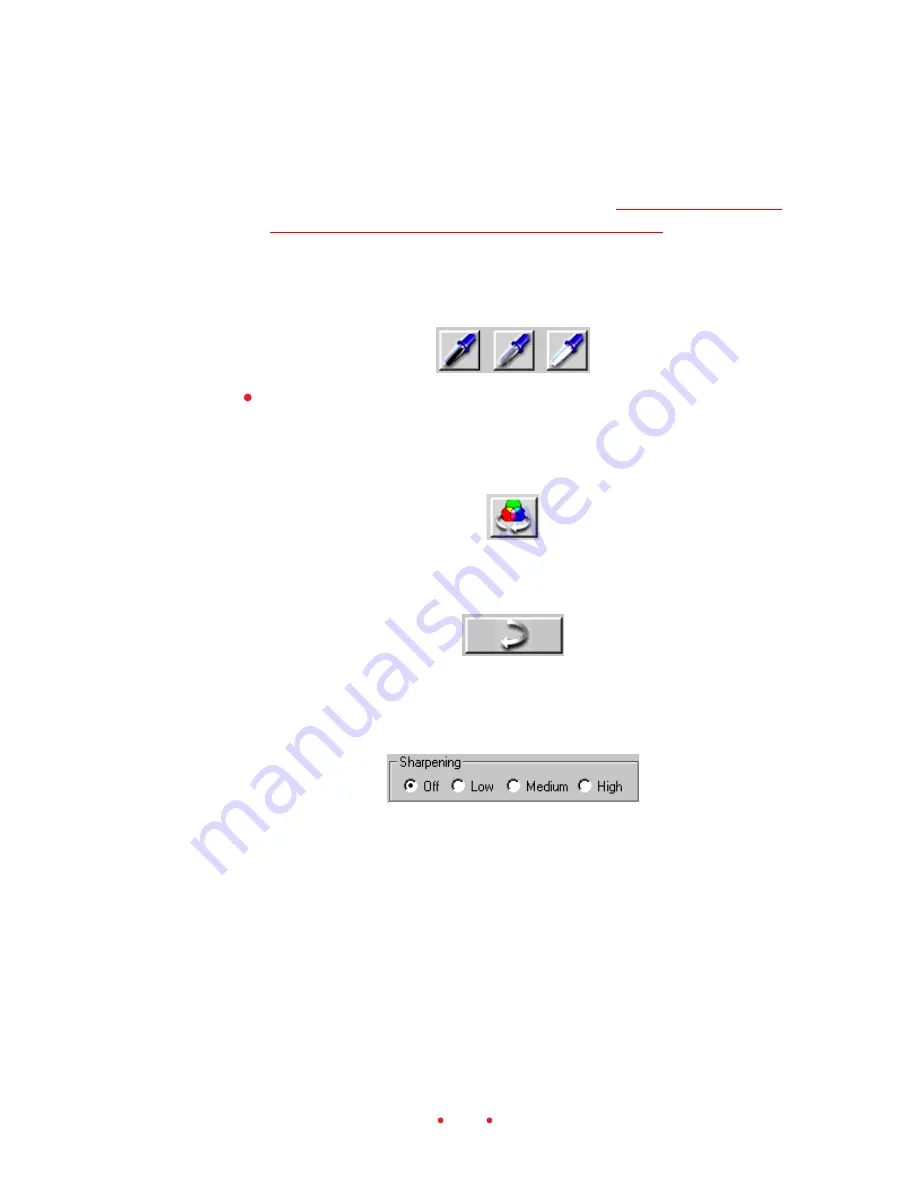
41
click the button again to cancel the adjustment. You can also
double-click on the Black or White pointer buttons for even more
control of this function as explained in the
Reference – Software
(Black Pointer, Gray Pointer, and White Pointer)
section of this
manual.
After the second click, the button remains down, a visual indication
that this click-balance feature has been applied to the image.
Click the Default Balance button to apply the default color balance,
thereby undoing any changes you’ve made with the Black, Gray,
and/or White pointer buttons. However, this button does not undo
the Scene Balance Algorithm applied with Auto Balance.
5. (Optional.) Click the Undo button to undo the last function performed;
one level of undo is supported.
6. (Optional.) Choose a Sharpening level of Off, Low, Medium, or High to
adjust the level of edge definition between image elements (pixels); high
provides the most definition.
F. Fine-tune Color (Color Balance and Levels & Curves Tabs)
1. (Optional.) Click the Color Balance tab to access controls for color
balance, brightness, contrast, and saturation. Note that a Before and an
After version of the current image appear on this tab; they are identical






























