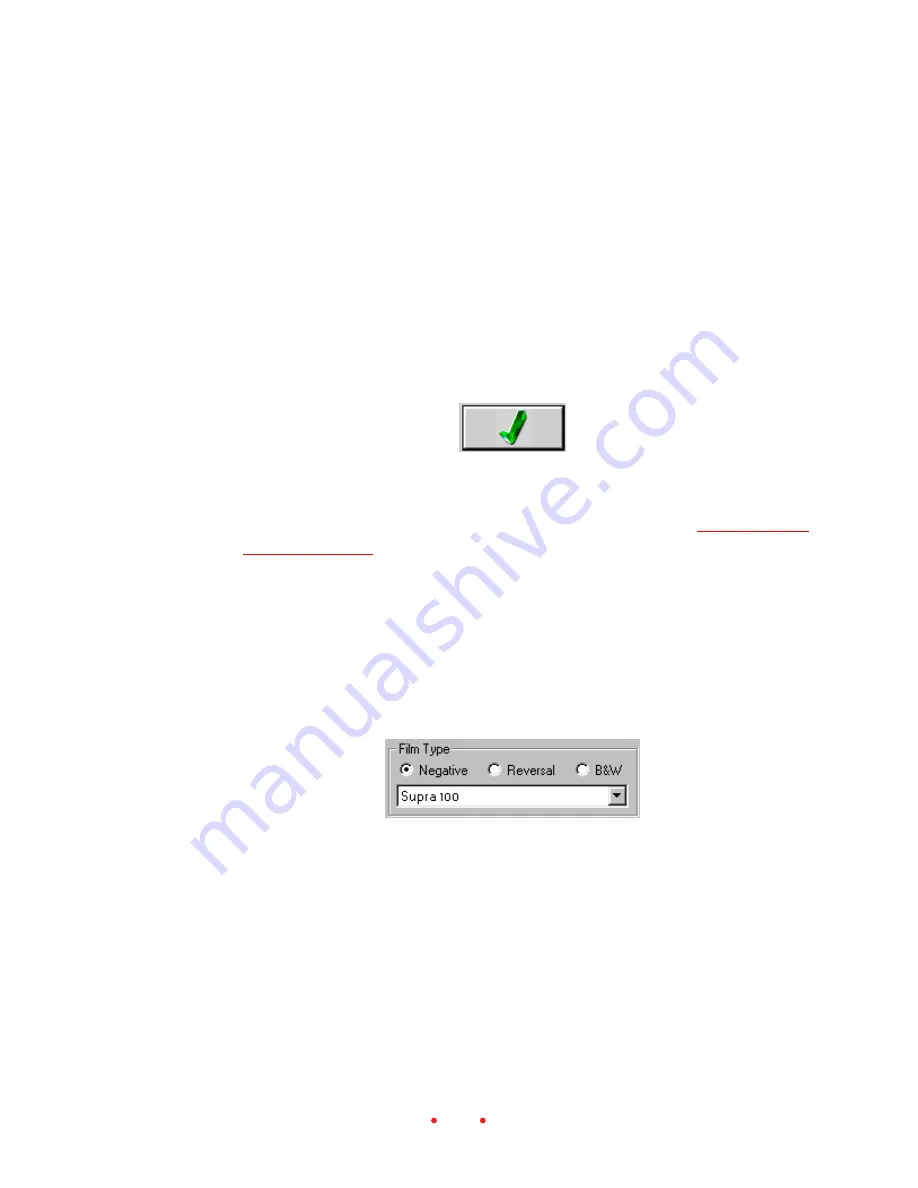
32
D. Set the output size — including width and height, magnification, and
resolution.
E. Adjust color with the controls on the right of the screen.
F. Fine-tune color on the Color Balance and Levels & Curves tabs.
G. Generate scans of images.
H. Save settings and quit the software.
Note:
If you follow these steps on your computer, and wish to quit in the
middle of the tutorial, you can click the Exit button to close the scanner
software window.
A. Establish Scanner Settings (Settings Tab)
1. Load a filmstrip or slide into the scanner as described in
Loading Film-
strips and Slides
; in this section the manual will assumes that you have
loaded a filmstrip.
2. Set the Film Type.
A. Choose color Negative, color Reversal (slide film), or B&W (black
and white) negative.
B. Select the specific film type from the choices on the drop-down
menu.
3. Set Profiles.
A. Select your color monitor from the drop-down Monitor list; if your
monitor is not listed, choose Generic Monitor. The color of pre-
views performed by the scanner software will be adjusted based on
the monitor you choose.






























