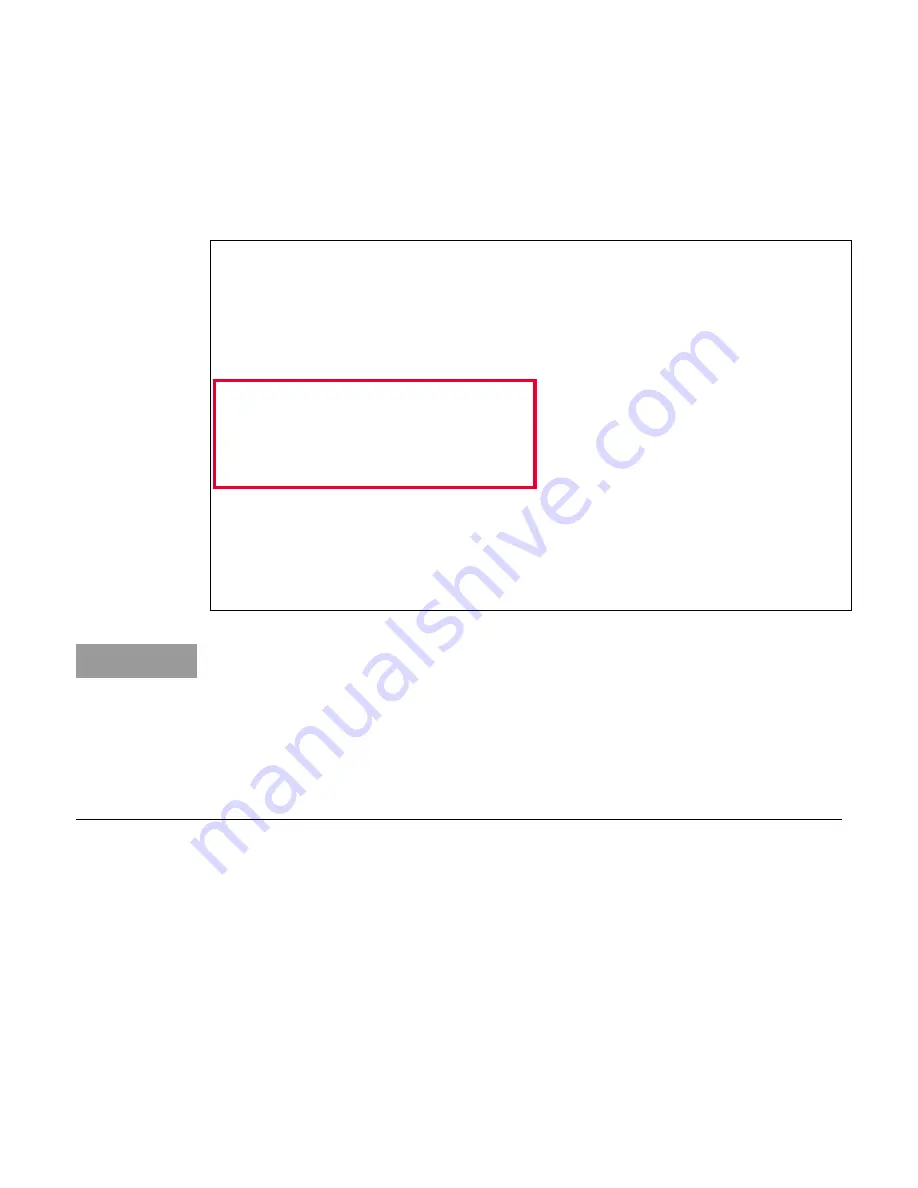
Keysight U3810 Series Getting Started Guide
38
Configure BeagleBone to Connect to WLAN network
Once this connection has been established for the first time, it will automatically connect back on
subsequent reboots.
1
In the PuTTY terminal window, enter
connmanctl
to start the wireless connection manager.
2
Enter
technologies
to verify the WLAN function is available.
debian@beaglebone:~$ connmanctl
connmanctl> technologies
/net/connman/technology/p2p
Name = P2P
Type = p2p
Powered = False
Connected = False
Tethering = False
/net/connman/technology/wifi
Name = WiFi
Type = wifi
Powered = True
Connected = False
Tethering = False
/net/connman/technology/bluetooth
Name = Bluetooth
Type = bluetooth
Powered = True
Connected = False
Tethering = False
connmanctl>
NOTE
−
It is possible that you may see the following. This is an acceptable behavior and you
may proceed:
debian@beaglebone:~/LabCode/M3-L7$ connmanctl
Error getting VPN connections: The name net.connman.vpn was not
provided by any
connmanctl>
−
If you see “Powered = False” for WLAN, then it means WLAN is disabled. Enter the
enable wifi
command to enable it.
3
Enter the
scan wifi
command to search the available networks.
connmanctl> scan wifi
Scan completed for wifi
4
Type the
agent on
command to turn on the connection agent.
connmanctl> agent on
Agent registered
Summary of Contents for U3810A
Page 1: ...Keysight U3810A Advanced IoT Teaching Solution Getting Started Guide ...
Page 78: ...Keysight U3810 Series Getting Started Guide 78 IMU Characteristics from the LSM9DS1 datasheet ...
Page 131: ...Keysight U3810 Series Getting Started Guide 131 ...
Page 132: ...Keysight U3810 Series Getting Started Guide 132 Disassembly ...






























