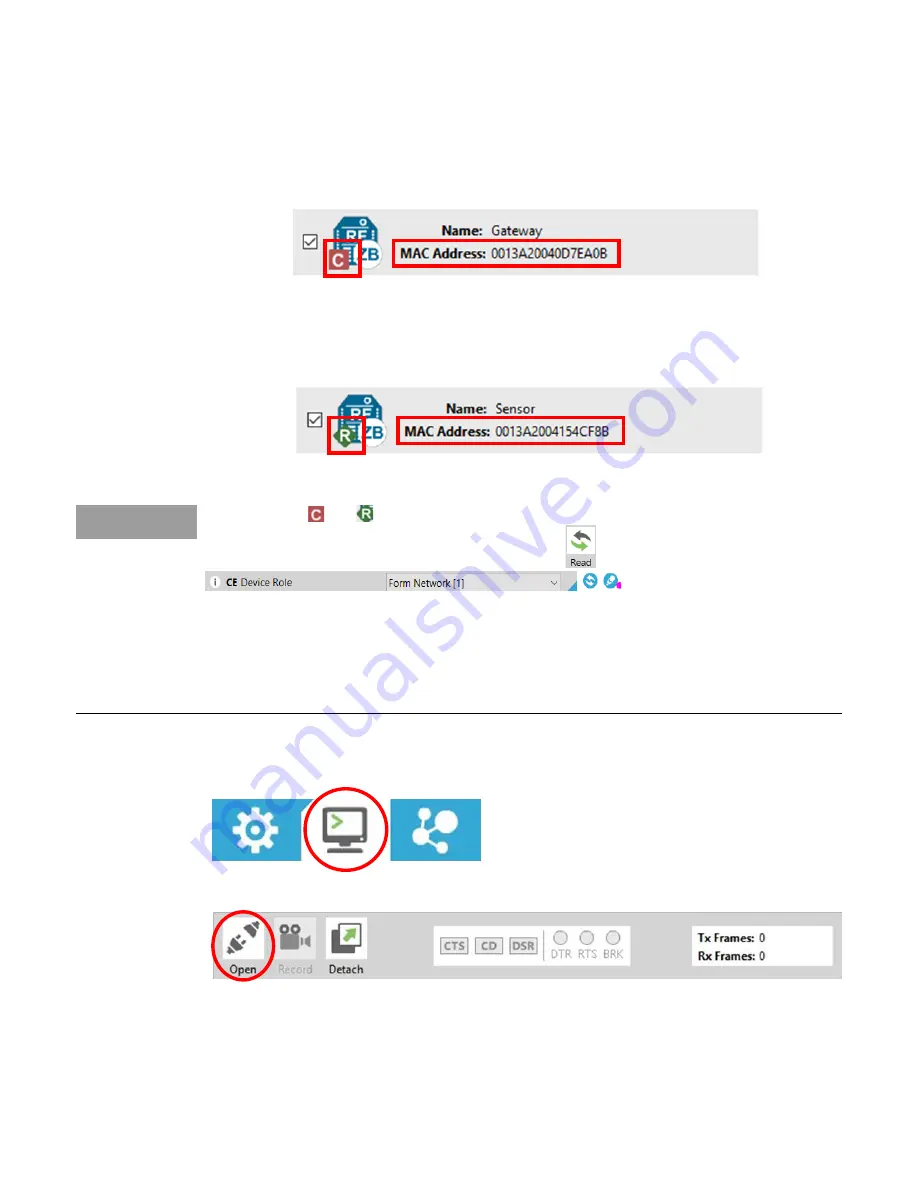
Keysight U3810 Series Getting Started Guide
100
a
On the “Discovered” Sensor node Zigbee module, verify that:
i
The MAC Address of the Gateway Zigbee module found matches your Gateway
Zigbee module MAC address.
ii
The Gateway Zigbee module has the coordinator icon to indicate that it is a
coordinator.
b
Click the
Cancel
button after verification.
c
On the “Discovered” Gateway Zigbee module, verify that:
i
The MAC Address of the Sensor node Zigbee module found matches your Sensor
node Zigbee module MAC address.
ii
The Sensor node Zigbee module has the router icon to indicate that it is a router.
d
Click the
Cancel
button after verification.
NOTE
Sometimes the and icons do not automatically refresh. If this happens, you can try
reloading the profile, refreshing by
Read
ing the device
or re
Write
ing the
CE
Role
.
Do not worry if the above does not work. Simply proceed. If the next steps work, then there is
no problem.
Rarely after previously successful connection is established, the Zigbee connection may not
reconnect. If this is the case, try temporarily reversing the CE Device Role of the two devices in
place, complete the connection, and then reversing again.
3
Click the sensor node Zigbee.
4
Change to the
Consoles working mode
(top-right corner).
5
Click
Open
to establish communication with the sensor node Zigbee.
6
Click the gateway Zigbee which should be in Console Mode and click Open to establish
communication. Both Zigbee modules can now communicate directly.
Summary of Contents for U3810A
Page 1: ...Keysight U3810A Advanced IoT Teaching Solution Getting Started Guide ...
Page 78: ...Keysight U3810 Series Getting Started Guide 78 IMU Characteristics from the LSM9DS1 datasheet ...
Page 131: ...Keysight U3810 Series Getting Started Guide 131 ...
Page 132: ...Keysight U3810 Series Getting Started Guide 132 Disassembly ...






























