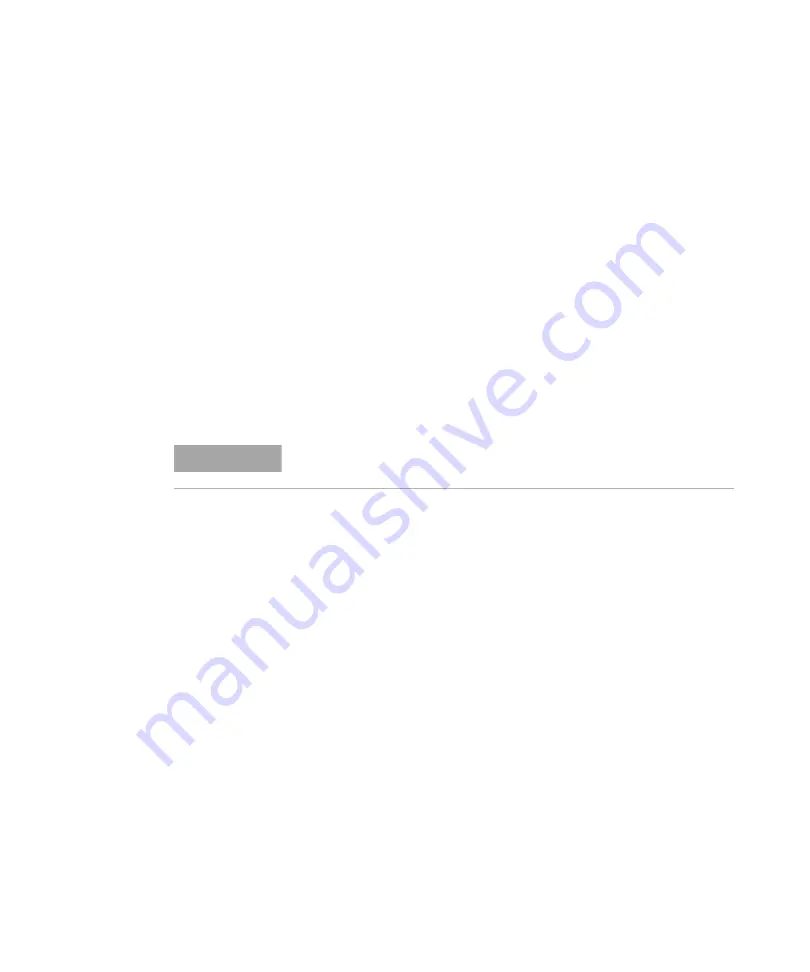
Key Reference
MODE
136
amplifier. Now, replace the thru line with the device
under test, and an accurate measurement of the gain
or loss can be made.
Norm Ref Lvl
Sets the level (in dB) of the normalized reference.
Norm Ref Posn
Offsets the displayed trace without affecting the
instrument gain or attenuation settings. This allows
the displayed trace to be moved without decreasing
measurement accuracy. The normalized reference
position is indicated with a (
>
) character on the left
side of the display and a (
<
) character on the right
side of the display.
Ref Trace
View Blank
Allows you to view or blank the reference trace on the
display.
NOTE
The minimum resolution bandwidths is 3 kHz in the tracking generator
mode.
Summary of Contents for N9321C
Page 36: ...Getting Started Helpful Tips 28 ...
Page 110: ...Functions and Measurements Files Operation 102 ...
Page 180: ...Key Reference Trace Det 172 ...
Page 212: ...Menu Maps Name Editor Menu 204 Name Editor Menu ABCDEFG HIJKLMN Return OPQRSTU VWXYZ Name ...
Page 214: ...Menu Maps SPAN Menu 206 SPAN Menu Span Span Full Span Zero Span Last Span ...
Page 216: ...Menu Maps Trace Det Menu 208 ...
Page 219: ......
















































