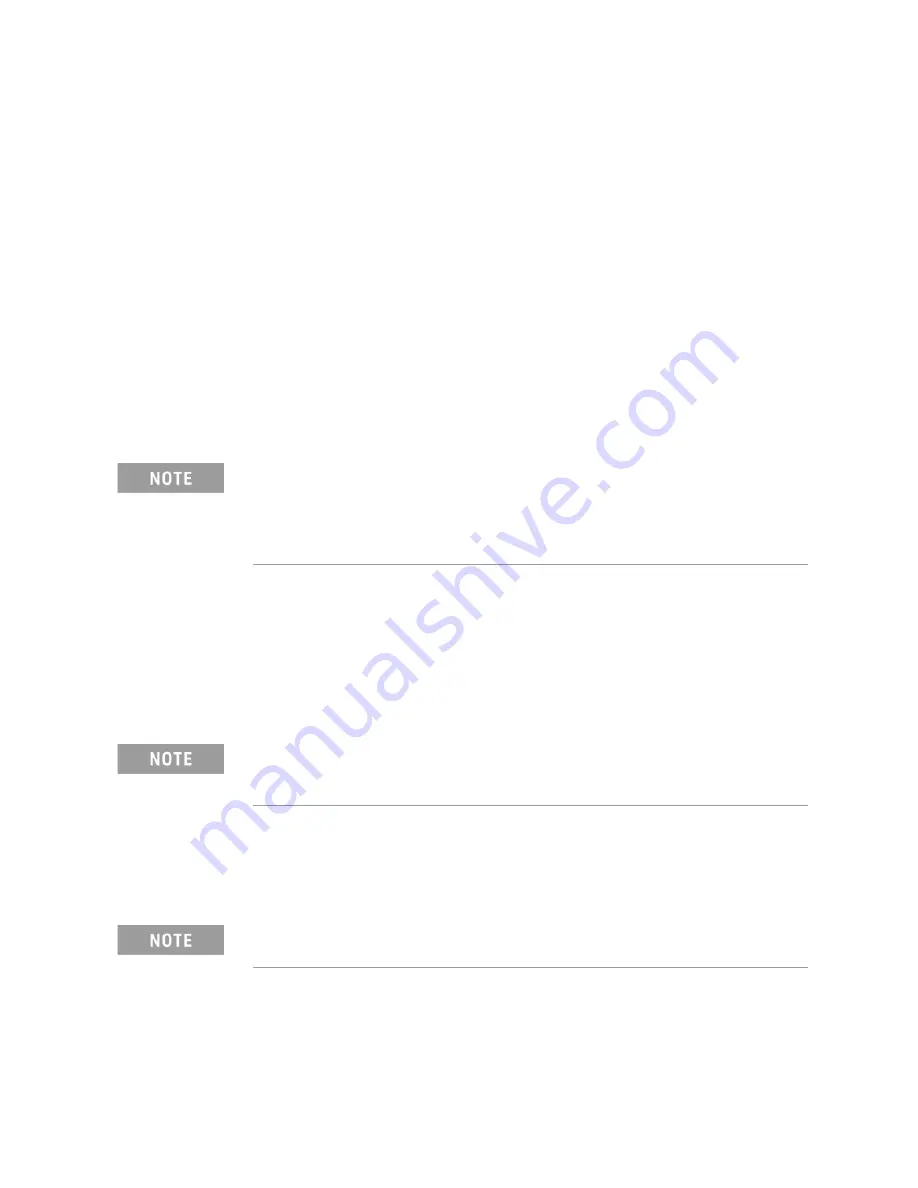
4-12 Keysight N5290/1A Installation Guide
Performance Verification
System Verification
4-
5.
Under Outputs, select the desired output(s). Refer to
.
—
Print Tabular Data: Prints the verification data in tabular form which
includes measured data and uncertainty limits. For an example,
.
—
Print Graphs: Prints the verification data in graphical form. The
graphical form includes the measured data trace, factory supplied
data trace, and uncertainty limits. For an example, refer to
.
—
File Tabular Data: Writes the tabular data to a text file in the
Windows 7 directory
D:\SysVer
.
—
File Graphs: Saves a screen image in PNG format in the Windows 7
directory
D:\SysVer
.
To modify the number of ports to be verified or to change the
number of devices to measure, click on the Configure tab and make
the desired selections.
6.
Click
Run
.
7.
Follow the instructions on the analyzer for performing a full calibration or
recalling an existing recent calibration.
8.
Follow the instructions on the analyzer for performing the system
verification; inserting the verification devices as prompted.
If the System Fails the Verification Test
1.
Disconnect and clean the device that failed the verification test.
2.
Reconnect the device making sure that all connections are torqued to the
proper specifications.
For printed output, it is assumed that the printer has been tested and the
Windows driver is installed for the printer that is being used. The system
verification test prints to the printer that has been designated as the
default printer. (On the Windows Desktop display, click on My Computer,
Control Panel, and then Printers to verify the printer setup.)
When performing a full calibration, it recommended that the calibration be
saved when prompted. If the verification needs to be repeated, this
calibration can be recalled, saving time.
Inspect all connections.
Do not
remove the cable from the analyzer test
port. This
will invalidate
the calibration that you performed earlier.

























