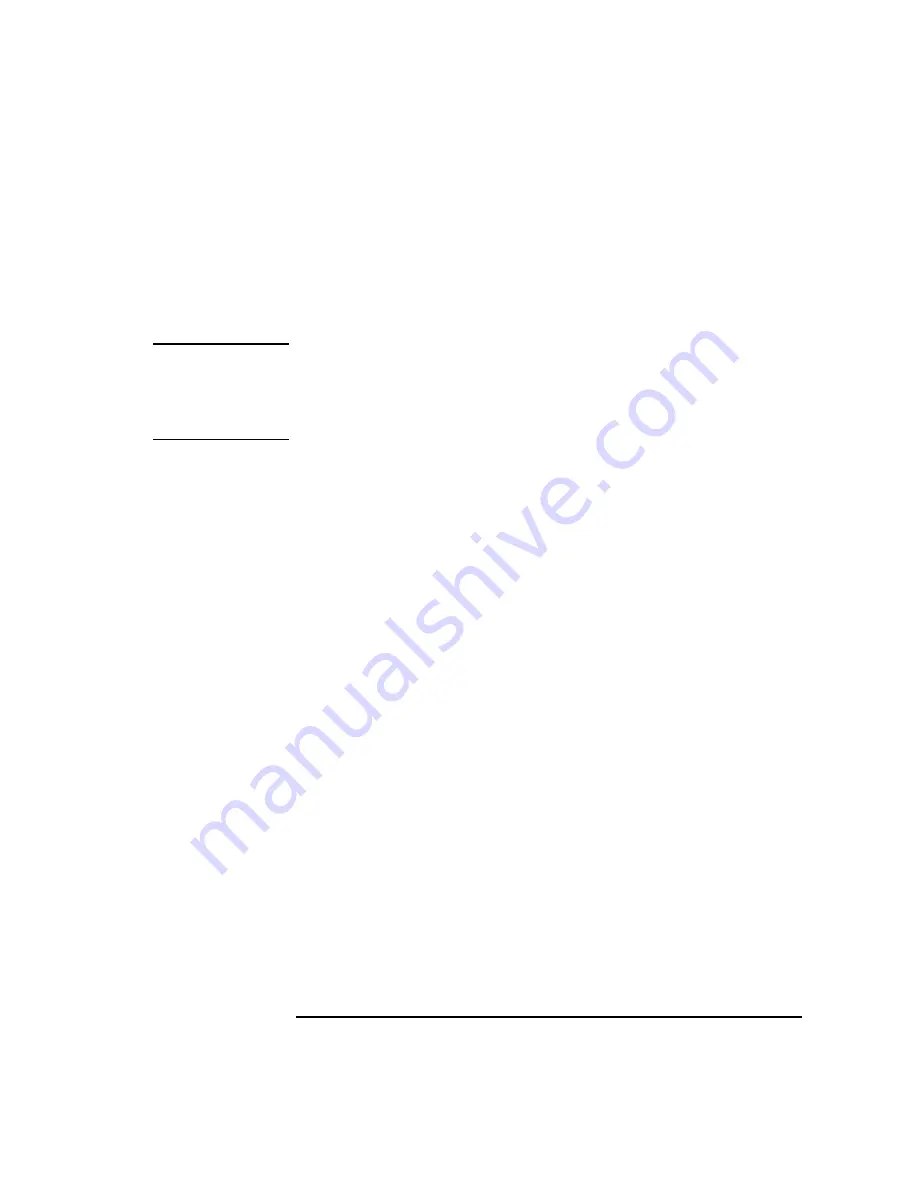
Keysight B2900 User’s Guide, Edition 5
5-15
Front Panel Operations
To Set Source Output
7. Press the rotary knob to change the pointer status to EDIT.
8. Enter the pulse peak value (Peak), delay time (Delay), or pulse width (Width).
9. Press the rotary knob or assist key to fix the setting value.
10. Repeat steps 6 to 9 for all parameters.
NOTE
Applying the pulse voltage/current
Press the On/Off switch to start the Source value output. The Source value is used as
the pulse base value.
Press the Trigger key to perform the specified pulse output and measurement.
To Set Sweep Output
For details on the sweep output function, see
“Sweep parameters” on page 4-13
and
.
The following procedure sets the staircase sweep output.
To set the pulsed sweep output, it is necessary to set the staircase sweep output and
the pulse output. For details on setting the pulse output, see
.
1. Press the View key to display the Single view.
2. Press the Show Sweep assist key to display the Sweep parameters.
3. Move the field pointer to the Sweep Parameters field.
4. Press the rotary knob to change the pointer status to EDIT.
5. Press the LINEAR SINGLE, LINEAR DOUBLE, LOG SINGLE, or LOG
DOUBLE assist key to select the relevant sweep operation. The pointer status is
changed to MOVE.
6. Move the field pointer to the sweep parameter setup field (Start, Stop, Points, or
Step).
7. Press the rotary knob to change the pointer status to EDIT.
8. Enter the sweep start value (Start), sweep stop value (Stop), number of sweep
steps (Points), or sweep step value (Step).
9. Press the rotary knob or assist key to fix the setting value.
10. Repeat steps 6 to 9 for all parameters.
Summary of Contents for B2900 Series
Page 1: ...Keysight Technologies B2900 Series Precision Source Measure Unit User s Guide...
Page 3: ......
Page 25: ...1 Getting Started...
Page 41: ...2 Introduction...
Page 64: ...2 24 Keysight B2900 User s Guide Edition 5 Introduction Options...
Page 65: ...3 Installation...
Page 101: ...4 Front Panel Reference...
Page 155: ...5 Front Panel Operations...
Page 189: ...6 Function Details...
Page 233: ......






























