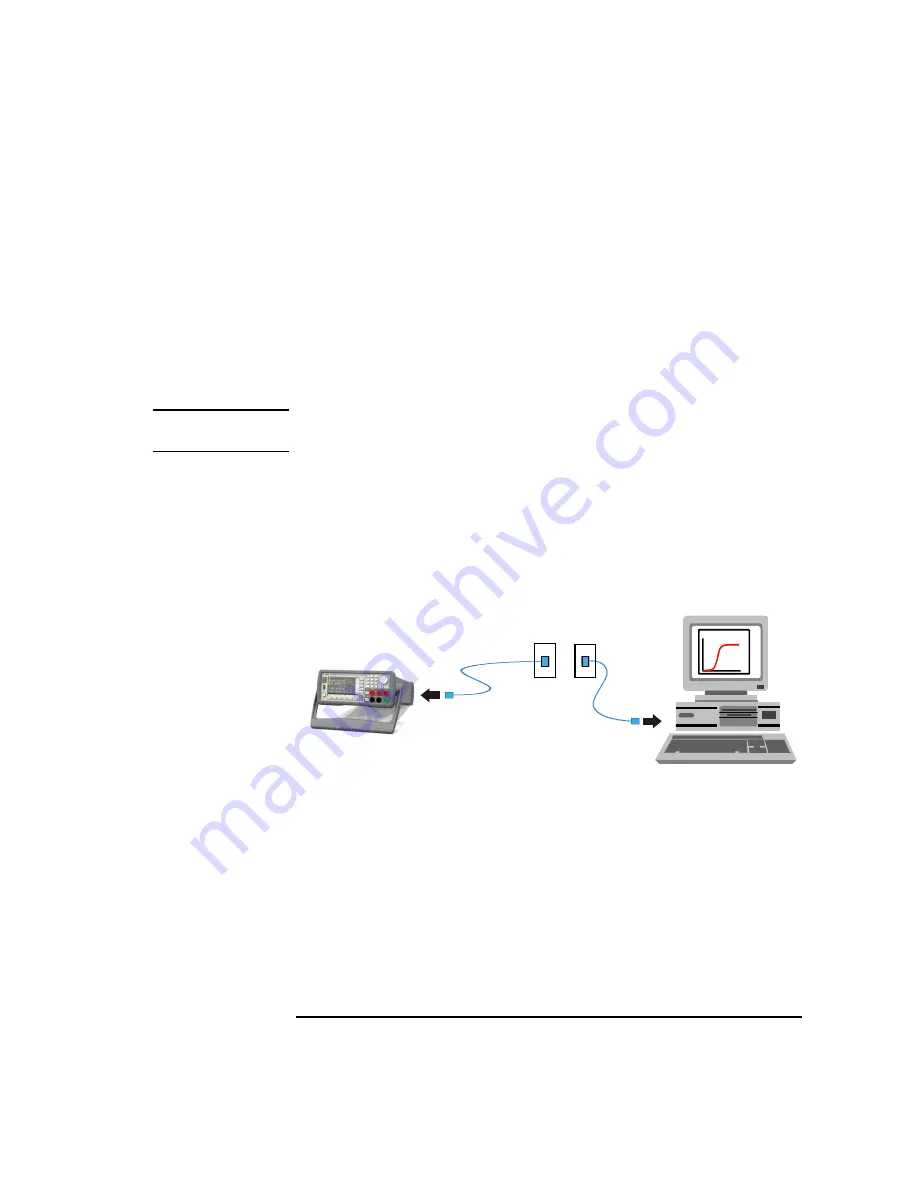
Keysight B2900 User’s Guide, Edition 5
3-29
Installation
Connecting to the Interfaces
You can also view the instrument’s VISA address from the front panel. Press the
More function key, then the I/O > USB softkeys. The VISA address is shown in
the USB Status dialog box.
4. You can now use the Interactive IO within Connection Expert to communicate
with your instrument, or program your instrument using various programming
environments.
LAN Interface
NOTE
For detailed information about LAN interface connections, refer to
Connectivity
Guide
installed with the Keysight IO Libraries.
The following steps will help you quickly get started with connecting and
configuring your instrument on a local area network.
Connecting to a Site LAN
A site LAN is a local area network in which LAN-enabled instruments and
computers are connected to the network via routers, hubs, and/or switches. They are
typically large, centrally-managed networks with services such as DHCP and DNS.
1. If you have not already done so, install the Keysight IO Libraries Suite from the
CD shipped with your product.
2. Connect the instrument to the site LAN. The factory-shipped instrument LAN
settings are configured to automatically obtain an IP address from the network
using DHCP (DHCP is enabled). Note that this may take up to one minute. The
DHCP server will register the instrument’s hostname with the dynamic DNS
server. The hostname as well as the IP address can then be used to communicate
with the instrument. The front panel LAN indicator will turn green when the
LAN port has been configured successfully, or turn red if the configuration fails.
To network
interface card (NIC).
Connect to LAN
port on instrument.
Instrument
PC
LAN cable
To site LAN
Summary of Contents for B2900 Series
Page 1: ...Keysight Technologies B2900 Series Precision Source Measure Unit User s Guide...
Page 3: ......
Page 25: ...1 Getting Started...
Page 41: ...2 Introduction...
Page 64: ...2 24 Keysight B2900 User s Guide Edition 5 Introduction Options...
Page 65: ...3 Installation...
Page 101: ...4 Front Panel Reference...
Page 155: ...5 Front Panel Operations...
Page 189: ...6 Function Details...
Page 233: ......






























