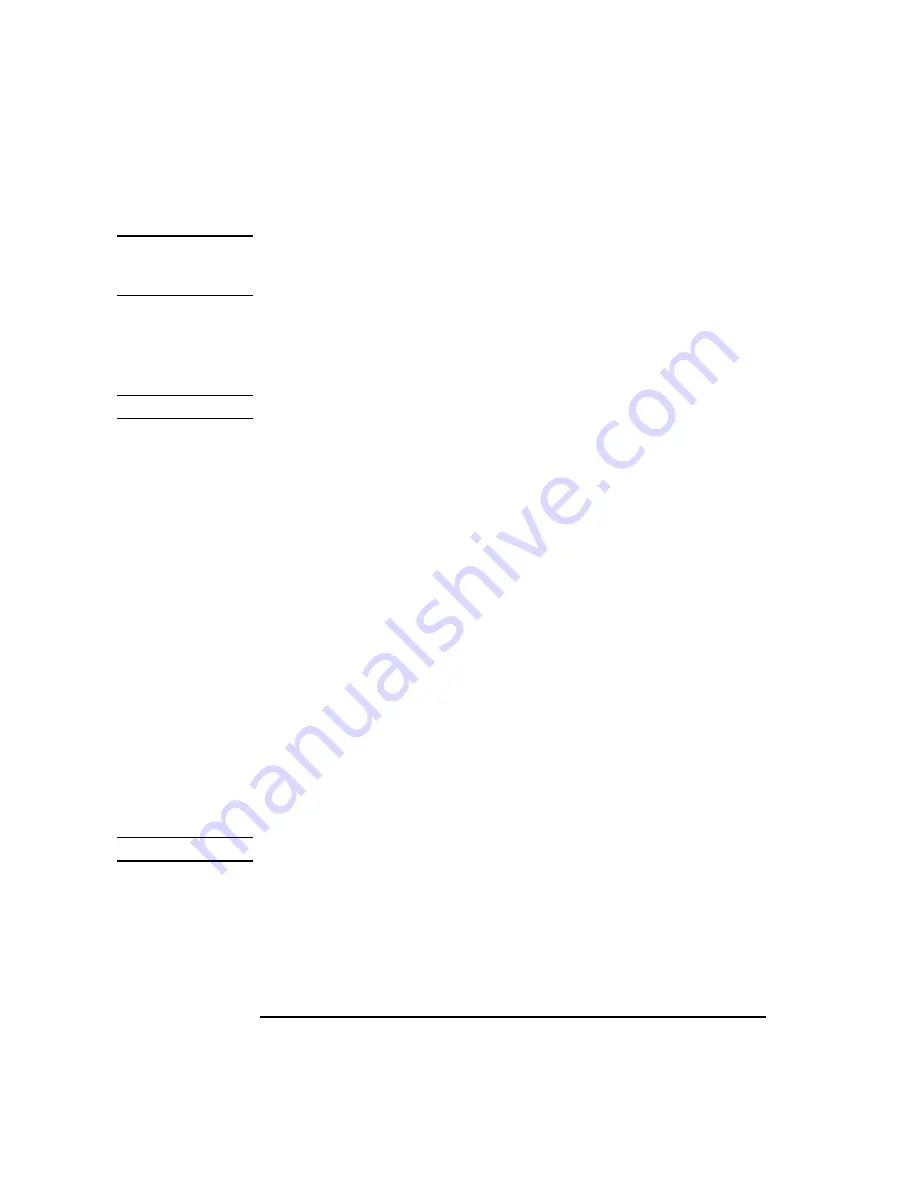
3-30
Keysight B2900 User’s Guide, Edition 5
Installation
Connecting to the Interfaces
NOTE
If you need to manually configure any instrument LAN settings, see
Configuration dialog box” on page 4-48
for information about configuring the LAN
settings from the front panel of the instrument.
3. Use the Connection Expert utility from Keysight IO Libraries Suite to add the
B2900 and verify the connection. To add the instrument, you can request
Connection Expert to discover the instrument. If the instrument cannot be found,
add the instrument using the instrument’s hostname or IP address.
NOTE
If this does not work, refer to the troubleshooting section in
Connectivity Guide
.
4. You can now use the Interactive IO within Connection Expert to communicate
with your instrument, or program your instrument using various programming
environments. You can also use the Web browser on your computer to connect to
the instrument as described under
“Using the Graphical Web Interface” on page
.
Viewing the Active LAN Status
To view the currently active LAN settings, press the More function key, then the I/O
> LAN > Status softkeys. The LAN status dialog box appears.
Note that the currently active LAN settings for the IP Address, Subnet Mask, and
Default Gateway may be different from the settings specified in the LAN
Configuration dialog box, depending on the configuration of the network. If the
settings are different, it is because the network has automatically assigned its own
settings.
Modifying the LAN Settings
As shipped from the factory, B2900’s pre-configured settings should work in most
LAN environments. If you need to manually configure these settings, press the
More function key, then the I/O > LAN > Config softkeys. The LAN Configuration
dialog box appears.
NOTE
B2900 must be rebooted if the host name is changed.
For the LAN setup parameters, see
“LAN Configuration dialog box” on page 4-48
.
Summary of Contents for B2900 Series
Page 1: ...Keysight Technologies B2900 Series Precision Source Measure Unit User s Guide...
Page 3: ......
Page 25: ...1 Getting Started...
Page 41: ...2 Introduction...
Page 64: ...2 24 Keysight B2900 User s Guide Edition 5 Introduction Options...
Page 65: ...3 Installation...
Page 101: ...4 Front Panel Reference...
Page 155: ...5 Front Panel Operations...
Page 189: ...6 Function Details...
Page 233: ......






























