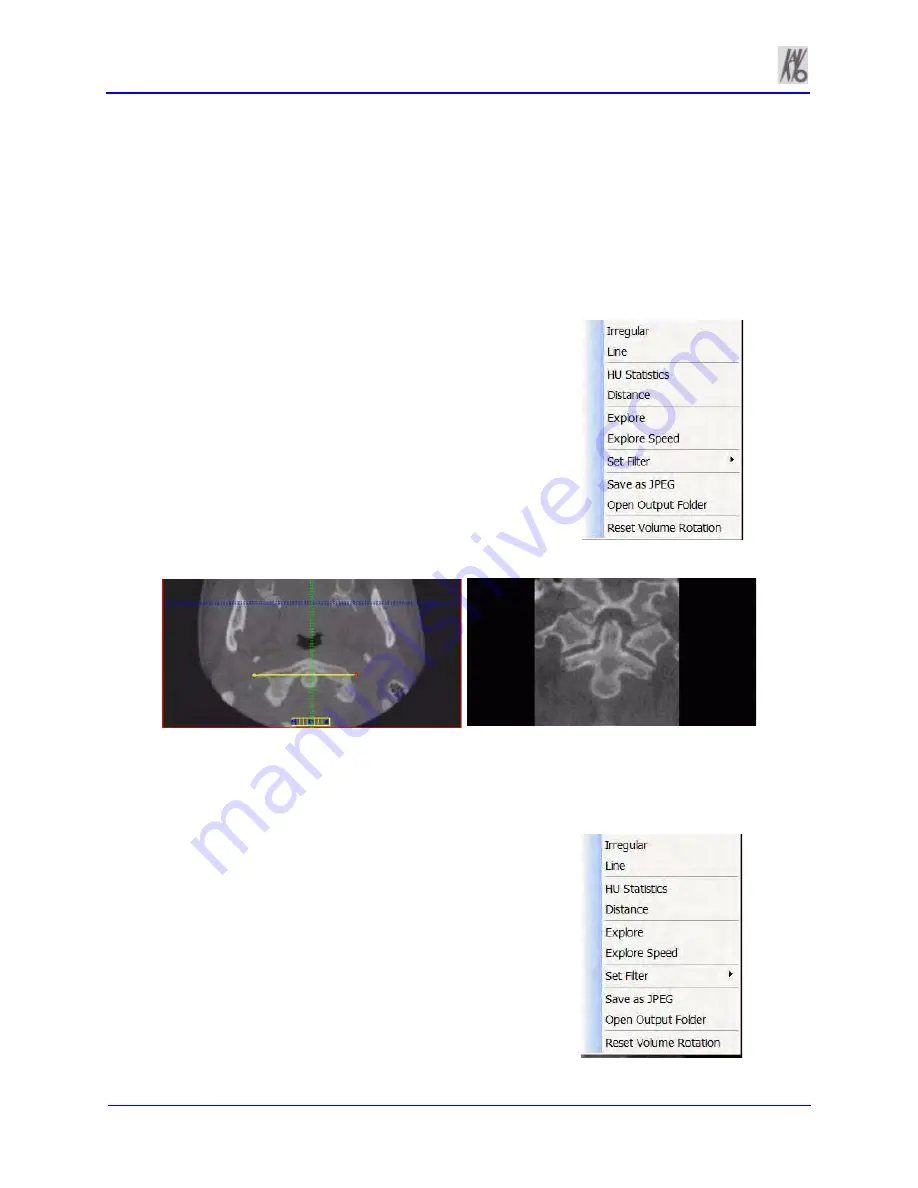
Kavo 3D eXam ® Operators’ Manual
k990400 September 19, 2007
8-8
To use the MPR Screen:
1. Drag center (
O
) tools from any view to move the slice location.
The views are colored coded to correlate to which view is
adjusted by which tools.
2. Drag the solid circle tool (to the right for horizontal toolbars; on
the bottom for vertical toolbars) to adjust the slice thickness of
the corresponding color coded view.
To view the result of a linear slice:
1. To view a linear slice, right click
the view and select
Line
.
A pointer cursor is displayed.
2. Drag to position the linear slice.
The resulting slice is displayed (lower right of the MPR Screen.)
3. To reposition the line, drag the end points of the line.
To view the result of a non-linear
(irregular) slice:
1. To view a non-linear slice, right
click view and select
Irregular
.
A pointer cursor is displayed.
Summary of Contents for 3D eXam
Page 30: ...Kavo 3D eXam Operators Manual k990400 September 19 2007 5 8...
Page 46: ...Kavo 3D eXam Operators Manual k990400 September 19 2007 6 16...
Page 90: ...Kavo 3D eXam Operators Manual k990400 September 19 2007 9 12...
Page 126: ...Kavo 3D eXam Operators Manual k990400 September 19 2007 11 10...
Page 161: ...k990400 September 19 2007 B 7...
Page 162: ...Kavo 3D eXam Operators Manual k990400 September 19 2007 B 8...
Page 163: ...k990400 September 19 2007 B 9...
Page 164: ...Kavo 3D eXam Operators Manual k990400 September 19 2007 B 10...
















































