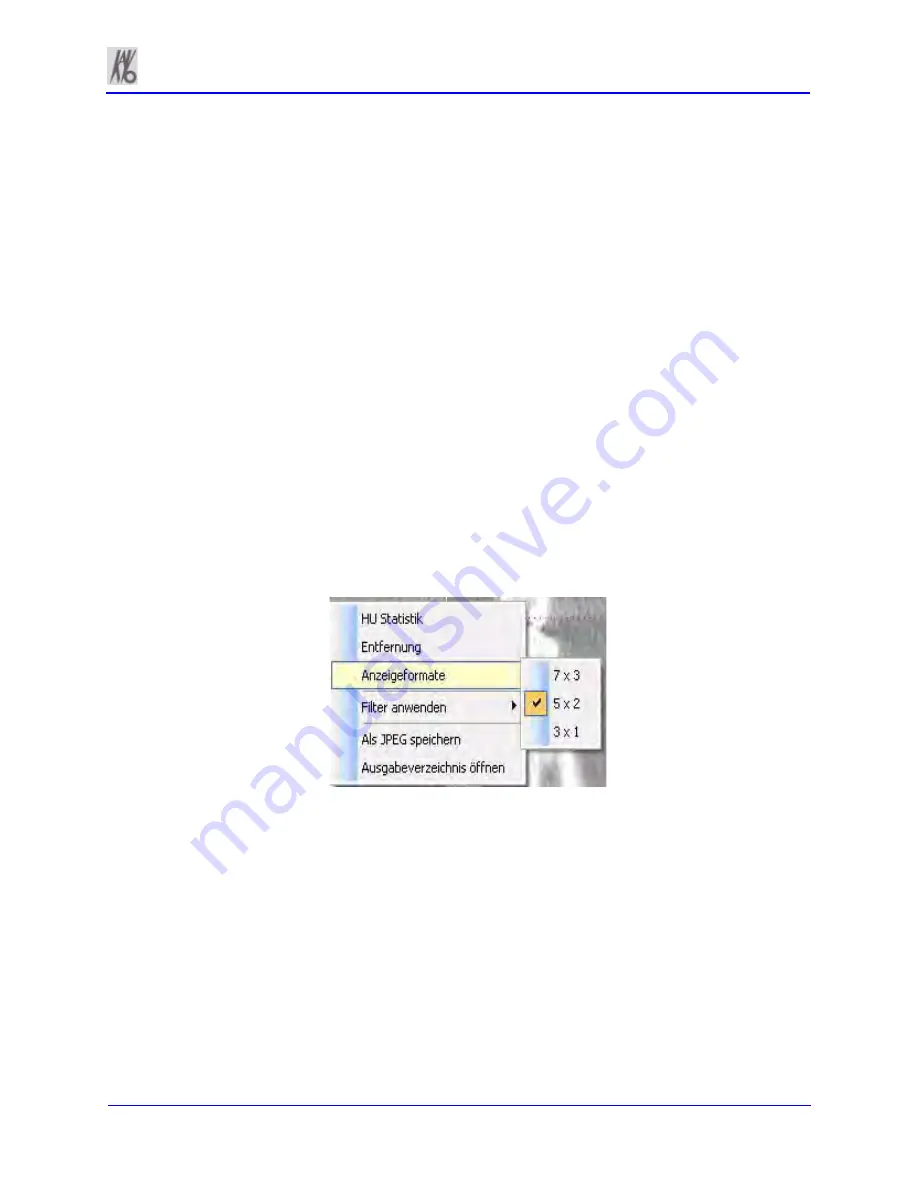
k990400 September 19, 2007
Detail Screens
8-5
c. Drag the
O
in the center of the diagonal toolbar to adjust the
pan focal trough.
d. Drag the
O
in the center of the vertical toolbar (right side of
view) up or down to change the height of anatomy viewed
in the cross section views. Changes made here are reflected
on the axial slice position view and the cross section views.
e. Drag the solid dot on the right side of the vertical toolbar to
adjust the slice thickness displayed on the cross section
views. Changes made here are reflected on the cross section
views.
3. Individual cross section images can be zoomed in by double-
clicking them. Double-clicking again returns the image to
normal zoom.
4. Right-clicking on a cross section brings up a popup menu.
Selecting one of the submenu items from the
Display Formats
menu item changes the number of displayed cross sections to
correspond to the selected submenu item. For example, selecting
the 3 x 1 menu item causes the Implant Planning Screen to
include three cross section images in a single row.
Summary of Contents for 3D eXam
Page 30: ...Kavo 3D eXam Operators Manual k990400 September 19 2007 5 8...
Page 46: ...Kavo 3D eXam Operators Manual k990400 September 19 2007 6 16...
Page 90: ...Kavo 3D eXam Operators Manual k990400 September 19 2007 9 12...
Page 126: ...Kavo 3D eXam Operators Manual k990400 September 19 2007 11 10...
Page 161: ...k990400 September 19 2007 B 7...
Page 162: ...Kavo 3D eXam Operators Manual k990400 September 19 2007 B 8...
Page 163: ...k990400 September 19 2007 B 9...
Page 164: ...Kavo 3D eXam Operators Manual k990400 September 19 2007 B 10...






























