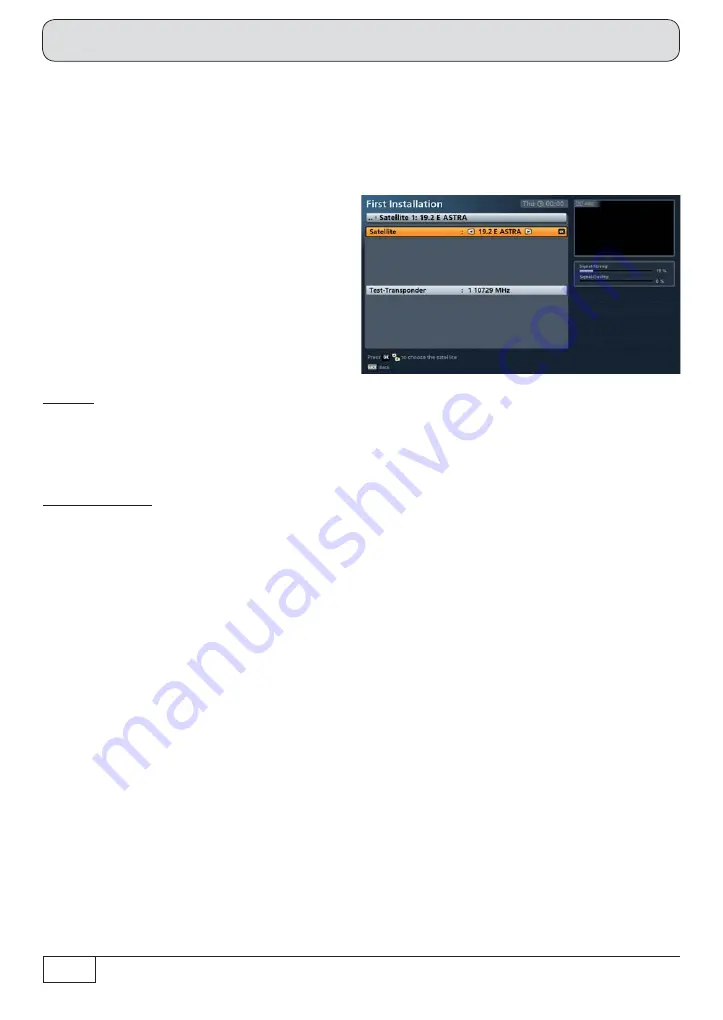
36
Connection and setup
When you have completed all settings, press the
button.
Number of Satellites
Only one satellite can be received with the UAS 481. This setting cannot be altered.
Select the line “Satellite 1: .....”. To set or
change the currently selected satellite,
press the
button. The following
on-screen display appears (example):
Satellite:
Select the desired satellite using the
buttons. Alternatively you can press the
button to view
a list of all stored satellites then select the required satellites from this list.
Test-Transponder:
Select the “Test-Transponder” f eld. Here you can select a transponder for checking whether your settings
are correct using the signal strength bar and signal quality bar.
When you have completed all settings for the selected satellites, press the
button.
When you have completed all settings, press the
(green) button. The receiver will automatically display
the screen for the channel search. Continue the f rst installation with the “Channel Search” section.
Summary of Contents for UFS 924
Page 53: ...53 Technical Appendix Overvoltage protection KAZ 11 KAZ 12 Single cable systems Sat IF...
Page 54: ...54 Technical Appendix Overvoltage protection KAZ 11 KAZ 12 Sat IF Sat IF...
Page 61: ...61 For your notes For your notes...
Page 62: ...62 For your notes...
Page 63: ...63 For your notes...






























