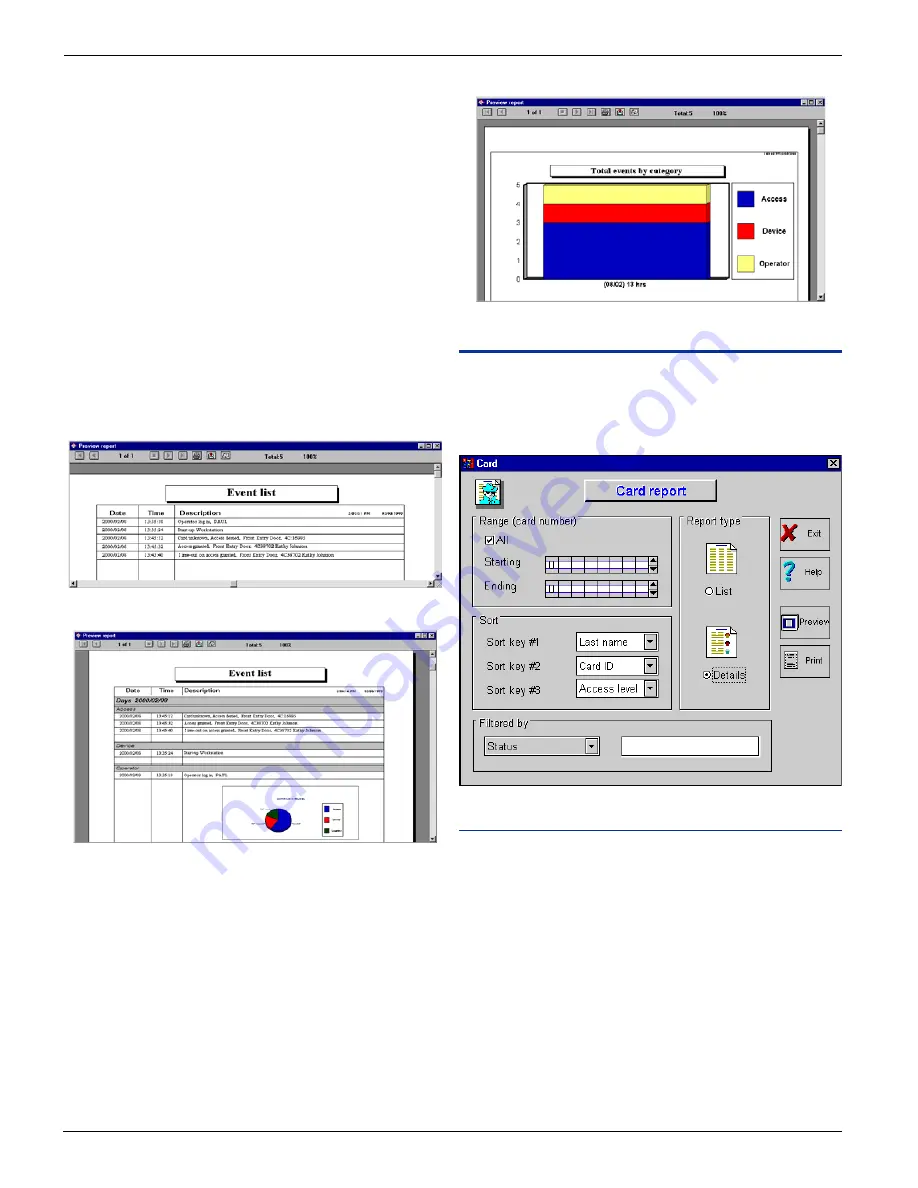
W
W
W
W
W i n P a s s R e f e r e n c e M a n u a l
i n P a s s R e f e r e n c e M a n u a l
i n P a s s R e f e r e n c e M a n u a l
i n P a s s R e f e r e n c e M a n u a l
i n P a s s R e f e r e n c e M a n u a l
DN1237-0003 © 1997-2000 Kantech Systems Inc.
5 4
5 4
5 4
5 4
5 4
2) Filtered events: To only compile events that are filtered.
3) Acknowledged events: To only compile acknowledged events.
4) Device events: To only compile events that are related to
devices.
5) Operator events: To only compile events that are related to
operators.
6) Access: To only compile access events.
Filtered
Within this field, you can specify a filter for your report. For
example, if you print access events, you can specify the door label
“Front Door” as displayed on your event monitoring screen. Only
events containing that specific string will be processed.
Range - Starting & Ending Date and time
Select the start and end dates for the compilation of the events.
You can also specify a start time and an end time.
Example of print previews:
List:
Details:
Graphics:
From these screens, you can zoom in / out and print the report.
Card Report
This feature is used to create card reports according to your
specific requirements. These reports are not saved, you have to
request them as needed.
Field Definition
Range (card number)
These parameters are used to include a series of cards by deter-
mining the Starting and Ending identification (decimal) card
numbers. You can also select ALL to include all the cards.
Sort (keys)
A card report can be sorted with 3 sort keys. Select the keys from
the following fields: Last Name, User Def #1 #2 #3, Access Level,
Card ID and Status.
Filtered by
A filter may be used on one of the 7 information fields: Last Name,
User Def #1, #2, #3, Access Level, Card ID and Status. To use a
filter, select the information field and enter the label or the
corresponding description. Example: ACCESS LEVEL and it’s
label ACCESS001 or USER DEF #1 and it’s label SHIPPING
















































