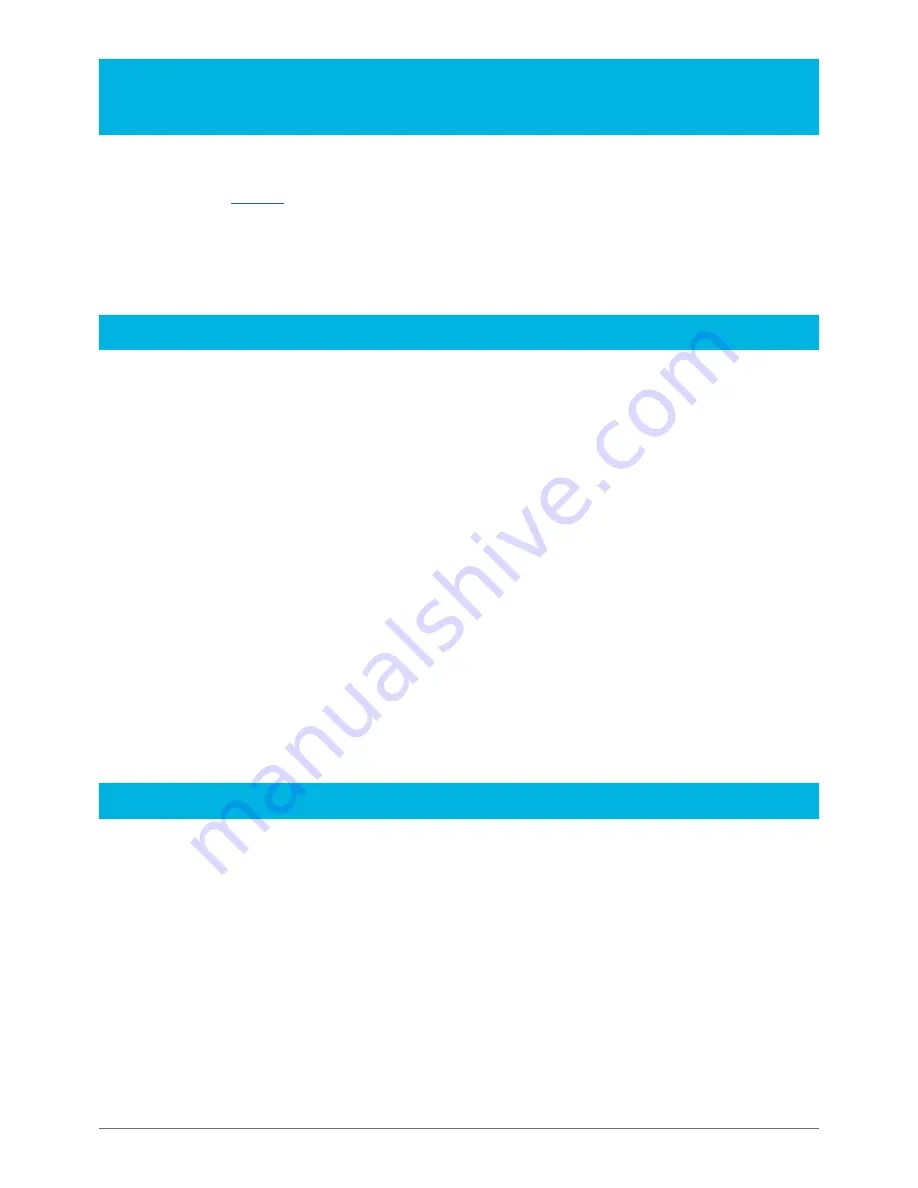
VC10 Professional – Operations Manual
10
INSTALLATION, UPDATES AND SUPPORT
You can install this VC10 Professional software as often as you like on the same computer system:
1. Click on the ‘
Account
’ tab on the Just Flight website.
2. Log in to your account.
3. Select the ‘Your Orders’ button.
4. A list of your purchases will appear and you can then download the software you require.
Accessing the aircraft
To access the aircraft in Prepar3D:
1. ‘Select Aircraft’ > ‘Select Aircraft’ from the menu bar.
2. Select the ‘Publisher’ filter mode and then select ‘Just Flight’ from the list of publishers.
3. Choose one of the schemes and click on ‘OK’.
To access the aircraft in Prepar3D v2 or later:
1. Click on ‘Vehicles’ in the menu bar.
2. Type ‘Vickers’ into the search bar, or select ‘Group by Publisher’ and scroll down the list to locate ‘Just
Flight’.
3. Choose one of the schemes and click on ‘OK’.
To access the aircraft in FSX:
1. Click on ‘Free Flight’.
2. Select ‘Just Flight’ from the ‘Publisher’ drop-down menu.
3. Select ‘Vickers’ from the Manufacturer drop-down and choose one of the schemes.
Tick the ‘Show all variations’ box to see all the available paint schemes.
Uninstalling
To uninstall this product from your system, select the appropriate option for your version of Windows from the
‘Control Panel’:
• ‘Add or Remove Programs’ (Windows XP)
• ‘Programs and Features’ (Windows Vista or 7)
• ‘Apps & features’ (Windows 10 or later)
Select the product you want to uninstall and then select the ‘Uninstall’ option, following the on-screen
instructions to uninstall the product.
Uninstalling or deleting this product in any other way may cause problems when using this product in the future
or with your Windows set-up.
Summary of Contents for Standard VC10
Page 1: ...OPERATIONS MANUAL ...
Page 96: ...www justflight com ...


































