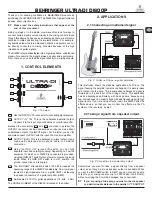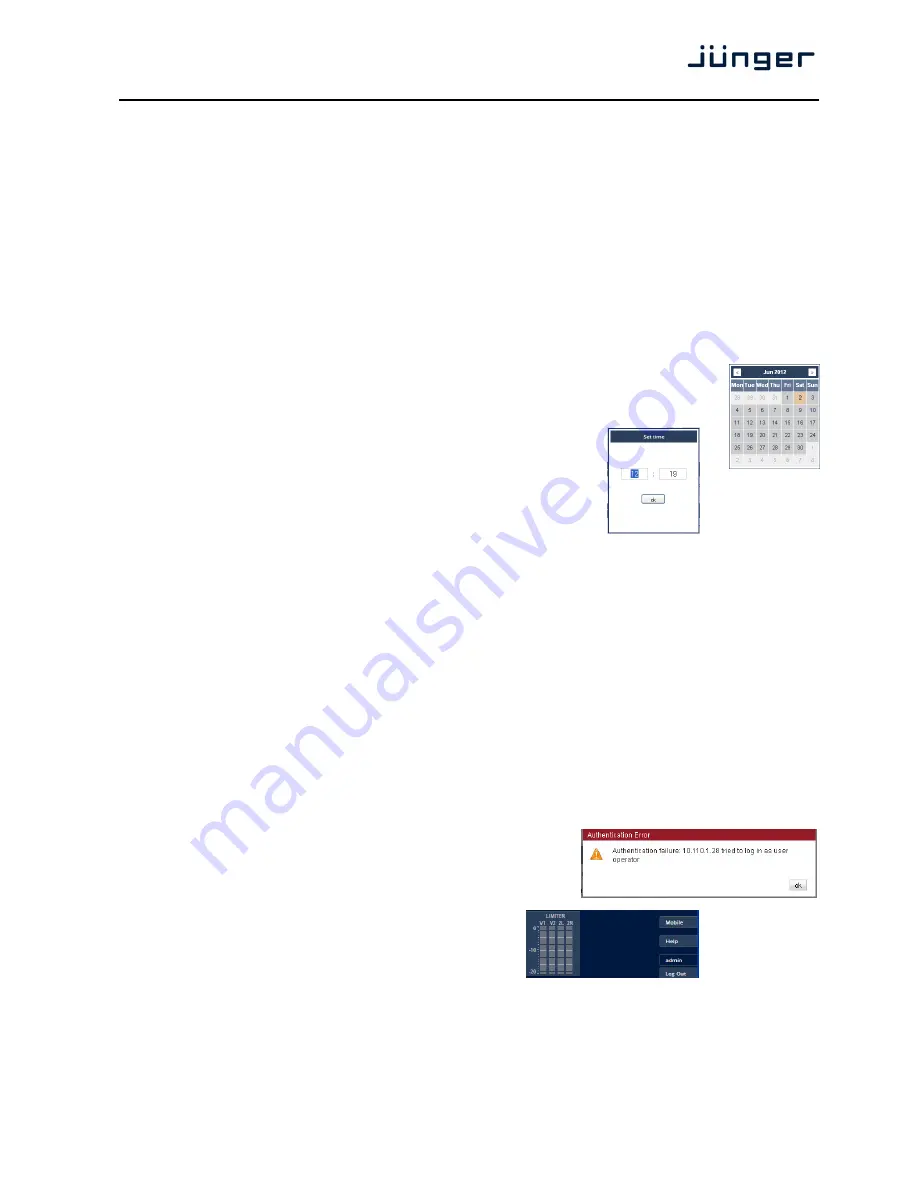
D*AP4 VAP
17
This Device
Input fields for information utilized by higher level services.
Serial Number
The electronic serial number. It is printed on a label at the rear of the
device.
Name
Give the device a meaningful name that may be used by name services
and SNMP management.
Location
The place where the
D*AP4 VAP
is located.
Admin / Contact
e-mail address of a person in charge.
Graphical User Interface
Defines the appearance of the parameter panes regarding preset editor
and on air parameter visibility (see below – for preset concept).
Startup Page View
Defines the appearance of the parameter panes regarding preset editor
and on-air parameter visibility (see below – for preset concept).
Device Time
Allows you to set the device clock. At the factory it is set to
UTC (Coordinated Universal Time).
Date
If you click into the
Date
input field, you'll get a calendar tool:
Time
If you click into the
Time
input field,
you
will be able to set the device time:
Authentication
To prevent non-authorized people from
changing D*AP4 VAP settings the
administrator may assign passwords for
either the admin and/or an operator
(same applies for talent/artist). While the admin is allowed to set everything,
an operator is just allowed to load presets. Parameters will be reset if the
operator attempted to change it.
Enable
[enable / disable]
The administrator may turn authentication off.
Change Password for
[ON / OFF]
Select which password you will set / change.
Password
Type in a password
Default passwords are: admin (for admin) and operator (for operator).
Repeat
repeat that password
Important Note!
The authentication may be enabled / disabled form the
console
interface as well
(see page 8 "1: Manage Password") via USB connection but also via Telnet! If you have higher security
demands you should turn the Telnet server off. Authentication will be turned off and passwords will be reset if
one initializes the device to factory default (see Reboot - page 19, INIT/RESET rear button - page 4).
If there was an authentication failure, the
admin
will be notified at
the next proper login about such conditions. The pop up appears
for each login that has failed. It shows the IP address of the device
that caused the Authentication failure.
After a correct login the status "who" (e.g. admin)
and a
<Log Out>
button are available from the GUI:
Network
IP address setup, see above:
getting started – IP setup of the
D*AP4 VAP
–
via web browser
IP Address
The address of your choice – default [10.110.xxx.yyy]
Netmask
The net mask of your network – default
[255.255.0.0]
Gateway
The optional gateway address – default [0.0.0.0]