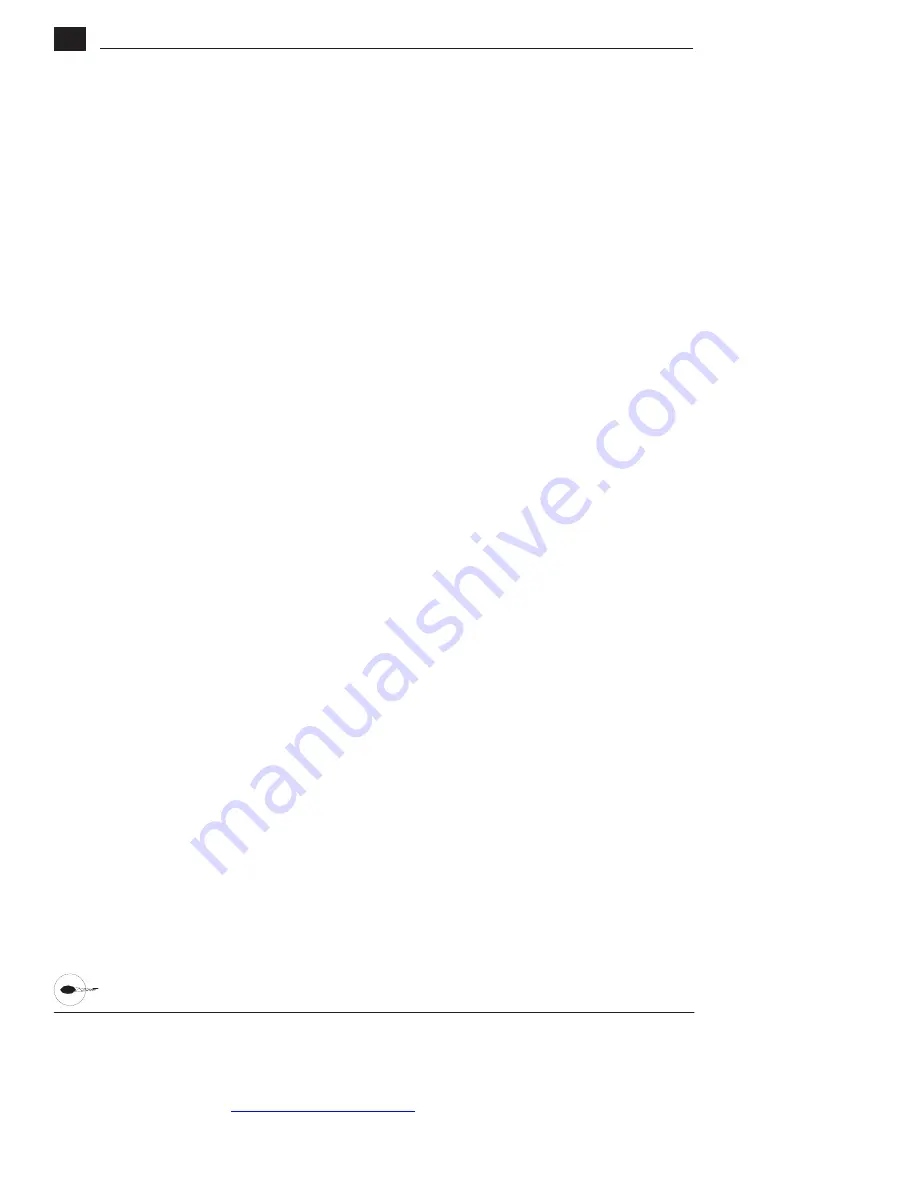
www.modelflight.com.au
– World’s best source of JR products
Accessing the Programmable Mixing Function
1. Place the transmitter switch in the
On position.
2. Press the
D o w n
and
Select
keys
simultaneously to enter the
Function mode.
3. Press either the
U p
or
D o w n
key until
MIX 1
appears in the LCD.
Selecting the Master and Slave Mixing
Channels
4. Press the (+) or (-) keys to select the
master channel.
5. Press the
Select
key to move the
cursor to the slave channel position.
6. Press the (+) or (-) keys to select the
slave channel.
7. Press the
Select
key once. The display
will continue to show the current mixing
channels at the top of the LCD, but now
an arrow will indicate the current stick
position (master) to be adjusted.
Setting
the Mixing Values
8. While holding the master stick in the
direction you want to mix, press the (+) or
(-) keys to increase or decrease the
mixing value for the slave channel. The
value in the LCD will change to display
the current mix value selected. Next, hold
the master stick to the other side to
adjust the mix for the other direction.
Setting the Mixing Switch Activation
9. Press the Select key until the SW is
highlighted. The LCD with "ALWAYS
ON" indicates the current switch that
this mix is currently selected to always
be active (ON).
Mixing Operation and Switches
Each mixing program can be turned on
and off by a lever or switch. The levers
and switches that can be selected for
program mixing are tabulated at the right
with their abbreviations appearing on the
display and their corresponding positions.
The mix switch options are:
ALWAYS ON
RIGHT FWD
RIGHT REA
LEFT FWD
LEFT REA
AILE D/R
ELEV D/R
Setting the Mixing Channel Offset
1. Press the
Select
key until offset is
highlighted. The display will show the
current mixing channels at the top of
the LCD, with the word "OFFSET" in
the center of the LCD. The value to the
right is the mixing Offset neutral point,
currently 0.
2. A new value for the offset can be
selected using the (+) or (-) keys. This
is the new neutral point for the slave
channel (Point that the mix is
activated). Press the
Clear
key to reset
the value back to 0.
3. Press the
D o w n
and
Select
keys
simultaneously to exit the
Programmable Mix
function. With
a little practice, programmable
mixing will become easier to
understand. Mixing is only limited by
your imagination.
80
XP6102 - Helicopter Manual

























