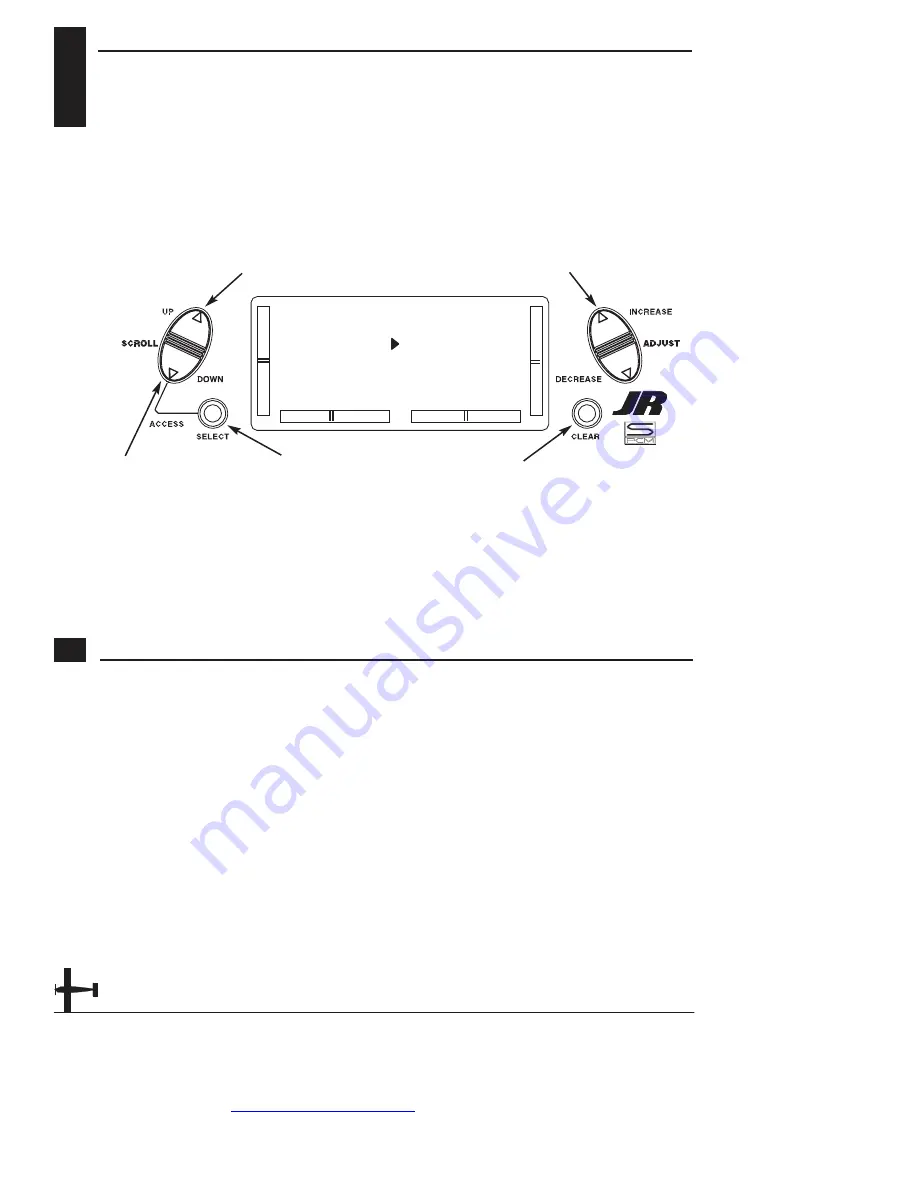
www.modelflight.com.au
– World’s best source of JR products
6D
SUB TRIM
The Sub Trim Adjustment function
allows you to electronically fine-tune
the centering of your servos. Individually
adjustable for all six channels with
a range of ±125% (+/-30 degrees
servo travel).
The sub trim function provides precise
servo arm neutral positioning if rotating
the servo arm will not allow the desired
servo arm position.
Go to Travel Adjust menu
Change value
[SUB TRIM]
TH
0
AI
0
EL
0
RU
0
GE
0
FL
0
Go to reversing SW menu
Select channel
Reset selection to default
Accessing the Sub Trim Function
1. Place the transmitter power switch in
the On position.
2. To Access the Function mode, press
the
D o w n
and
Select
keys
simultaneously.
3. Press either the
U p
or
D o w n
key until
SUB TRIM
appears in the upper middle
portion of the LCD.
4. Press the
Select
key until the desired
channel appears.
5. Press the (+) or (-) key to establish
the desired amount and direction
of Sub Trim.
Caution
: Do not use excessive Sub
Trim adjustments since it is
possible to overrun your servo’s
maximum Sub Trim. Remember
that it is a trim convenience function.
It is not intended to take the place
of the proper mechanical trim
adjustments that are necessary
on any RC model.
6. Access the
REVERSING SW
function
by pressing the
D o w n
key.
7. Access the
TRAVEL ADJ
function by
pressing the Up key.
8. Exit the
SUB TRIM
function by
pressing the
D o w n
and
Select
keys simultaneously.
34
XP6102 - Airplane Manual






























