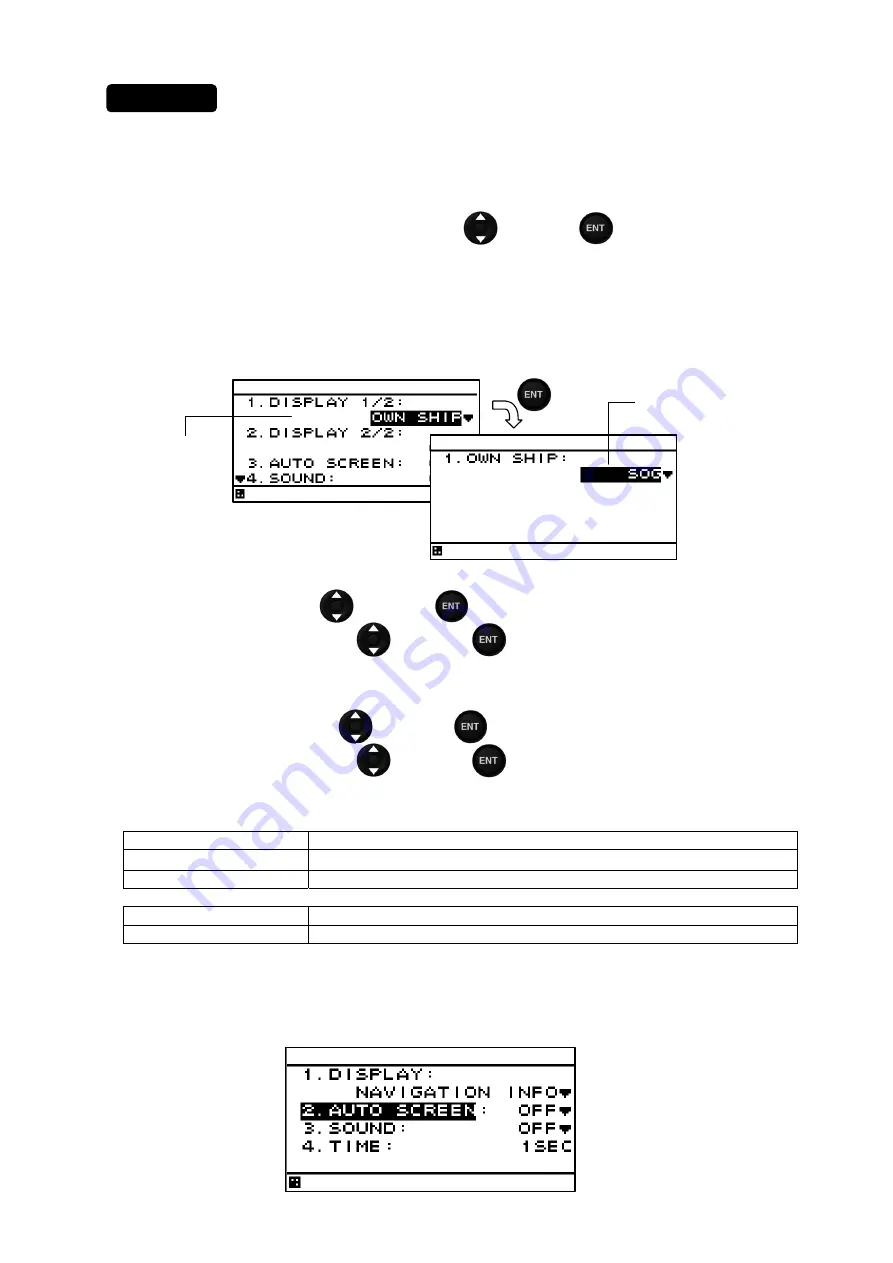
4-45
1. Select a screen structure by referencing “STEP1” and “STEP2”.
Customized screen
2. Select a screen section to be displayed by using
and press
.
Select the screen section from the following:
segmentation1 screen: “DISPLAY’
segmentation2 screen: “DISPLAY 1/2” “DISPLAY 2/2”
segmentation3 screen: “DISPLAY 1/3” “DISPLAY 2/3” “DISPLAY 3/3”
segmentation4 screen: “DISPLAY 1/4” “DISPLAY 2/4” “DISPLAY 3/4” “DISPLAY 4/4”
3. Select a category by using
and press
.
4. Select display contents by using
and press
.
5. Go to procedure 6 when setting an auto screen.
Fixed screen and graphic screen
2. Select “1. DISPLAY” by using
and press
.
3. Select display contents by using
and press
.
4. Go to procedure 6 when setting an auto screen.
Table
Category Display
contents
OWN SHIP
LAT/LON
※
1,COG,SOG
NAVIGATION INFO
XTD,BRG,TTG,DTG,ETA,VTD,VEAR,CMG
Special screen
BEACON INFO, NAVIGATION INFO, DISTANCE, WAYPOINT INFO
Graphic screen
GPS, PLOT, CDI, SPEED1, SPEED2
※
1:Only segmation1 screen
Setting an auto screen
On an auto screen, set a screen switching time and whether a buzzer sound is emitted at screen
switching.
Procedure
Select a category
Select a display
content
Summary of Contents for JLR-7900
Page 2: ......
Page 11: ...ix...
Page 16: ......
Page 23: ...1 7 NBD 577C Power Supply Outline Drawing Unit mm Mass Approximately 5 4 kg...
Page 27: ...1 11 NQA 4351 Output Buffer Outline Drawing Unit mm Mass Approximately 0 8 kg...
Page 29: ...1 13 NCZ 1663 Select Switch Unit mm Mass Approximately 0 2 kg...
Page 30: ...1 14 NCZ 1663 Select Switch Flush Mounting Unit mm Mass Approximately 0 2 kg...
Page 31: ...1 15 NCZ 1537B Select Switch Flush Mounting Unit mm Mass Approximately 0 55 kg...
Page 33: ...1 17 NKG 94 Printer Outline Drawing Unit mm Mass 2 2 kg or less Printer Rack...
Page 38: ...2 4...
Page 42: ...3 4...
Page 138: ...6 10 Required installation space Unit mm Mount bottom 285 or more 190 or more 190 or more...
Page 158: ...6 30...
Page 160: ...7 2...
Page 162: ...8 2...
Page 181: ......
Page 182: ......
Page 183: ......















































