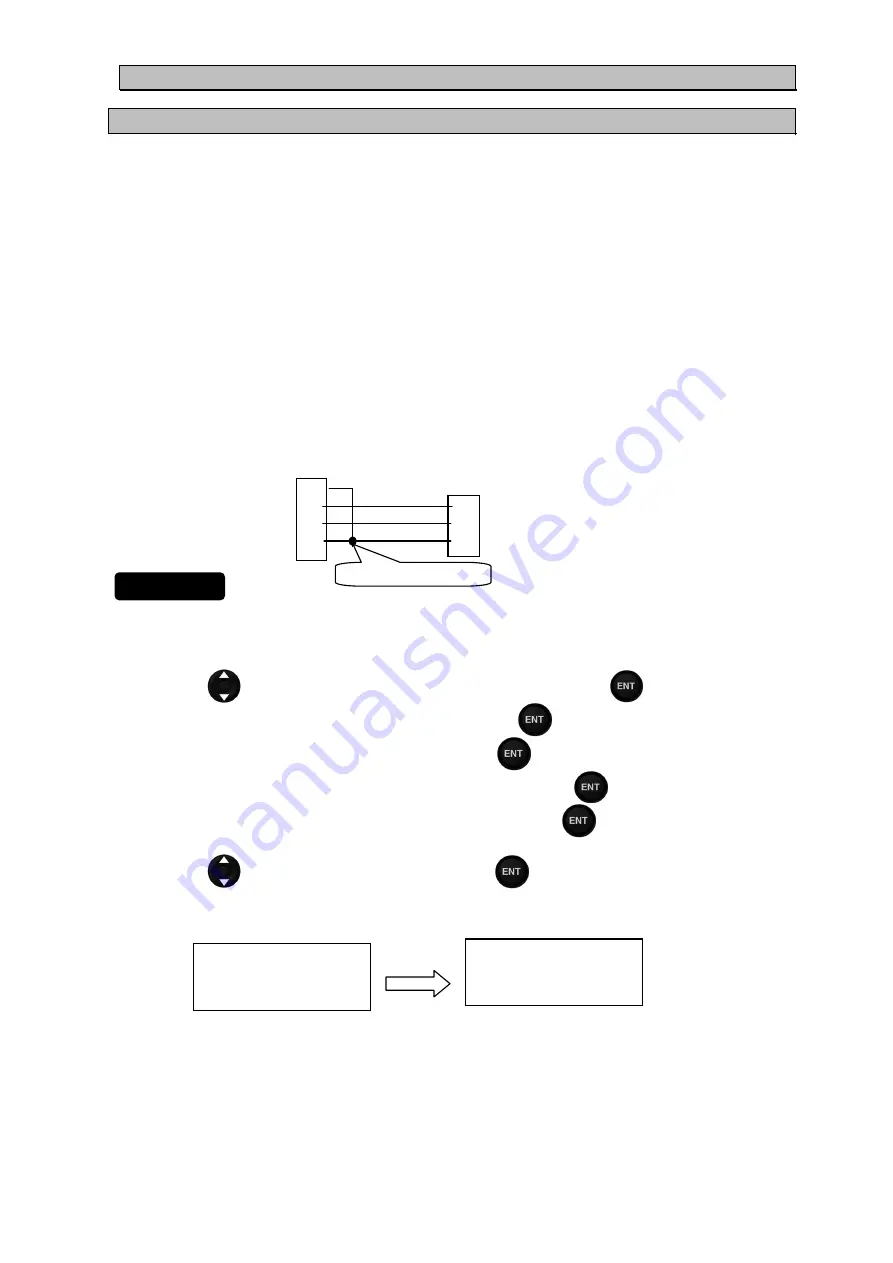
4-77
4.15.17 Inputtig/Outputting Waypoint, Route and Track
4.15.17.1 Outputting Waypoint, Route and Track
A waypoint list and the destination of a route list, a route, and a trip can be outputted to external PC.
The ports used with an output are DATA IN/OUT2 and 3.
By outputting in an exclusive format, it can save by a CSV file. In order to use an exclusive format, PC
tool for exclusive use is needed.
When you use PC tool for exclusive use, be sure to make the bit rate of DATA IN/OUT2 and 3 the same.
When outputting by NMEA, general-purpose tools, such as a hyper-terminal, can be used. In this case,
the output of a track cannot be performed. The sentences to be used are WPL and RTE.
The outline of the data which can be outputted is as follows.
ALL WAYPOINT:
Output all the waypoint.
ALL ROUTE:
Output all the route.
ALL WROUTE:
Output all the waypoint and route.
ALL TRACK:
Output all the trip.
When you output and input, connect with PC as follows. When connected with other equipment,
change connection into PC temporarily.
NWZ-4610
display
Personal
computer
14 pins
COM port
Color
Pin
Purple (7)
Pin
Operation
Pink (10)
(2)
RX
Bright green (12)
(3) TX
Brown (13)
(5)
GNG
1) When outputting in a NMEA format
1. Refer to "4.15.1 Change to a maintenance mode" and display the maintenance menu.
2. Press
the
key to select "INTERFACE" "DATA I/O" and press the
key.
3. Select "ROUT WPT" from DATA IN/OUT2, and press the
key.
4. Select NMEA vertion from "VERSION", and press the
key.
5. Select the bit rate linked with PC from "BIT RATE", and press the
key.
6. Select the data outputted from "OUTPUT DATA", and press the
key.
In the case of NMEA data output, the output of "ALL TRACK" cannot be performed.
7. Press
the
key to select "SEND", and press the
key.
8. Since the following is displayed, select "YES".
It is displayed as "SENDING" and data transmission is carried out.
YES
ARE YOU SURE
?
YES NO
SENDING
Short in (7) and (13)
Procedure
Summary of Contents for JLR-7900
Page 2: ......
Page 11: ...ix...
Page 16: ......
Page 23: ...1 7 NBD 577C Power Supply Outline Drawing Unit mm Mass Approximately 5 4 kg...
Page 27: ...1 11 NQA 4351 Output Buffer Outline Drawing Unit mm Mass Approximately 0 8 kg...
Page 29: ...1 13 NCZ 1663 Select Switch Unit mm Mass Approximately 0 2 kg...
Page 30: ...1 14 NCZ 1663 Select Switch Flush Mounting Unit mm Mass Approximately 0 2 kg...
Page 31: ...1 15 NCZ 1537B Select Switch Flush Mounting Unit mm Mass Approximately 0 55 kg...
Page 33: ...1 17 NKG 94 Printer Outline Drawing Unit mm Mass 2 2 kg or less Printer Rack...
Page 38: ...2 4...
Page 42: ...3 4...
Page 138: ...6 10 Required installation space Unit mm Mount bottom 285 or more 190 or more 190 or more...
Page 158: ...6 30...
Page 160: ...7 2...
Page 162: ...8 2...
Page 181: ......
Page 182: ......
Page 183: ......






























