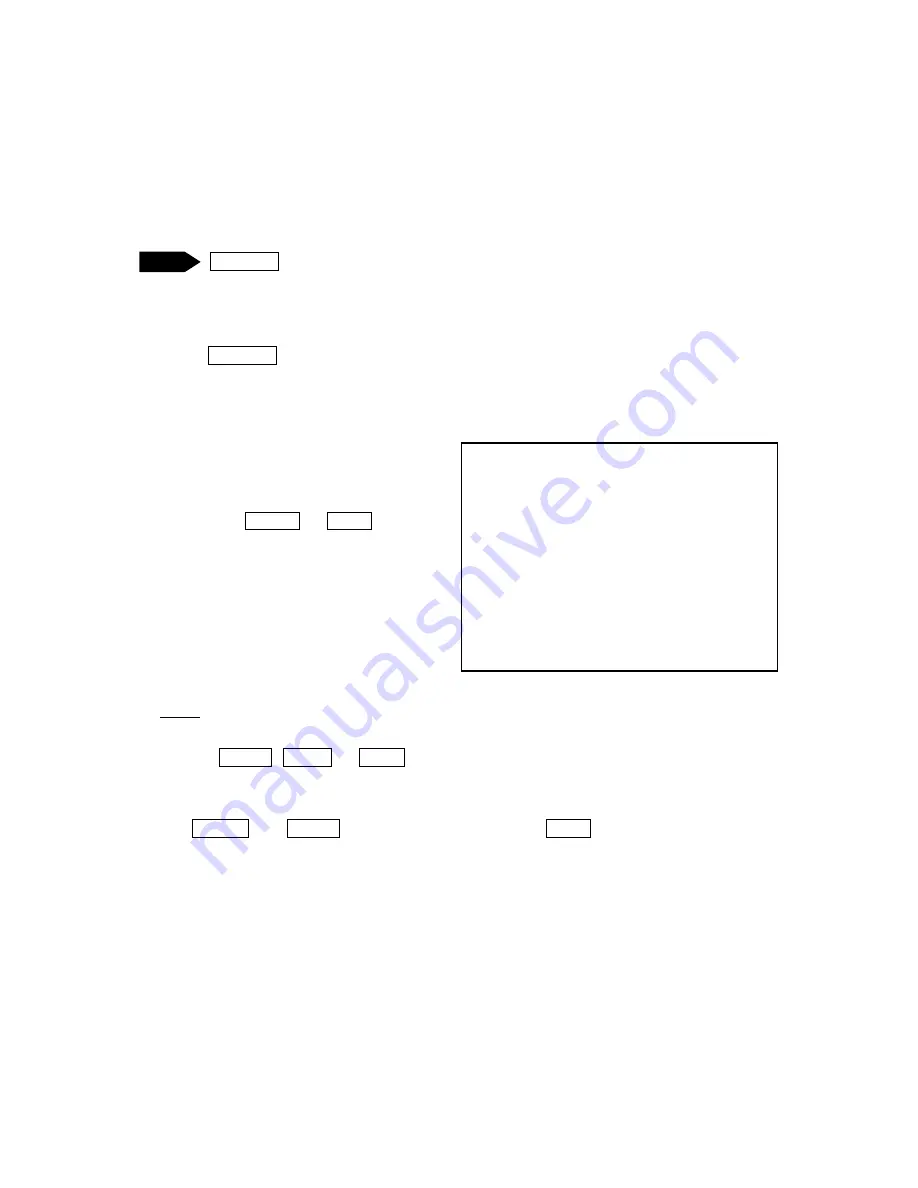
Teaching Pendant Operation
Desktop Robot JR3000
4.2 Test Menu
4.2.1 Check Data
When registering a new program or making adjustments or modifications to programs, always perform
[Check Data] before running the program.
UTILITY [Test Menu]
[Check Data]
Press the UTILITY key to display the test menu. Select [Check Data] from the test menu and a
check of the currently selected program starts.
Depending on the program, it may take some time to complete the process.
If there is no problem, the screen to the right is
displayed.
Press either the ENTR or ESC key.
NOTE
When an error is detected and you are on the data check results screen, if you push any key other
than the SHIFT , CTRL , or ESC keys, the result data for the error point following the current
error point is displayed. If there are no error points following the current error point, the screen
reverts to the Test Menu.
The SHIFT and CTRL keys are invalid. Pushing the ESC key returns you to the Test
Menu even if you are not at the end of the result display.
Point Type Errors
If there is a problem with the [Type] of the registered point, an error occurs and the message “Point
Type Error” is displayed on the screen.
The following describes possible error causes. Check the point types for the points around the error
point.
TP
Program 1
Data Check
OK
Data Check Results Screen Example
46






























