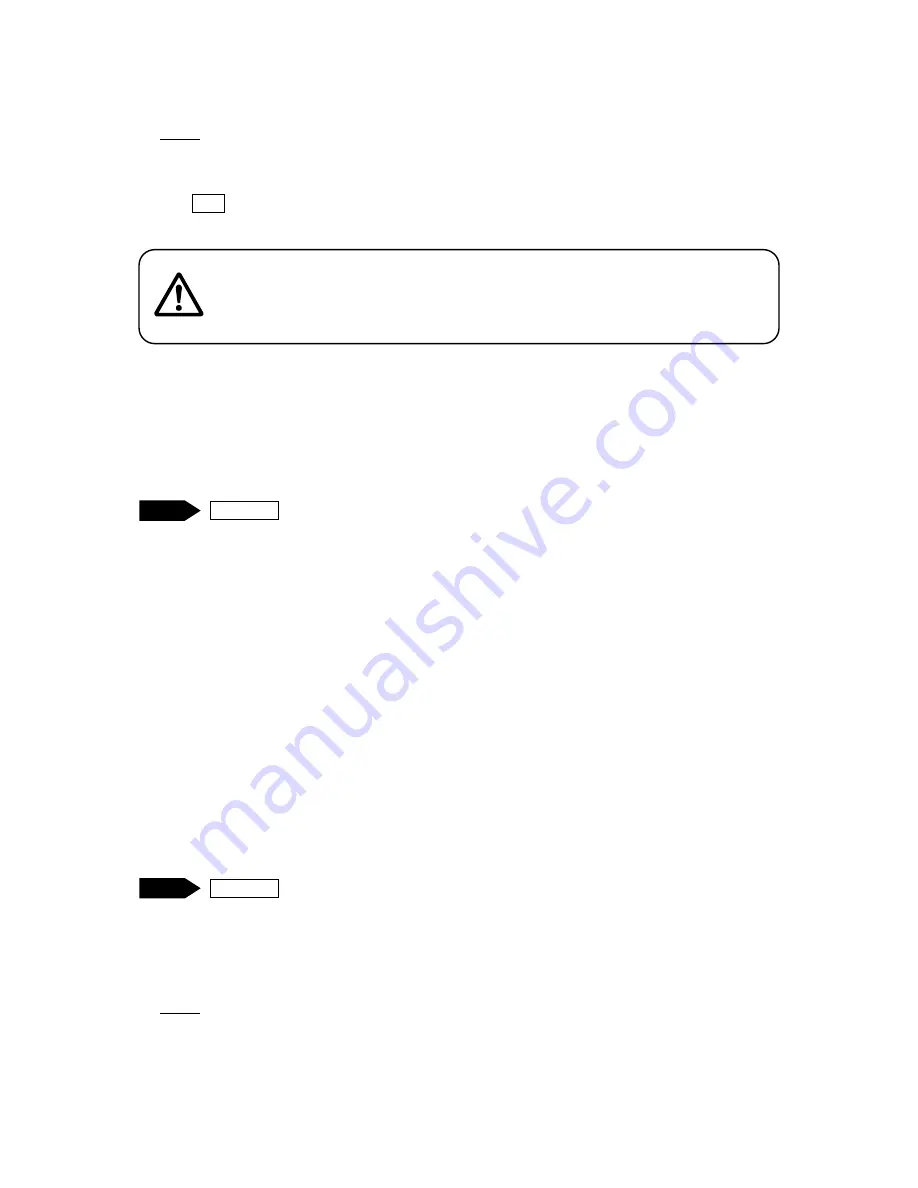
Teaching Pendant Operation
Desktop Robot JR3000
NOTE
•
If the point job number is set as “0”, this means there is no point job data set and the number does
not appear on the position entry screen.
•
The F0 (FUNC) key is invalid if no point job data is set for any of the [F1 Key Job Number] –
[F12 Key Job Number] (point job number “0” is set to the keys).
4.1.8 Key Click
With this, you can select the location from where the click sound comes when any key on the operation
panel is pressed.
UTILITY [Teaching Environment Settings]
[Key Click]
[Robot: OFF TP Panel: OFF]
[Robot: ON TP Panel: OFF]
[Robot: OFF TP Panel: ON]
[Robot: ON TP Panel: ON]
•
Robot: OFF, TP Panel: OFF:
No sound
•
Robot: ON, TP Panel: OFF:
Emits sound only from the robot
•
Robot: OFF, TP Panel: ON:
Emits sound only from the teaching pendant
•
Robot: ON, TP Panel: ON:
Emits sound from both the robot and the teaching pendant
4.1.9 Back Light on Teaching
Select [OFF] to disable the teaching pendant LCD backlight in Teaching Mode.
UTILITY [Teaching Environment Settings]
[Back Light on Teaching]
[ON]
[OFF]
NOTE
To turn OFF the LCD backlight during Run Mode refer to “11. LCD Backlight ON/OFF”.
Caution
Take care as performing a point job can cause the robot and/or
peripheral devices to move.
TP
TP
44






























