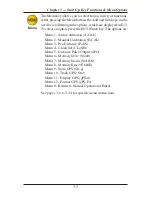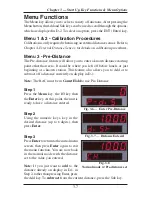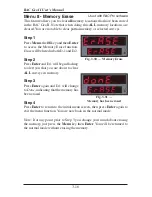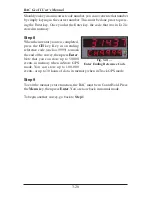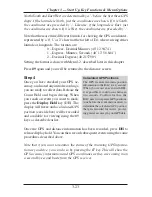RAC Geo II User’s Manual
3-12
Menu 6 - Memory Store
The RAC Geo II has the capability to store up to 400,000 events in its
internal memory in this mode. Using this feature, you can manually key
in numeric codes to identify various events, such as intersections, signs,
culverts, bridges, pavement markings, telephone/power poles, etc. The
numeric code can be up to four (4) digits in length. This feature makes
the RAC Geo II ideal for road inventories, outside plant inventories, asset
management and engineering.
Note: Data collected in this mode must be downloaded using the RACPro
software, or other interface software.
Note: This option is for storing the distance of events only. To store distance
in combination with GPS data, refer to the instructions for Menus 9 and
10 later in this chapter.
Step 1
Press the
Menu
key, then the
#6
key.
D-2 then indicates that you are in the
Memory Store function.
Step 2
Press
Enter
. D-1 displays the last date
that was used in the memory store func-
tion. Note: There is no check to ensure
that a valid date is entered or correct.
If you want to enter a new date, press
the
CLR
(clear) key, then, using the
numeric keys, enter the date you wish
to use (mm.dd.yy).
Step 3
Once you have keyed in a date, press
Enter
. D-2 will then display 'Other'. At
this point, you have the option of enter-
ing a number, up to six digits, that can
be associated with the stored data. This
could be the inventory route number, an
operator identifier number, etc. It is not mandatory to key in a number. If
you do not want one, leave the value set to zero.
Fig. 3.20 — Memory Store
Fig. 3.21 — Enter Date
Fig. 3.22 —
Enter Optional Identifier
Used with RACPro software
Summary of Contents for RAC Geo II
Page 5: ...Chapter 1 Introduction 1 1 Chapter 1 Quick Start Guide Introduction to the RAC Geo II...
Page 8: ...RAC Geo II User s Manual 1 4...
Page 9: ...Chapter 2 Installation 2 1 Chapter 2 Installation...
Page 38: ...RAC Geo II User s Manual 3 26...
Page 39: ...Chapter 4 External Sensor Mode 4 1 Chapter 4 External Sensor Mode...
Page 51: ...Chapter 5 Troubleshooting 5 1 Chapter 5 Troubleshooting...
Page 55: ...Appendix A 1 Appendix...