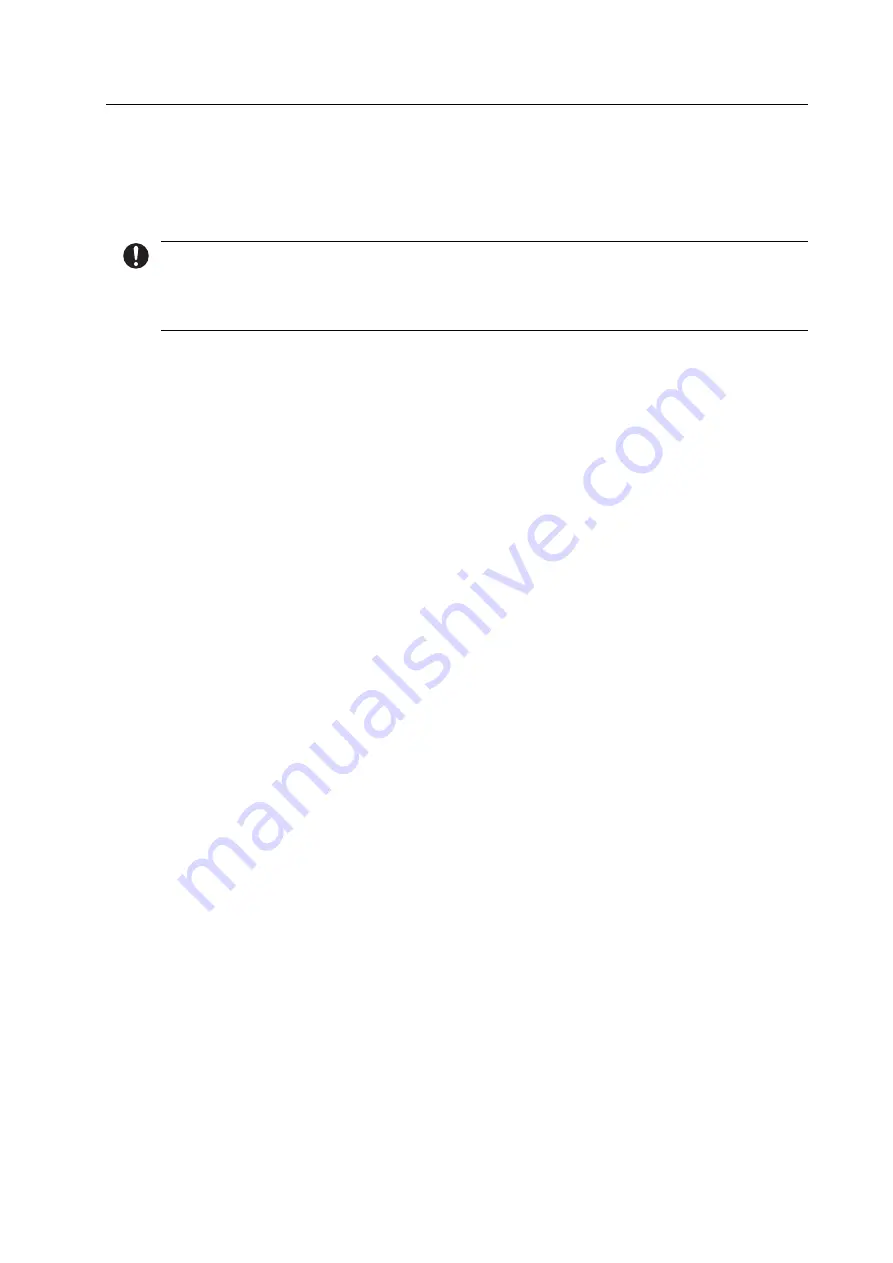
Transportation and Assembly
29
4
Transportation and Assembly
Transportation and assembly are carried out by your sales or service partner and a Digital
Instructor / Master as part of your system instruction.
Do not perform the tasks described below alone!
4.1 Choosing the location site
Before setting up your device, select a suitable location site.
Make sure the following requirements are complied with:
Observe the technical specifications for the operation and set-up site (“Supporting
documents”, page 9, Checklist for PrograMill One).
Observe the technical network specifications (“Supporting documents”, page 9,
Checkliste for PrograMill One).
Do not place or operate the device in a potentially explosive environment.
In order to avoid overheating or corrosion on the device, only operate the device within
the permissible temperature range and ambient conditions (“Ambient conditions for
operation”, page 137).
Protect the device from moisture and heat (direct sunlight, radiators or other sources of
heat).
Operate the device in a dust-free environment, as ambient air is sucked in and the filter
can quickly become clogged in dusty surroundings.
Place the device on a stable, even, non-slip and clean working surface (load bearing
capacity min. 40 kg). Note that the rubber machine feet can leave marks on sensitive
surfaces.
In order to avoid an increased reflection of sound waves,
a.
do not place the device in one of the corners of the room;
b.
maintain a distance to the wall of at least 30 cm.
Summary of Contents for PrograMill Base
Page 1: ...ivoclardigital com PrograMill One Operating Instructions ...
Page 2: ......
Page 22: ...Design and Function 22 3 2 Design of PrograMill One 3 2 1 Front side 5 6 3 1 4 7 2 ...
Page 140: ...Appendix 140 13 5 CE marking Declaration of Conformity ...
Page 141: ......
Page 142: ......
Page 143: ......
















































