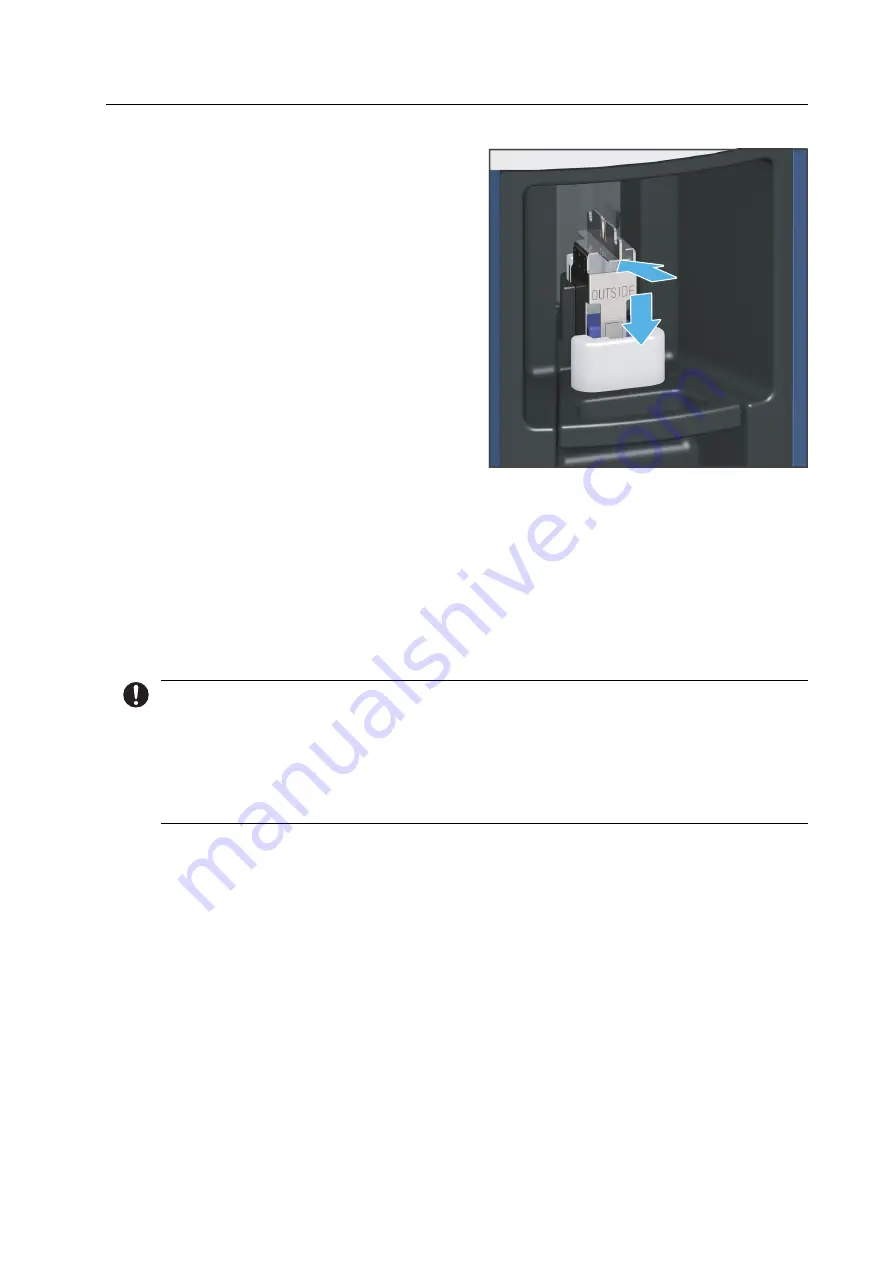
Editing Milling Jobs
103
3.
Insert the block holder with the block in
position into the loading aid according
to the specified insertion direction (1).
4.
Place the block holder into the loading
aid (2).
5.
Press the lever on the loading aid
upwards until a resistance is felt. Push
gently until the block holder clicks into
place.
The block holder with the inserted block
is transferred to the material and tool
changer.
6.
Start manual identification of the block in the menu [DoTo] (e.g. for faster start of the
milling job in the Single mode).
– or –
Have the device automatically register the block (e.g. when inserting numerous block in
the Multi mode).
The block is identified / scanned, indicated by the symbol in the app (for symbol
description see “Status displays in the section [Blocks]”, page 70).
If the block has been successfully identified, the symbol changes accordingly.
In case of an unsuccessful identification, you can manually register the block in the app.
In the event of a failed identification, additional information on troubleshooting can be
found in section:
•
“Troubleshooting / error table”, page 117
•
“Manually registering a non-identified block”, page 121
2.
1.
Summary of Contents for PrograMill Base
Page 1: ...ivoclardigital com PrograMill One Operating Instructions ...
Page 2: ......
Page 22: ...Design and Function 22 3 2 Design of PrograMill One 3 2 1 Front side 5 6 3 1 4 7 2 ...
Page 140: ...Appendix 140 13 5 CE marking Declaration of Conformity ...
Page 141: ......
Page 142: ......
Page 143: ......
















































