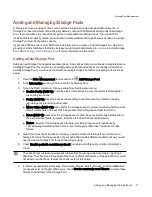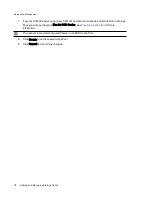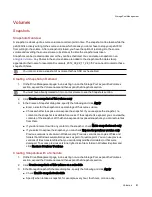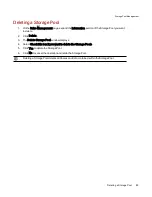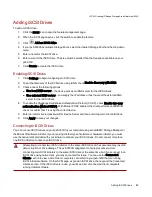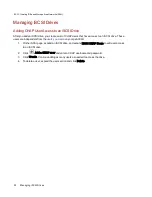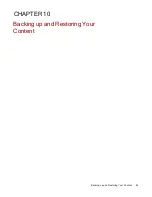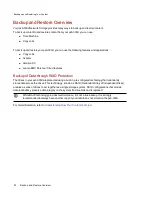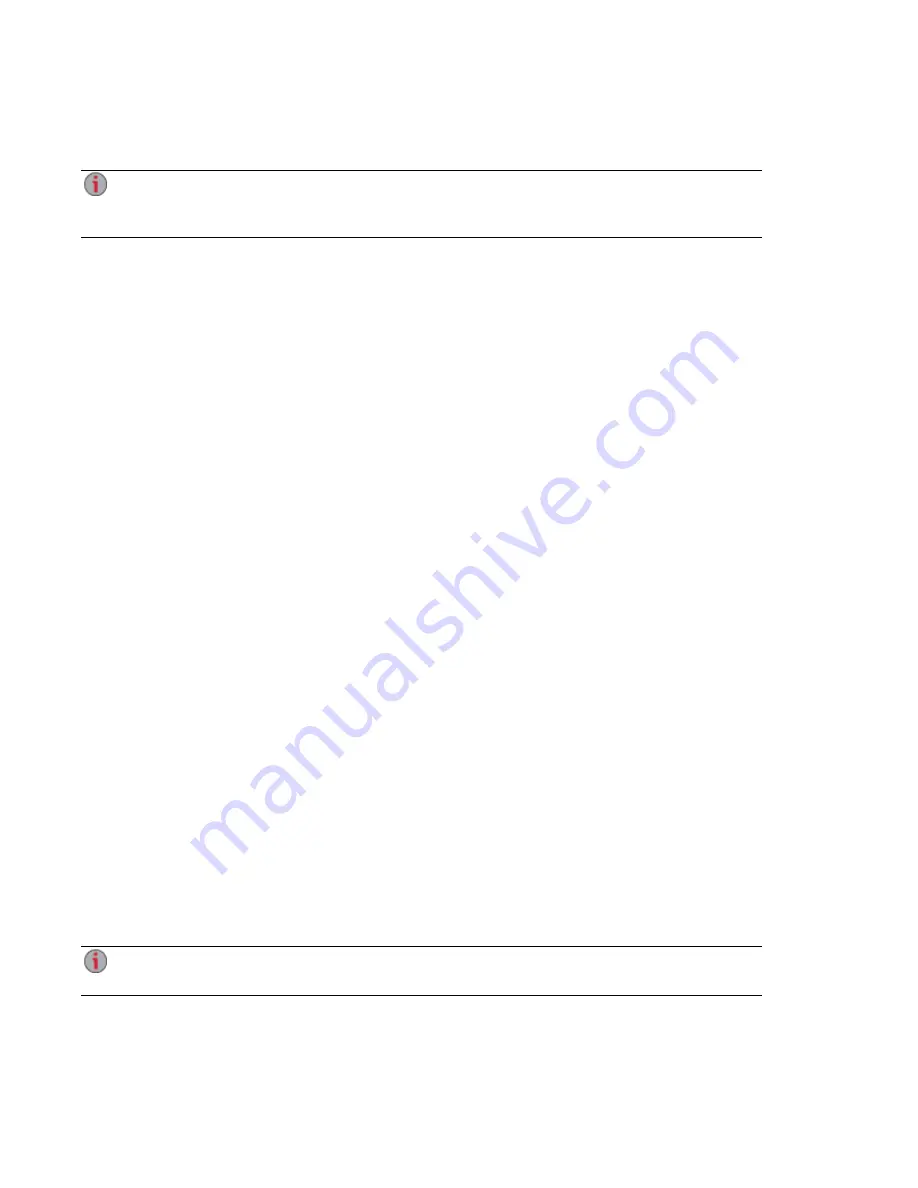
5. Check Enable periodic consistency check to enable a monthly parity or mirror consistency
check.
The check helps to prevent a single drive failure from becoming a two-drive failure. The check
runs for several hours and can affect performance of the px6-300d. If you do not want to run the
check on your cache pool, remove the check mark for this option.
6. Check Use for SSD Cache.
7. Click Create to add the cache Storage Pool.
8. Click Cancel to discard any changes.
Assigning a Cache Pool to a Volume
After creating a cache Storage Pool, you assign a volume from a data Storage Pool to use a specified
portion of the cache pool. A cache pool can be assigned to a new or existing volume. You can also assign
multiple storage volumes to use the cache pool by managing the cache size for each volume.
1. On the Drive Management page, begin
creating a volume
or expand an existing volume in a data
Storage Pool.
2. In the information section for the volume, check Use cache for this volume.
3. Enter a value for the Cache Size (GB) to specify the amount of cache space for the volume. This
value cannot exceed the total size of the cache pool.
4. Select the Cache Policy to use with this volume.
●
Write-through - This is the safest cache policy. All writes are cached to the SSD pool and are
also written to disk immediately. Write-through caches are not persistent through a drive
removal or device reboot. All disk reads are cached.
If your SSDs have slower write performance than your non-SSD drives, this policy may limit
write performance; however, this is likely only when using early generation SSDs. You can
avoid this issue by using only SSDs qualified for use with your px6-300d. Refer to
http://support.lenovoemc.com for a list of approved SSDs.
●
Write-back - This is the fastest cache policy, but is less safe. All writes go to the cache pool
initially and then are written to disk later. Data loss can occur if the cache pool is lost before
disk write is completed (for example, if an SSD fails on an unprotected cache pool). Write-
back caches are persistent across drive removal or device reboot. All disk reads are cached.
●
Write-around - This is a safe policy that improves read performance, but not write
performance. Writes are not written to the cache pool. They are written to directly to disk.
Write-around caches are not persistent across drive removal or device reboot. All disk reads
are cached.
5. Click Apply to save your settings for an existing volume, or click Create to create a new storage
volume.
It is possible to create user data volumes or iSCSI drives in an SSD cache pool; however, this
can affect the performance of the cache pool and is not recommended.
Storage Pool Management
80
Improving Performance with a Cache Storage Pool
Summary of Contents for StorCenter px6-300d
Page 1: ...px6 300d Network Storage with LifeLine 4 1 User Guide ...
Page 11: ...Setting up Your px6 300d Network Storage Setting up Your px6 300d Network Storage 1 CHAPTER 1 ...
Page 24: ...Setting up Your px6 300d Network Storage 14 Device Setup ...
Page 25: ...Device Configuration Options Device Configuration Options 15 CHAPTER 2 ...
Page 45: ...Users and Groups Users and Groups 35 CHAPTER 4 ...
Page 53: ...Using Active Directory Domain Using Active Directory Domain 43 CHAPTER 5 ...
Page 59: ...Sharing Files Sharing Files 49 CHAPTER 6 ...
Page 80: ...Drive Management Drive Management 70 CHAPTER 7 ...
Page 85: ...Storage Pool Management Storage Pool Management 75 CHAPTER 8 ...
Page 102: ...Backing up and Restoring Your Content Backing up and Restoring Your Content 92 CHAPTER 10 ...
Page 131: ...Sharing Content Using Social Media Sharing Content Using Social Media 121 CHAPTER 13 ...
Page 137: ...Media Management Media Management 127 CHAPTER 14 ...
Page 156: ...Hardware Management Hardware Management 146 CHAPTER 17 ...
Page 163: ...Additional Support Additional Support 153 CHAPTER 18 ...
Page 166: ...Legal Legal 156 CHAPTER 19 ...