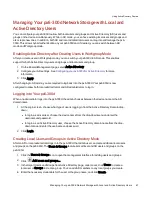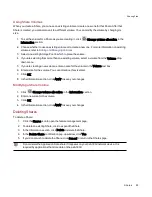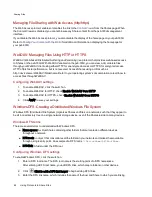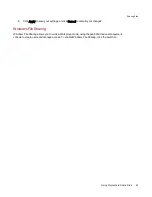Managing File Sharing with Web Access (http/https)
The Web Access protocol enables or disables the link to the
Content Viewer
from the Shares page. When
the Content Viewer is disabled, you cannot browse any Share content from the px6-300d management
interface.
If you disable the Web Access protocol, you also disable the display of the home page on your px6-300d.
Refer to
Sharing Your Content with the World
for additional information on displaying the home page for
your px6-300d.
WebDAV: Managing Files Using HTTP or HTTPS
WebDAV (Web-based Distributed Authoring and Versioning) is a protocol that provides web-based access
to Shares on the px6-300d. With WebDAV enabled on the px6-300d, you can view, add, or delete files
through your WebDAV client using either HTTP for unencrypted access or HTTPS for encrypted access.
HTTP offers faster performance, but is not secured. Access Shares using a URL such as
http://devicename/WebDAV/Foldername. Refer to your operating system's documentation to learn how to
access files through WebDAV.
Configuring WebDAV settings
1. To enable WebDAV, click the switch on.
2. To enable WebDAV for HTTP, check Enable WebDAV Over HTTP.
3. To enable WebDAV for HTTPS, check Enable WebDAV Over HTTPS.
4. Click Apply to save your settings.
Windows DFS: Creating a Distributed Windows File System
Windows DFS (Distributed File System) organizes Shares and files on a network, such that they appear to
be all in one directory tree on a single network storage device, even if the Shares reside on many devices.
Windows DFS terms
There are several terms to understand with Windows DFS.
●
Namespace: A virtual Share containing other folders that are located on different devices
throughout a network.
●
DFS root: An object that consolidates all the folders in your network and makes them available
through a single entry point. An example of a DFS root is
\\DeviceName\DFSRootName
.
●
DFS link: A folder under the DFS root.
Configuring Windows DFS settings
To enable Windows DFS, click the switch on.
1. Enter a DFS root name. The DFS root name is the starting point of a DFS namespace.
After entering a DFS root name, you add DFS links, which map to folders on other devices.
2. Click
Click to add a DFS link target to begin adding DFS links.
3. Enter the DFS link name, which includes the name of the host and Share to which you are linking.
Sharing Files
60
Using Protocols to Share Files
Summary of Contents for StorCenter px6-300d
Page 1: ...px6 300d Network Storage with LifeLine 4 1 User Guide ...
Page 11: ...Setting up Your px6 300d Network Storage Setting up Your px6 300d Network Storage 1 CHAPTER 1 ...
Page 24: ...Setting up Your px6 300d Network Storage 14 Device Setup ...
Page 25: ...Device Configuration Options Device Configuration Options 15 CHAPTER 2 ...
Page 45: ...Users and Groups Users and Groups 35 CHAPTER 4 ...
Page 53: ...Using Active Directory Domain Using Active Directory Domain 43 CHAPTER 5 ...
Page 59: ...Sharing Files Sharing Files 49 CHAPTER 6 ...
Page 80: ...Drive Management Drive Management 70 CHAPTER 7 ...
Page 85: ...Storage Pool Management Storage Pool Management 75 CHAPTER 8 ...
Page 102: ...Backing up and Restoring Your Content Backing up and Restoring Your Content 92 CHAPTER 10 ...
Page 131: ...Sharing Content Using Social Media Sharing Content Using Social Media 121 CHAPTER 13 ...
Page 137: ...Media Management Media Management 127 CHAPTER 14 ...
Page 156: ...Hardware Management Hardware Management 146 CHAPTER 17 ...
Page 163: ...Additional Support Additional Support 153 CHAPTER 18 ...
Page 166: ...Legal Legal 156 CHAPTER 19 ...