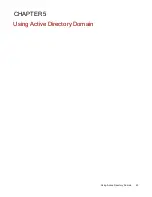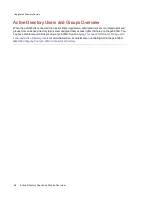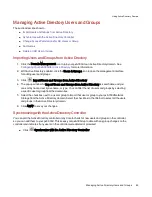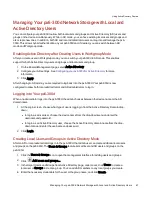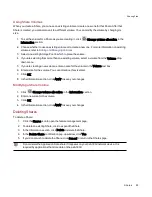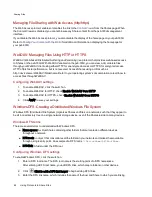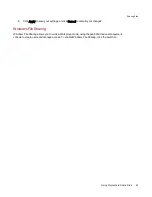Shares
What are Shares and How Do I Organize Content with Them?
Shares are folders that contain all types of content, including documents, pictures, and music files. Shares
are secured by default, which means access to content in them is limited to users and groups with
specified privileges. If you want Shares on your device to be publicly accessible, which means they can be
accessed by anyone who has access to your network, you must set Read and/or Write permissions for
Everyone to that Share.
When Media Sharing is enabled, all media content on that Share will be available to all DLNA
media-capable devices on the network, including computers and web browsers. This makes your
media content available to everyone who has access to your network, even if specific user
access privileges are set for that Share. If you do not want your media files to be publicly
available, do not enable the media sharing option.
All Shares on the px6-300d are displayed on the Shares page. The Shares page displays a table that
contains folders, connected drives, and any cloud storage to which your px6-300d is connected. The
Properties column displays the features that are enabled for each Share.
Share Information
The Information section on the Shares page displays the Share name, graphically displays the space
usage of the Share, and allows you to view the content using the web-based content viewer.
To view the content of a Share, click View Content to open the Content Viewer.
You can also use the standard file browser on your client computer to view the content of Shares.
You must have user access permissions for the Share. If you have installed LenovoEMC Storage
Manager, it will map drive letters for px6-300d Shares under Windows or mount Shares on a Mac.
Look for the px6-300d device under Network locations in Windows Explorer. On a Mac, open a
new Finder window and look under Shared. See
Discovering the px6-300d Using Your Computer
OS
for additional information.
To learn how to modify your Share information, refer to
Managing Shares
.
Access Permissions
The Access Permissions section contains a list of users who currently have access to that Share. If you
give permissions for Everyone to a Share, access to the Share is unrestricted, and content on the Share
can be viewed by anyone with access to your network.
To learn how to modify Access Permissions on a Share, refer to
Managing Shares
.
Sharing Files
Shares
51
Summary of Contents for StorCenter px6-300d
Page 1: ...px6 300d Network Storage with LifeLine 4 1 User Guide ...
Page 11: ...Setting up Your px6 300d Network Storage Setting up Your px6 300d Network Storage 1 CHAPTER 1 ...
Page 24: ...Setting up Your px6 300d Network Storage 14 Device Setup ...
Page 25: ...Device Configuration Options Device Configuration Options 15 CHAPTER 2 ...
Page 45: ...Users and Groups Users and Groups 35 CHAPTER 4 ...
Page 53: ...Using Active Directory Domain Using Active Directory Domain 43 CHAPTER 5 ...
Page 59: ...Sharing Files Sharing Files 49 CHAPTER 6 ...
Page 80: ...Drive Management Drive Management 70 CHAPTER 7 ...
Page 85: ...Storage Pool Management Storage Pool Management 75 CHAPTER 8 ...
Page 102: ...Backing up and Restoring Your Content Backing up and Restoring Your Content 92 CHAPTER 10 ...
Page 131: ...Sharing Content Using Social Media Sharing Content Using Social Media 121 CHAPTER 13 ...
Page 137: ...Media Management Media Management 127 CHAPTER 14 ...
Page 156: ...Hardware Management Hardware Management 146 CHAPTER 17 ...
Page 163: ...Additional Support Additional Support 153 CHAPTER 18 ...
Page 166: ...Legal Legal 156 CHAPTER 19 ...