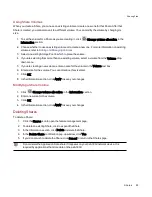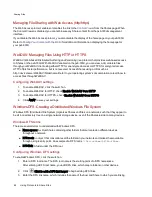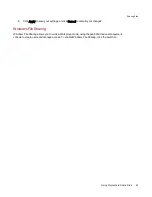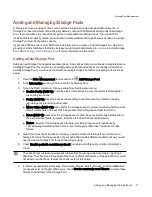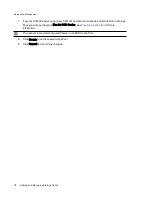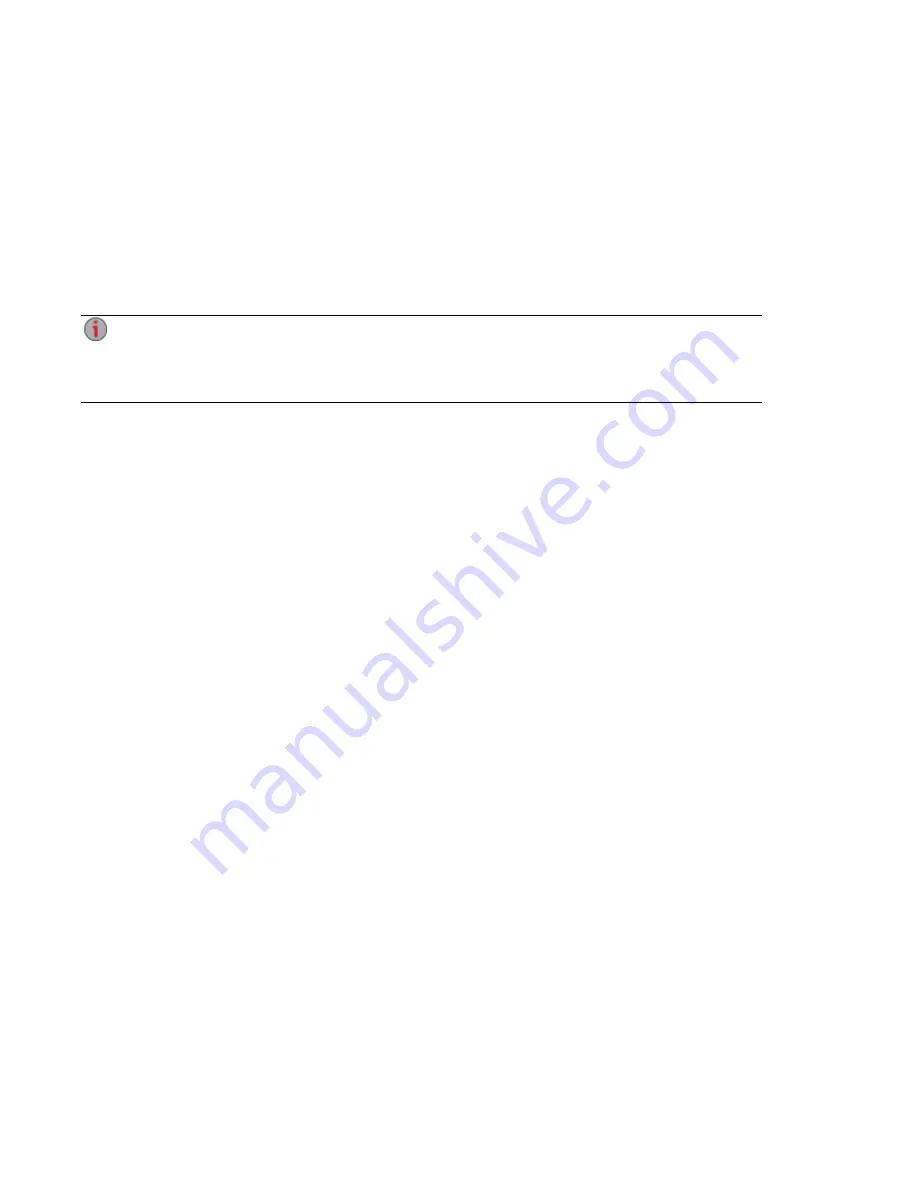
Automatically Sending Content to Multiple People at Once
You can send content to multiple people at once using an email distribution active folder. You can
configure a
Share
as an Email Active Folder so that when you add files to that Share, they are
automatically sent to the recipients on the email distribution list. To configure a Share as an Email Active
Folder, access the Shares feature from the px6-300d device management console, select or create a
Share, and expand the Active Folders section to enable and configure email distribution.
How to Set Up an Email Distribution Active Folder
Email Distribution lets you email your files to friends and family directly from your px6-300d
device management console. Use Email Distribution to share files with an email list. To prevent
email distribution list spamming, the px6-300d allows lists of 250 or fewer email recipients and
sends a maximum of six emails in a 24-hour period.
Refer to
Managing Shares
for more information on managing Shares and Active Folders.
Configuring an Email Distribution Active Folder
1. Click the Shares icon to access the feature page.
2. Select a Share to use as an Email Distribution Active Folder, and click to expand the Active
Folder section.
3. Check Enable.
4. Select Email Distribution from the drop-down menu.
5. Include an email address in the Sender Email Address text box. Distribution is sent from this
email address.
6. You can add multiple email addresses in the Email To: text box by separating them with commas,
spaces, or semicolons.
7. Add a subject and email message for your recipients.
8. Check Send the file as an attachment, Send a link to the file, or both.
9. Click Apply to save your changes.
10. Once configured, all files in this Share are sent by email to your recipients. Click View Transfer
History to see the transfer activity from this Share to your account.
Sharing Files
64
Automatically Sending Content to Multiple People at Once
Summary of Contents for StorCenter px6-300d
Page 1: ...px6 300d Network Storage with LifeLine 4 1 User Guide ...
Page 11: ...Setting up Your px6 300d Network Storage Setting up Your px6 300d Network Storage 1 CHAPTER 1 ...
Page 24: ...Setting up Your px6 300d Network Storage 14 Device Setup ...
Page 25: ...Device Configuration Options Device Configuration Options 15 CHAPTER 2 ...
Page 45: ...Users and Groups Users and Groups 35 CHAPTER 4 ...
Page 53: ...Using Active Directory Domain Using Active Directory Domain 43 CHAPTER 5 ...
Page 59: ...Sharing Files Sharing Files 49 CHAPTER 6 ...
Page 80: ...Drive Management Drive Management 70 CHAPTER 7 ...
Page 85: ...Storage Pool Management Storage Pool Management 75 CHAPTER 8 ...
Page 102: ...Backing up and Restoring Your Content Backing up and Restoring Your Content 92 CHAPTER 10 ...
Page 131: ...Sharing Content Using Social Media Sharing Content Using Social Media 121 CHAPTER 13 ...
Page 137: ...Media Management Media Management 127 CHAPTER 14 ...
Page 156: ...Hardware Management Hardware Management 146 CHAPTER 17 ...
Page 163: ...Additional Support Additional Support 153 CHAPTER 18 ...
Page 166: ...Legal Legal 156 CHAPTER 19 ...