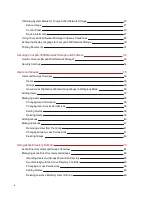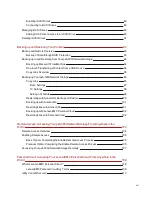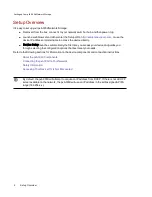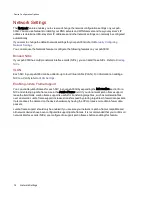About the px6-300d Device Components
Front Panel
Status Indicators, Buttons and Ports
1. System Status Indicator — Displays the current operational status of the px6-300d Network Storage.
●
Off — Powered up and ready.
●
Flashing White — px6-300d is rebuilding the RAID array.
●
Flashing Red — System or drive error — LCD or system software indicates error.
●
Solid Red — System error during boot.
2. Drive Activity Indicator — Displays the current status of drives in the px6-300d Network Storage.
●
Solid Blue — Powered up and ready.
●
Flashing Blue — Read and write activity occurring.
●
Solid Red — Drive failure or drive error. LCD or system software indicates error.
3. LCD Display — Scroll through the display screen to view the device name, free disk space, IP address,
and date and time. You can initiate a QuikTransfer Copy Job from the LCD and view or dismiss any errors
or warnings on the px6-300d without having to turn on your computer.
4. Power Button and Indicator — Press and release to power the px6-300d on or off. The power button is
illuminated when the px6-300d is running.
Setting up Your px6-300d Network Storage
About the px6-300d Device Components
3
Summary of Contents for StorCenter px6-300d
Page 1: ...px6 300d Network Storage with LifeLine 4 1 User Guide ...
Page 11: ...Setting up Your px6 300d Network Storage Setting up Your px6 300d Network Storage 1 CHAPTER 1 ...
Page 24: ...Setting up Your px6 300d Network Storage 14 Device Setup ...
Page 25: ...Device Configuration Options Device Configuration Options 15 CHAPTER 2 ...
Page 45: ...Users and Groups Users and Groups 35 CHAPTER 4 ...
Page 53: ...Using Active Directory Domain Using Active Directory Domain 43 CHAPTER 5 ...
Page 59: ...Sharing Files Sharing Files 49 CHAPTER 6 ...
Page 80: ...Drive Management Drive Management 70 CHAPTER 7 ...
Page 85: ...Storage Pool Management Storage Pool Management 75 CHAPTER 8 ...
Page 102: ...Backing up and Restoring Your Content Backing up and Restoring Your Content 92 CHAPTER 10 ...
Page 131: ...Sharing Content Using Social Media Sharing Content Using Social Media 121 CHAPTER 13 ...
Page 137: ...Media Management Media Management 127 CHAPTER 14 ...
Page 156: ...Hardware Management Hardware Management 146 CHAPTER 17 ...
Page 163: ...Additional Support Additional Support 153 CHAPTER 18 ...
Page 166: ...Legal Legal 156 CHAPTER 19 ...