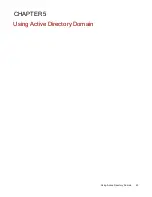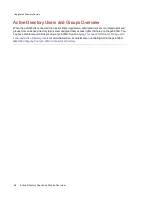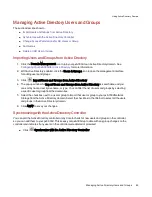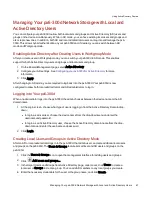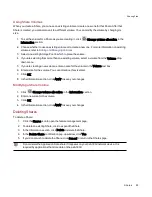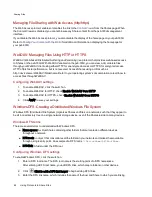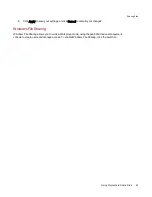FTP File Sharing
On the Protocols page, click the switch to turn on FTP (File Transfer Protocol) and allow access to your
px6-300d Network Storage.
Click
to select either FTP or secure FTP (SFTP) or both. If you select and enable SFTP, you cannot
have the
secure rsync protocol
enabled.
When you turn on FTP, you can send files to your px6-300d.
TFTP
On the Protocols page, click the switch to turn on TFTP (Trivial File Transfer Protocol) and allow access to
your px6-300d Network Storage. When you turn TFTP on, you can send files to your px6-300d using FTP.
NFS File Sharing
On the Protocols page, click the switch to turn on NFS (Network File System). This protocol allows remote
hosts to mount file systems over a network and interact with them as though they were mounted locally to
your px6-300d. Your px6-300d Network Storage uses NFS version 4, which improves security and
performance.
Select an option to choose how users on client computers are mapped to the px6-300d:
Set the squashing options for NFS:
●
To have all users, including root, map as guest, select Treat client users as guest (all_
squash). All files are owned by user guest, and all users accessing the px6-300d have the same
access rights. If you have enabled Active Directory on your px6-300d, this is the only option
available for mapping client computers.
●
To have all users map as themselves but root maps as guest, select Allow full access for client
users other than root (root_squash).
●
To have all users map as themselves, including root, select Allow all client users full access.
If the px6-300d is using Active Directory mode, you see the following NFS version 4 security settings:
●
System security - This uses Linux system security.
●
Kerberos security - Kerberos is a protocol that uses secret key cryptography for authentication
between client and server applications.
●
All - Combines system security and Kerberos security.
Once enabled, add NFS access rules for each secure Share from the
Managing Shares
page. NFS
provides another protocol for sharing storage data with Linux hosts. When NFS is enabled, you can
configure rules for host-based access to secure Shares.
Rules can be added to secure Shares to specify the hosts that are allowed to access Shares using NFS.
For example, *.cs.foo.com matches all hosts in the domain cs.foo.com. To export a Share to all hosts on
an IP address or local network simultaneously, specify an IP address and netmask pair as
address/netmask where the netmask can be in dotted-decimal format, or as a contiguous mask length. For
example, either /255.255.252.0 or /22 will result in identical local networks.
To change any NFS settings, click
.
Sharing Files
Using Protocols to Share Files
57
Summary of Contents for StorCenter px6-300d
Page 1: ...px6 300d Network Storage with LifeLine 4 1 User Guide ...
Page 11: ...Setting up Your px6 300d Network Storage Setting up Your px6 300d Network Storage 1 CHAPTER 1 ...
Page 24: ...Setting up Your px6 300d Network Storage 14 Device Setup ...
Page 25: ...Device Configuration Options Device Configuration Options 15 CHAPTER 2 ...
Page 45: ...Users and Groups Users and Groups 35 CHAPTER 4 ...
Page 53: ...Using Active Directory Domain Using Active Directory Domain 43 CHAPTER 5 ...
Page 59: ...Sharing Files Sharing Files 49 CHAPTER 6 ...
Page 80: ...Drive Management Drive Management 70 CHAPTER 7 ...
Page 85: ...Storage Pool Management Storage Pool Management 75 CHAPTER 8 ...
Page 102: ...Backing up and Restoring Your Content Backing up and Restoring Your Content 92 CHAPTER 10 ...
Page 131: ...Sharing Content Using Social Media Sharing Content Using Social Media 121 CHAPTER 13 ...
Page 137: ...Media Management Media Management 127 CHAPTER 14 ...
Page 156: ...Hardware Management Hardware Management 146 CHAPTER 17 ...
Page 163: ...Additional Support Additional Support 153 CHAPTER 18 ...
Page 166: ...Legal Legal 156 CHAPTER 19 ...