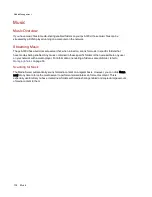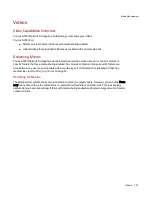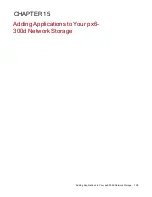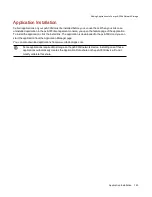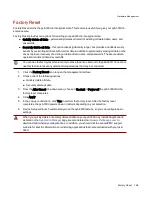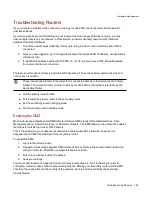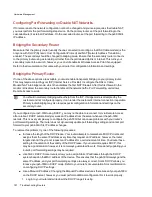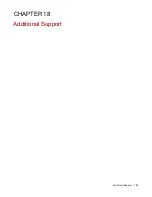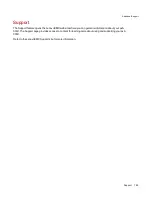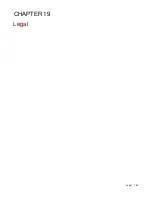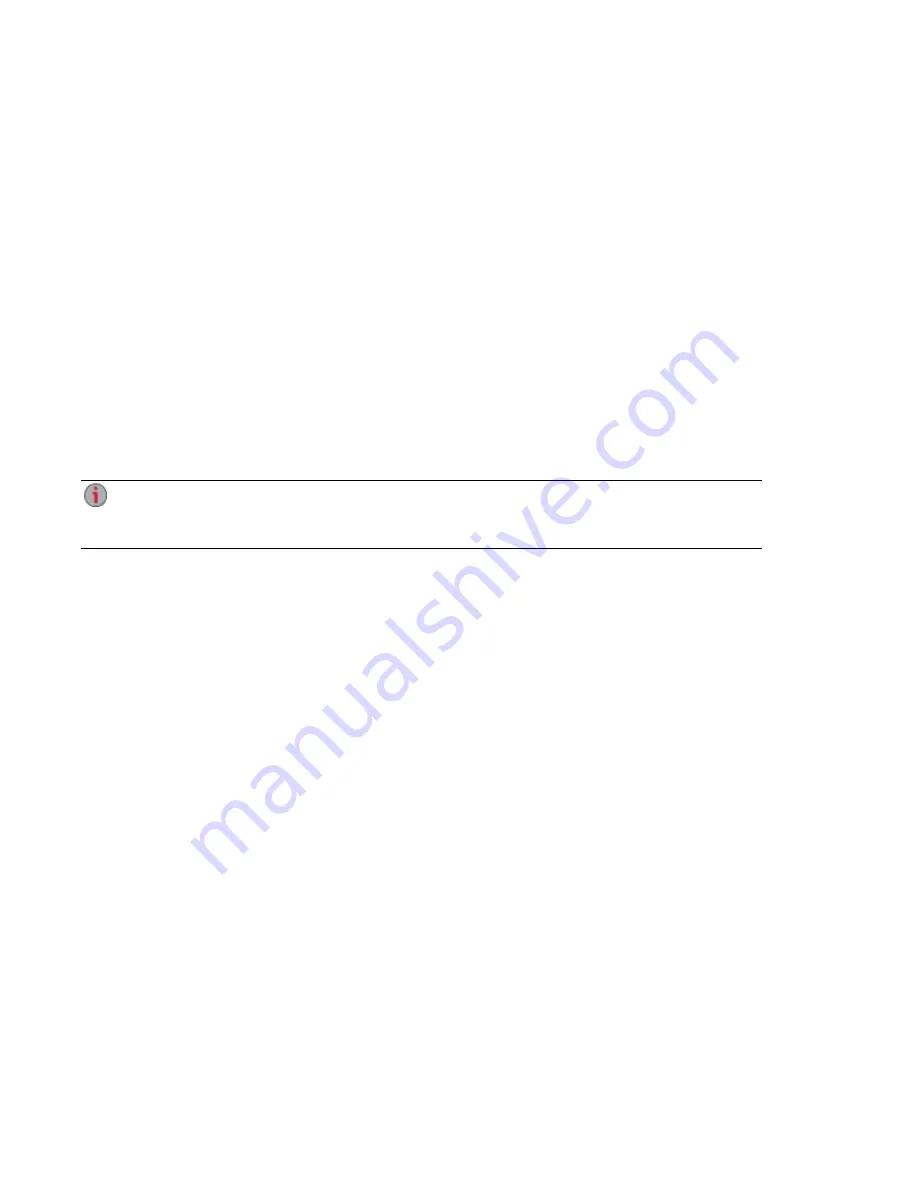
Troubleshooting Routers
If you encounter a problem while connecting or using your px6-300d, check the topics listed below for
possible solutions.
If you have properly set port forwarding on your router and remote access still does not work, you may
have multiple routers on your network. In this situation, you will most likely have two NAT (Network
Address Translation) firewalls.
1. One of the easiest ways to identify this issue is to log in to the router to which the px6-300d is
connected.
2. Once you have logged in, go to the page that shows the router's WAN IP address, usually Status
or Network Info.
3. If the WAN IP address begins with 192.168, 10, or 172, you may have a NAT Firewall between
the router and internet connection.
There are several options for resolving double NAT situations. The sections below explore the pros and
cons of each resolution:
These instructions will refer to the router that is connected directly to the internet as the Primary
Router. The cascaded router or router to which your px6-300d is connected is referred to as the
Secondary Router.
●
Use the primary router's DMZ
●
Port forward the primary router to the secondary router
●
Put the secondary router in bridging mode
●
Put the primary router in bridging mode
Enabling the DMZ
Most routers have a feature called DMZ or Default Server. DMZ stands for Demilitarized Zone, Data
Management Zone, Demarcation Done, or Perimeter Network. The DMZ allows you to enter an IP address
that will exist outside the router's NAT Firewall.
This is the easiest way to configure your network to handle double NAT situations; however, it is
dependent upon DMZ functionality within your primary router.
To enable the DMZ:
1. Log in to the primary router.
2. Navigate to the settings page for DMZ or Default Server. Refer to the documentation that came
with your router for information on where this feature is found.
3. Enter the secondary router's IP address.
4. Save your settings.
Your secondary router is no longer behind your primary router's firewall. If port forwarding is correctly
configured, remote access should now be working properly. Moving your secondary router into the DMZ
should not have any effect on the security of the network, since it is still protected by the secondary
router's firewall.
Hardware Management
Troubleshooting Routers
150
Summary of Contents for StorCenter px6-300d
Page 1: ...px6 300d Network Storage with LifeLine 4 1 User Guide ...
Page 11: ...Setting up Your px6 300d Network Storage Setting up Your px6 300d Network Storage 1 CHAPTER 1 ...
Page 24: ...Setting up Your px6 300d Network Storage 14 Device Setup ...
Page 25: ...Device Configuration Options Device Configuration Options 15 CHAPTER 2 ...
Page 45: ...Users and Groups Users and Groups 35 CHAPTER 4 ...
Page 53: ...Using Active Directory Domain Using Active Directory Domain 43 CHAPTER 5 ...
Page 59: ...Sharing Files Sharing Files 49 CHAPTER 6 ...
Page 80: ...Drive Management Drive Management 70 CHAPTER 7 ...
Page 85: ...Storage Pool Management Storage Pool Management 75 CHAPTER 8 ...
Page 102: ...Backing up and Restoring Your Content Backing up and Restoring Your Content 92 CHAPTER 10 ...
Page 131: ...Sharing Content Using Social Media Sharing Content Using Social Media 121 CHAPTER 13 ...
Page 137: ...Media Management Media Management 127 CHAPTER 14 ...
Page 156: ...Hardware Management Hardware Management 146 CHAPTER 17 ...
Page 163: ...Additional Support Additional Support 153 CHAPTER 18 ...
Page 166: ...Legal Legal 156 CHAPTER 19 ...