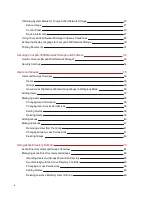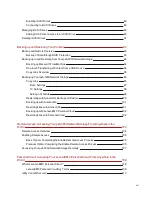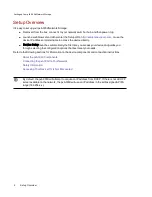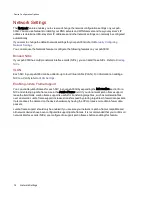Safety Information
Observe the following guidelines when using your px6-300d Network Storage:
●
Follow all instructions marked on the px6-300d and in the documentation.
●
Use only the power supply provided with the px6-300d.
●
Unplug the px6-300d before cleaning. Do not use liquid or aerosol cleaners. Use a damp cloth for
cleaning.
●
Do not use the px6-300d near water. Do not spill liquid on or into the px6-300d.
●
Do not place the px6-300d on an unstable surface.
●
Do not place the px6-300d near or on a radiator or heat register.
●
Openings in the px6-300d are provided for fans and air ventilation and should not be blocked or
covered. Make sure the px6-300d has ample ventilation (at least 6 inches or 127 mm) in front and
behind the unit.
●
Do not walk on the power cord or allow anything to rest on it.
●
There is a danger of explosion if the coin cell lithium battery is incorrectly replaced. Replace only
with the same or equivalent type recommended by the equipment manufacturer. Dispose of used
batteries according to local, state, regional, and federal regulations.
Under any of the following conditions, unplug the px6-300d from the wall outlet and contact technical
support:
●
The power cord or plug is damaged.
●
Liquid has been spilled into the device.
●
The device does not function properly when the operating instructions are followed.
●
The device was dropped or the exterior enclosure is damaged.
Setting up Your px6-300d Network Storage
8
Safety Information
Summary of Contents for StorCenter px6-300d
Page 1: ...px6 300d Network Storage with LifeLine 4 1 User Guide ...
Page 11: ...Setting up Your px6 300d Network Storage Setting up Your px6 300d Network Storage 1 CHAPTER 1 ...
Page 24: ...Setting up Your px6 300d Network Storage 14 Device Setup ...
Page 25: ...Device Configuration Options Device Configuration Options 15 CHAPTER 2 ...
Page 45: ...Users and Groups Users and Groups 35 CHAPTER 4 ...
Page 53: ...Using Active Directory Domain Using Active Directory Domain 43 CHAPTER 5 ...
Page 59: ...Sharing Files Sharing Files 49 CHAPTER 6 ...
Page 80: ...Drive Management Drive Management 70 CHAPTER 7 ...
Page 85: ...Storage Pool Management Storage Pool Management 75 CHAPTER 8 ...
Page 102: ...Backing up and Restoring Your Content Backing up and Restoring Your Content 92 CHAPTER 10 ...
Page 131: ...Sharing Content Using Social Media Sharing Content Using Social Media 121 CHAPTER 13 ...
Page 137: ...Media Management Media Management 127 CHAPTER 14 ...
Page 156: ...Hardware Management Hardware Management 146 CHAPTER 17 ...
Page 163: ...Additional Support Additional Support 153 CHAPTER 18 ...
Page 166: ...Legal Legal 156 CHAPTER 19 ...