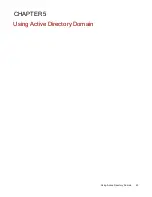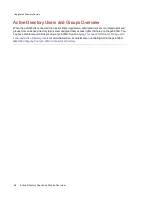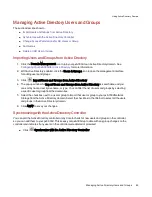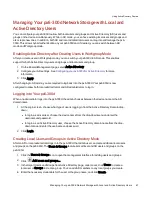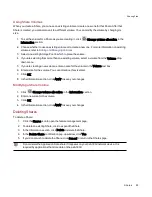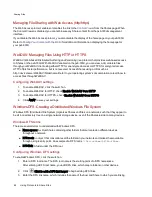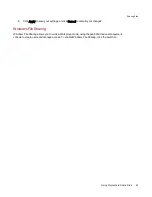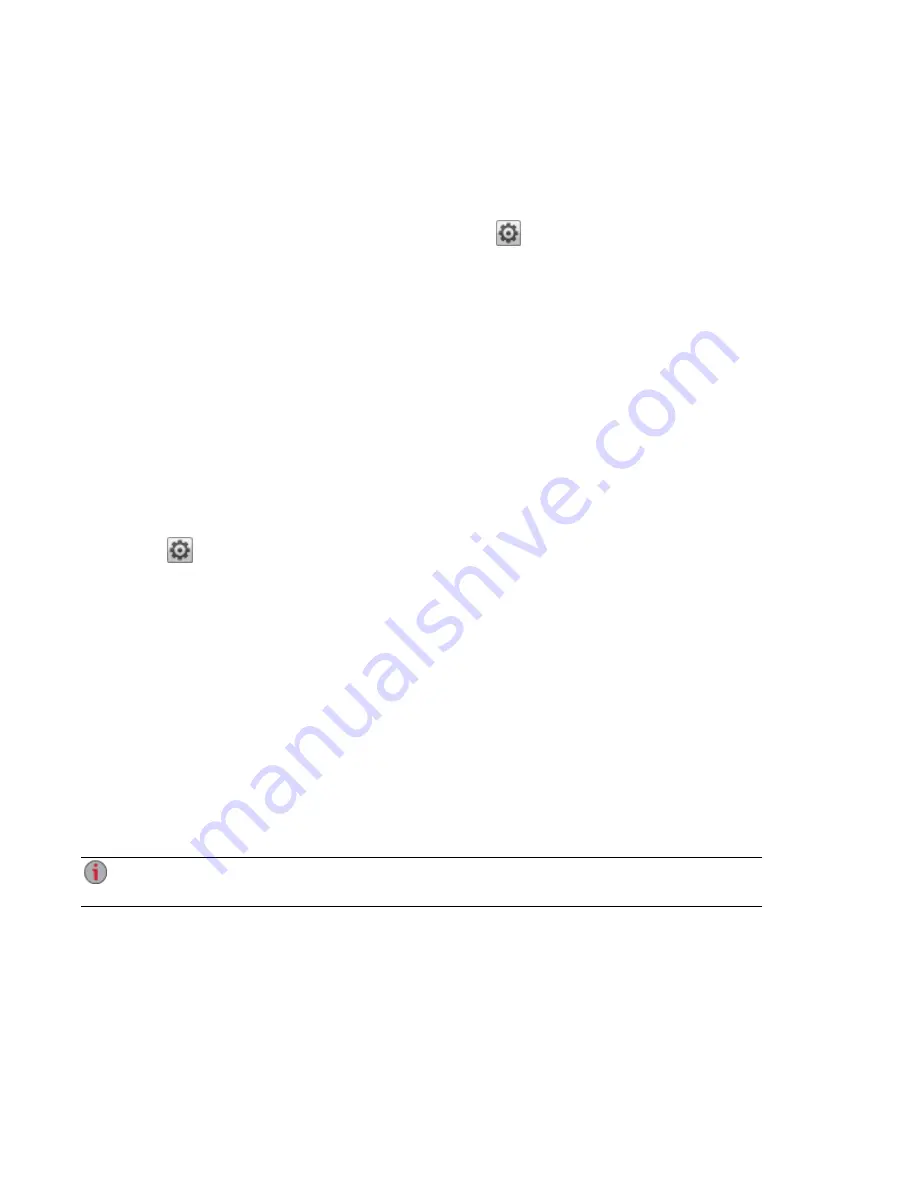
Using Share Volumes
When you create a Share, you can use an existing volume or create a new one for that Share. After that
Share is created, you cannot move it to a different volume. You can modify the volume by changing its
size.
1. To set the volume for a Share as you are creating it, click
Change volume allocation in the
Information section.
2. Choose whether to use an existing volume or to create a new one. For more information on existing
volumes, refer to
Adding and Managing Volumes
.
3. Select an existing Storage Pool in which to place the volume.
4. If you are selecting from more than one existing volume, select a volume from the Volume drop-
down menu.
5. If you are creating a new volume, enter a name for the volume in the Volume text box.
6. Enter a size for the volume. You cannot reduce this size later.
7. Click OK.
8. In the Information section, click Apply to save your changes.
Modifying a Share Volume
1. Click
Change volume allocation in the Information section.
2. Enter a new size for the volume.
3. Click OK.
4. In the Information section, click Apply to save your changes.
Deleting Shares
To delete a Share:
1. Click the Shares icon to open the feature management page.
2. To delete an existing Share, click to expand the Share.
3. In the Information section, click Delete to delete the Share.
4. In the Delete Share confirmation pop-up window, click Yes.
5. If you do not wish to delete the Share, click Cancel to return to the Shares page.
Do not delete the Application Data share if it appears on your px6-300d network device. It is
required by applications that store data on the px6-300d.
Sharing Files
Shares
55
Summary of Contents for StorCenter px6-300d
Page 1: ...px6 300d Network Storage with LifeLine 4 1 User Guide ...
Page 11: ...Setting up Your px6 300d Network Storage Setting up Your px6 300d Network Storage 1 CHAPTER 1 ...
Page 24: ...Setting up Your px6 300d Network Storage 14 Device Setup ...
Page 25: ...Device Configuration Options Device Configuration Options 15 CHAPTER 2 ...
Page 45: ...Users and Groups Users and Groups 35 CHAPTER 4 ...
Page 53: ...Using Active Directory Domain Using Active Directory Domain 43 CHAPTER 5 ...
Page 59: ...Sharing Files Sharing Files 49 CHAPTER 6 ...
Page 80: ...Drive Management Drive Management 70 CHAPTER 7 ...
Page 85: ...Storage Pool Management Storage Pool Management 75 CHAPTER 8 ...
Page 102: ...Backing up and Restoring Your Content Backing up and Restoring Your Content 92 CHAPTER 10 ...
Page 131: ...Sharing Content Using Social Media Sharing Content Using Social Media 121 CHAPTER 13 ...
Page 137: ...Media Management Media Management 127 CHAPTER 14 ...
Page 156: ...Hardware Management Hardware Management 146 CHAPTER 17 ...
Page 163: ...Additional Support Additional Support 153 CHAPTER 18 ...
Page 166: ...Legal Legal 156 CHAPTER 19 ...