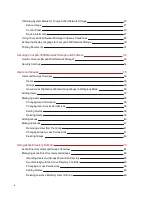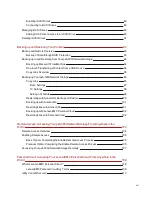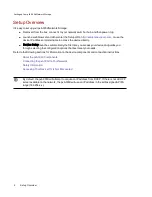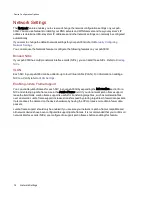4. Your px6-300d should power on automatically.
5. To set up your px6-300d, open a web browser and go to http://setup.lenovoemc.com, or enter the
device IP address or the model name "px6-300d" in your computer's web browser. Device Setup
will launch automatically the first time you access your px6-300d and guide you through
configuring basic setup options.
On a Mac use "local.px6-300d" to access Device Setup using the model name. For best results,
use a computer that is connected to the same subnet or network segment as the px6-300d. If
Device Setup doesn't launch, see
Accessing Your Device If It's Not Discovered
.
6. OPTIONAL: if desired, install the LenovoEMC Storage Manager and Twonky Media Server
software.
LenovoEMC Storage Manager will automatically scan your network and connect to available
Shares on the px6-300d.
Installing the Twonky Media Server software enables you to manage media aggregation on your
client computer.
Mac Users: When you install LenovoEMC Storage Manager, its icon will appear on the Menu
Bar. Shares on the px6-300d will mount and appear on the Mac Desktop.
NOTE: If the px6-300d Shares do not appear on the Mac Desktop, open Finder Preferences and
check Connected Servers under "Show these items...". You can also find the Shares listed
under Shared when you open a Finder window.
PC Users: When you install LenovoEMC Storage Manager, its icon will appear in the System
Tray. Shares on the px6-300d will automatically be assigned a drive letter and will be available in
the Network section in Windows Explorer or under Computer Network Locations.
If you receive a message from your operating system's firewall alerting you of network activity
while installing the software, be sure to unblock communications.
If you do not install the LenovoEMC Storage Manager, see
Discovering the px6-300d Using Your
Computer OS
for information on how to manually connect Shares on the device.
Setting up Your px6-300d Network Storage
Connecting the px6-300d Network Storage to Your Network
7
Summary of Contents for StorCenter px6-300d
Page 1: ...px6 300d Network Storage with LifeLine 4 1 User Guide ...
Page 11: ...Setting up Your px6 300d Network Storage Setting up Your px6 300d Network Storage 1 CHAPTER 1 ...
Page 24: ...Setting up Your px6 300d Network Storage 14 Device Setup ...
Page 25: ...Device Configuration Options Device Configuration Options 15 CHAPTER 2 ...
Page 45: ...Users and Groups Users and Groups 35 CHAPTER 4 ...
Page 53: ...Using Active Directory Domain Using Active Directory Domain 43 CHAPTER 5 ...
Page 59: ...Sharing Files Sharing Files 49 CHAPTER 6 ...
Page 80: ...Drive Management Drive Management 70 CHAPTER 7 ...
Page 85: ...Storage Pool Management Storage Pool Management 75 CHAPTER 8 ...
Page 102: ...Backing up and Restoring Your Content Backing up and Restoring Your Content 92 CHAPTER 10 ...
Page 131: ...Sharing Content Using Social Media Sharing Content Using Social Media 121 CHAPTER 13 ...
Page 137: ...Media Management Media Management 127 CHAPTER 14 ...
Page 156: ...Hardware Management Hardware Management 146 CHAPTER 17 ...
Page 163: ...Additional Support Additional Support 153 CHAPTER 18 ...
Page 166: ...Legal Legal 156 CHAPTER 19 ...