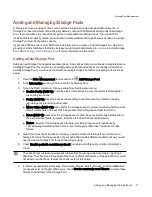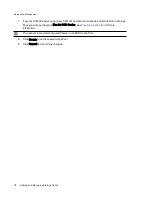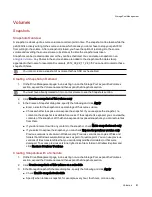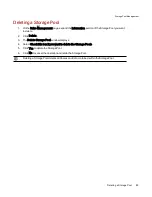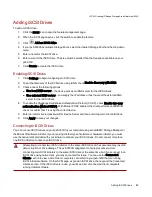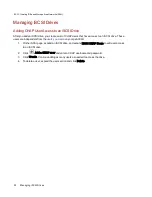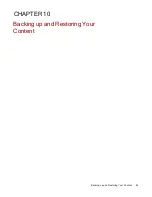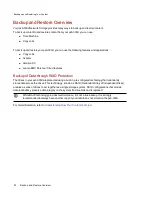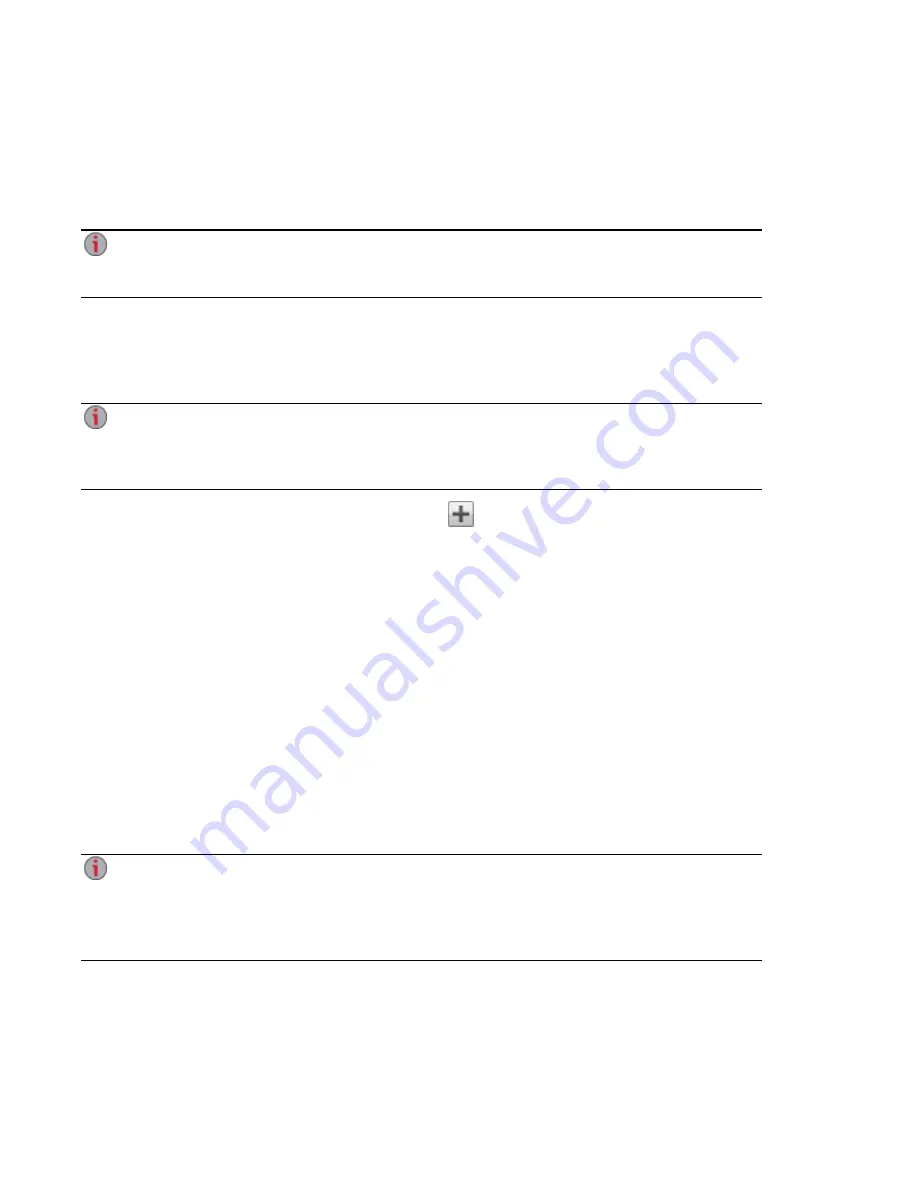
Improving Performance with a Cache Storage Pool
A cache Storage Pool is a pool of solid-state drives designed to increase read and write performance on
your px6-300d Network Storage. You create a cache Storage Pool and then associate a
volume
on a data
Storage Pool to the cache pool.
You can create only one cache Storage Pool on your px6-300d. You can associate a cache pool
with multiple data storage volumes and allocate specific portions of the cache to each storage
volume.
Creating a Cache Storage Pool
To create a cache Storage Pool, there must be one or more SSD drives installed in your px6-300d that are
not part of an existing Storage Pool.
Typically, you create a cache Storage Pool with one solid-state drive. However, if you want to use
the fastest cache policy (Write-back) with your cache volumes, it is recommended that you create
a cache pool with at least two SSD drives and apply a redundant RAID protection to help prevent
data loss in the event one of the SSDs fails.
1. Open the Drive Management feature and click
Add Storage Pool.
2. In the Information section, enter a name for the cache Storage Pool.
3. To set the RAID protection, choose a value from the drop-down menu:
●
Parity (RAID 5)
Uses the space corresponding to one drive-size for protection, leaving remaining space for
storing actual data.
●
Mirror Stripe (RAID 10)
Uses half of the storage space for protection, leaving half for actual data. Protects cached
write data in the event one SSD fails.
●
None (RAID 0)
Uses all of the storage space for data. Does not protect against data loss in the event of drive
failure; however, the SSDs are striped for better performance.
●
None
Uses all of the storage space for data, providing contiguous storage space by concatenating
all member drives. Does not protect against data loss in the event of drive failure.
If you plan to use the Write-back policy for any cache volume, the cache pool should use the
same level of drive protection as the data pool to prevent data loss in case of loss of the cache
pool. If you will be using only Write-through or Write-around cache volumes, the cache pool can
be unprotected. See the following section on
Assigning a Cache Pool to a Volume
for more
information on setting cache policy options.
4. Select the checkbox of the solid-state drive or drives you want to add to the cache pool. You can
only designate SSDs as cache pool drives if they have not already been assigned to an existing
Storage Pool. All drives in a Storage Pool must be the same size.
Storage Pool Management
Improving Performance with a Cache Storage Pool
79
Summary of Contents for StorCenter px6-300d
Page 1: ...px6 300d Network Storage with LifeLine 4 1 User Guide ...
Page 11: ...Setting up Your px6 300d Network Storage Setting up Your px6 300d Network Storage 1 CHAPTER 1 ...
Page 24: ...Setting up Your px6 300d Network Storage 14 Device Setup ...
Page 25: ...Device Configuration Options Device Configuration Options 15 CHAPTER 2 ...
Page 45: ...Users and Groups Users and Groups 35 CHAPTER 4 ...
Page 53: ...Using Active Directory Domain Using Active Directory Domain 43 CHAPTER 5 ...
Page 59: ...Sharing Files Sharing Files 49 CHAPTER 6 ...
Page 80: ...Drive Management Drive Management 70 CHAPTER 7 ...
Page 85: ...Storage Pool Management Storage Pool Management 75 CHAPTER 8 ...
Page 102: ...Backing up and Restoring Your Content Backing up and Restoring Your Content 92 CHAPTER 10 ...
Page 131: ...Sharing Content Using Social Media Sharing Content Using Social Media 121 CHAPTER 13 ...
Page 137: ...Media Management Media Management 127 CHAPTER 14 ...
Page 156: ...Hardware Management Hardware Management 146 CHAPTER 17 ...
Page 163: ...Additional Support Additional Support 153 CHAPTER 18 ...
Page 166: ...Legal Legal 156 CHAPTER 19 ...