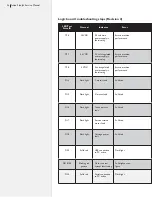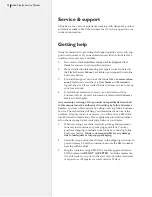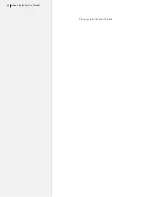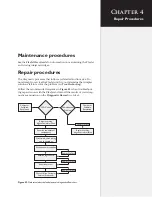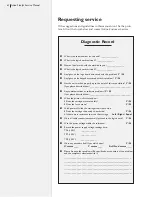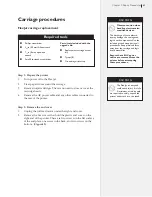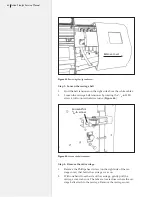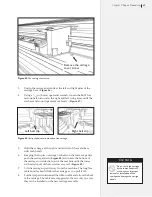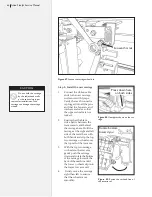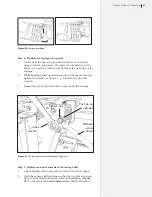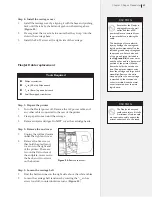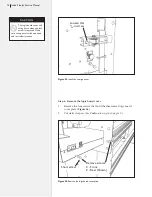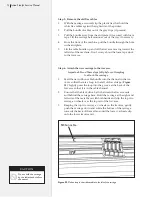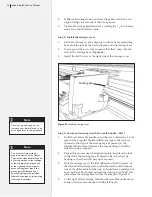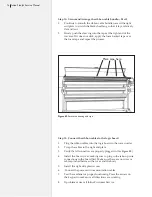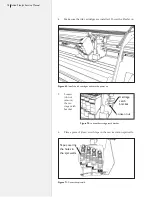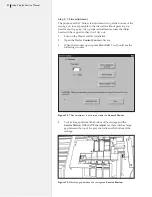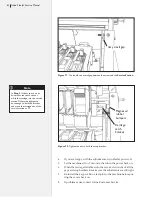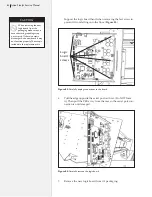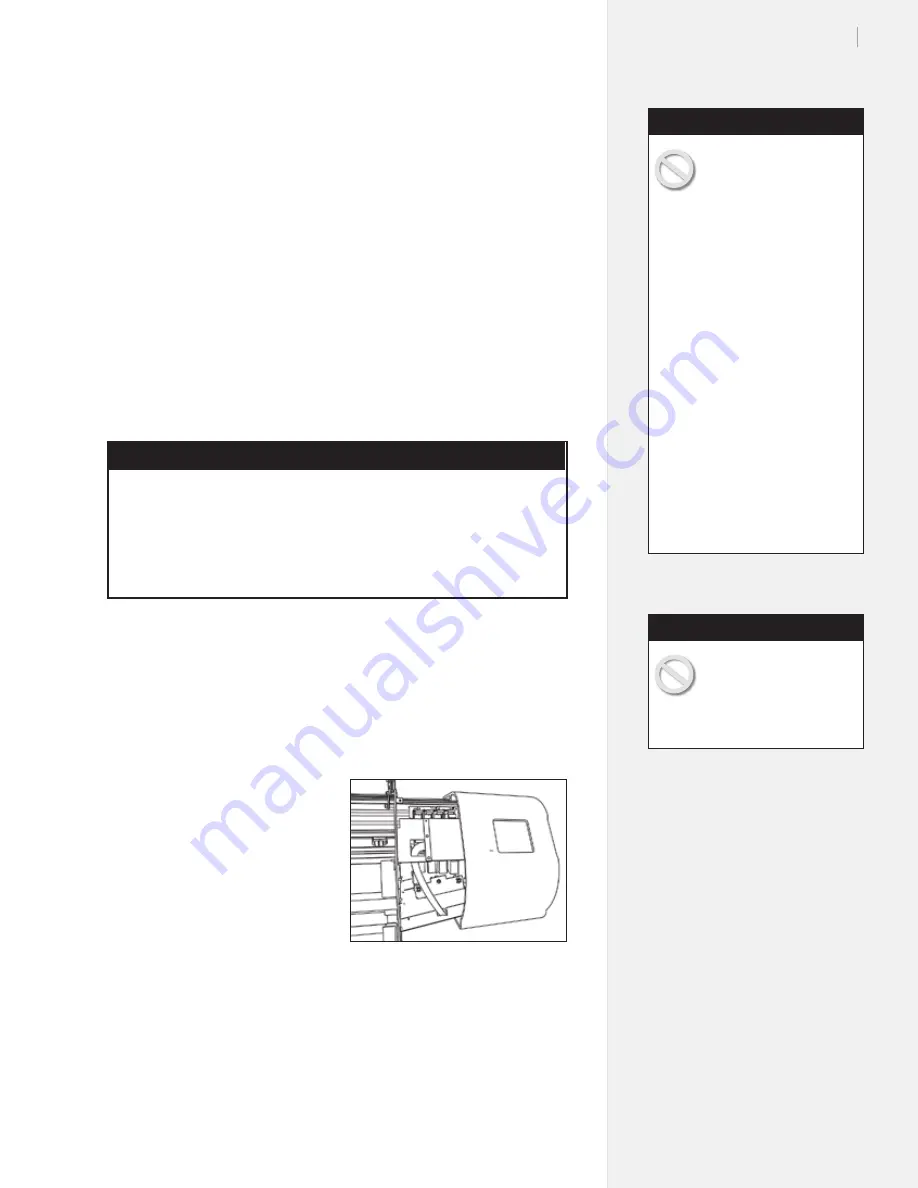
69
Chapter 4: Repair Procedures
Step 8: Install the carriage cover
1.
Install the carriage cover by aligning it with the base and pushing
back until the tabs by the belt ends grab onto the carriage base.
(
Figure 53
.)
2.
Press against the cover tabs to ensure that they ‘snap’ into the
slots in the carriage base.
3.
Install the #6-32 screw at the right side of the carriage.
Tools Required
n
Philips screwdriver
n
9
/
64
-in (3.5-mm) Allen wrench
n
5
/
16
-in (8-mm) open-end wrench
n
Small flat-tipped screwdriver
Step 1: Prepare the printer
1.
Turn the FlexJet power off. Remove the AC power cable and
any other cables connected to the rear of the printer.
2.
Clear paper from around the carriage.
3.
Remove inkjet cartridges. Do
NOT
cover the cartridge heads.
Step 2: Remove the end cover
1.
Unplug the roll feed motor
under the right end cover.
2.
Remove the five screws
that hold the plastic end
cover on to the right end
of the printer. There are
two on the flat surface of
the endplate, one screw in
the back, and two screws
on the bottom.
Step 3: Loosen the carriage belt
1.
Find the belt tensioner on the right side above the white cables.
2.
Loosen the carriage belt tensioner by rotating the
9
/
64
-in hex
screw four full, counterclockwise turns. (
Figure 55
.)
Figure 54.
Remove the cover.
FlexJet Cable replacement
Ensure that the FlexJet is
unplugged from the wall
outlet and that all AC
power cables are removed from
the printer before replacing the
cable.
The discharge of static electric-
ity may damage the carriage and
logic board components. Use the
included ground strap throughout
the procedure. Attach one end
of the ground strap (included in
the
Upgrade Kit
) to your wrist
and the other end to a bare metal
portion of the printer (like the
frame the holds the service sta-
tion.) Keep plastic objects away
from the carriage and logic board
assemblies. Remove the wrist
strap only after the new carriage
is attached to the traverse, the
cover is installed, and the metal
cover is secured over the main
logic board.
Caution
The FlexJet is heavy and
could cause injury if it falls.
A minimum of two people
are required to safely unpack the
printer and attach it to the stand.
Caution
Summary of Contents for FlexJet
Page 1: ...Service Manual Ioline FlexJet ...
Page 3: ...Service Manual Ioline FlexJet ...
Page 4: ......
Page 8: ......
Page 12: ......
Page 60: ...60 Ioline FlexJet Service Manual This page intentionally left blank ...
Page 90: ...90 Ioline FlexJet Service Manual This page intentionally left blank ...
Page 96: ...96 Ioline FlexJet Service Manual This page intentionally left blank ...