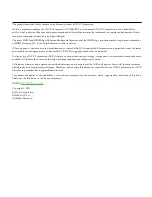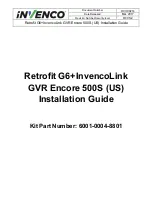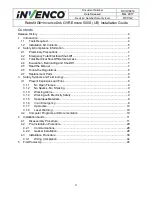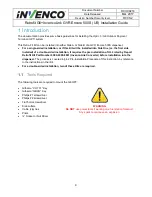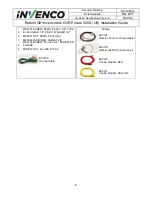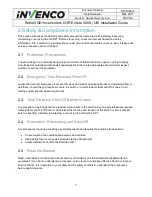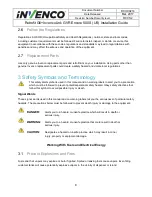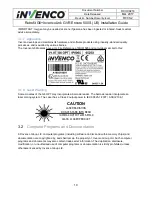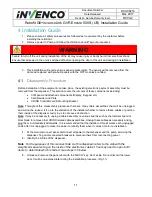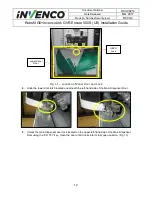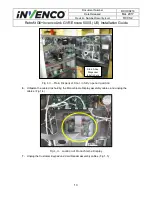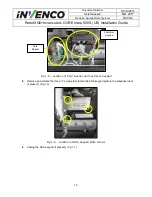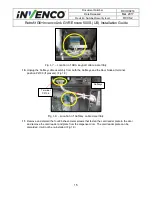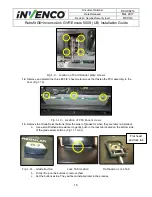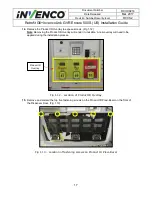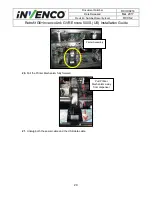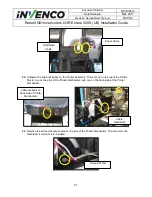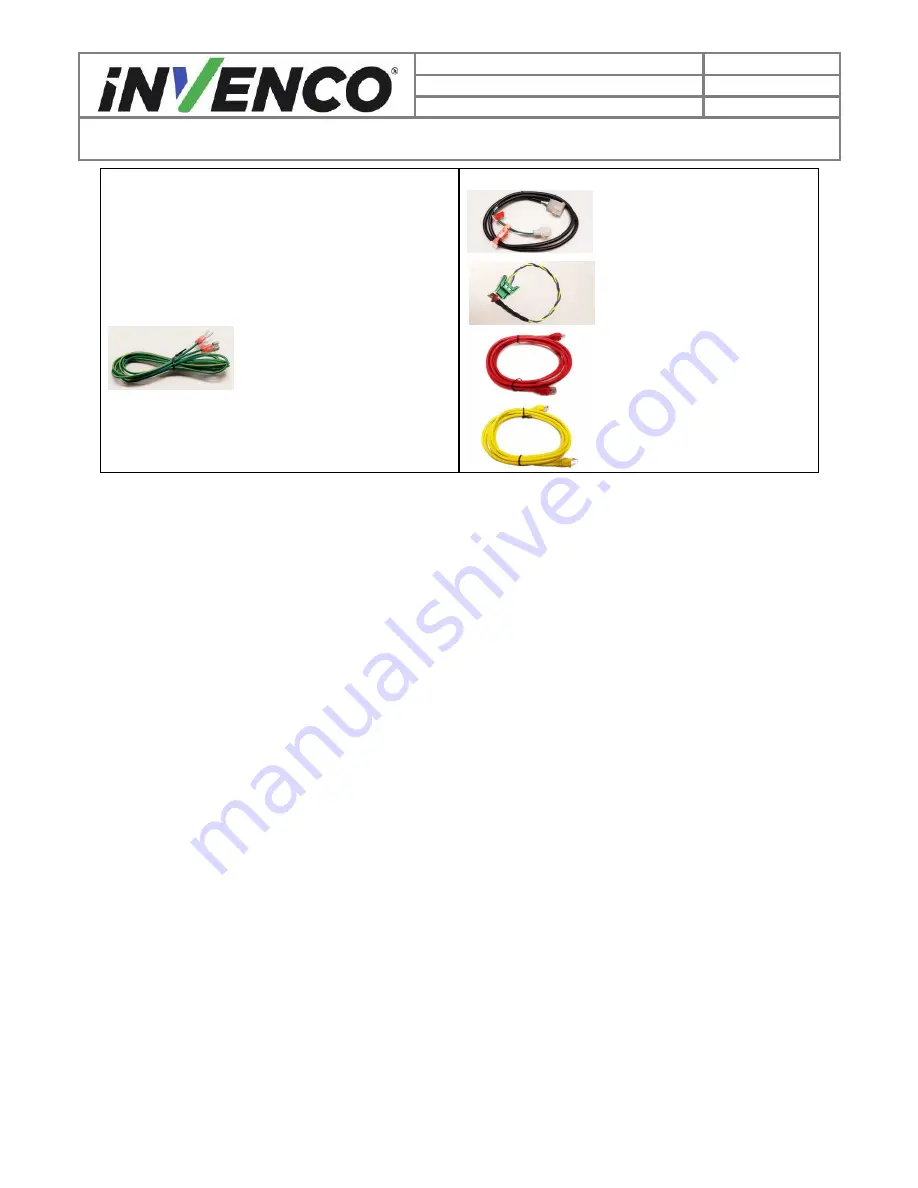
6
Document Number
DCV-00214
Date Released
Mar. 2017
Revision Number/Security level
R00 S2
Retrofit G6+InvencoLink GVR Encore 500S (US) Installation Guide
6
MS0150 SCREW, SEMS, #6-20 X 3/8", TYPE
B, HEX HEAD 1/4", SS410, WASHER 3/4"
2
MN0031 NUT, SEMS, #8-32 UNC
1
MF0046 FASTENER, CABLE CLIP
4
MS0166 SCREW, #10-32 x 3/4", SERRATED
FLANGE
4
MN0027 NUT, K-LOCK, #10-32
EK0130
Ground Cable
Cables:
EK0124
Gilbarco Pump to Pump Adaptor
EK0139
Gilbarco E500S to InvencoLink
EK0129
Cat-5e, Flexible, RED
EK0131
Cat-5e, Flexible, YELLOW