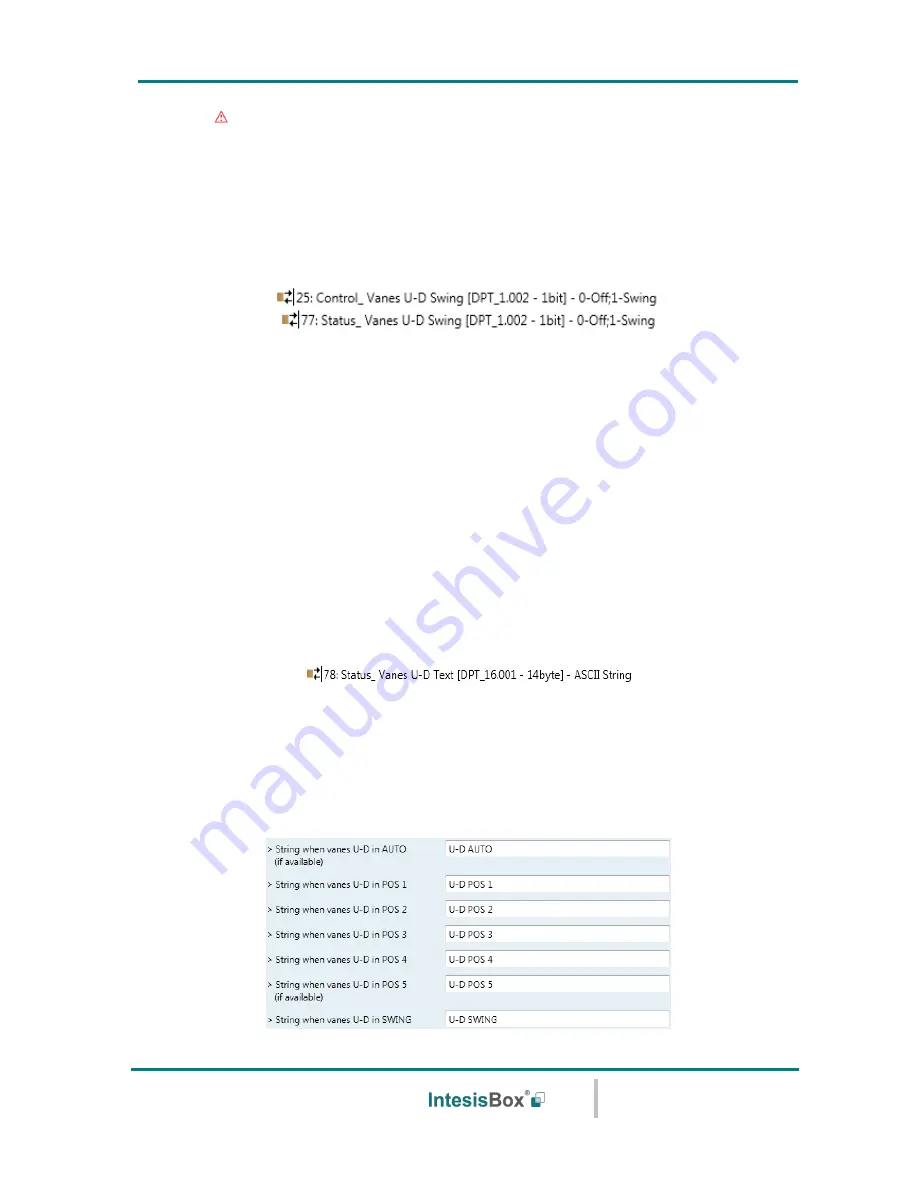
IntesisBox
®
KNX
– Mitsubishi Electric A.C.
User's manual r2.3 eng
© Intesis Software S.L.U. - All rights reserved
This information is subject to change without notice
IntesisBox
®
is a registered trademark of Intesis Software SLU
URL
Email
tel
http://www.intesisbox.com
[email protected]
+34 938047134
31 / 63
Important:
When in Auto Mode the indoor unit will choose the most
appropriate vane up-down position, but this will be shown neither in KNX nor
in the remote controller.
4.5.9
Enable “Vanes U-D Swing” objects (for Control and Status)
This parameter shows/hides the
Control_ Vanes U-D Swing
and
Status_ Vanes U-D Swingo
communication objects.
o
If set to
“no”
the objects will not be shown.
o
If set to
“yes”
the
Control_
Vanes U-D Swing
and
Status_
Vanes U-D Swing
objects will
appear.
•
When a
“1”
value is sent to the
Control_
communication object, Vanes Up-
Down will be in Auto mode, and the
Status_
object will return this value.
•
When a
“0”
value is sent to the
Control_
communication object, Vanes Up-
Down will be in Manual mode and the first position will be enabled. The
Status_
object will return this value.
4.5.10 Enable use of Text object for Vane U-D
This parameter shows/hides the
Status_ Vanes U-D Text
communication object.
o
If set to
“no”
the object will not be shown.
o
If set to
“yes”
the
Status_ Vanes U-D Text
object will appear. Also, in the parameters
will be shown seven text fields, five for the Vane Position and one for the Auto function
and another one for the Swing function, that will let modify the text string displayed by
the
Status_ Vanes U-D Text
when changing a vane position.
Figure 4.24
Parameter detail






























