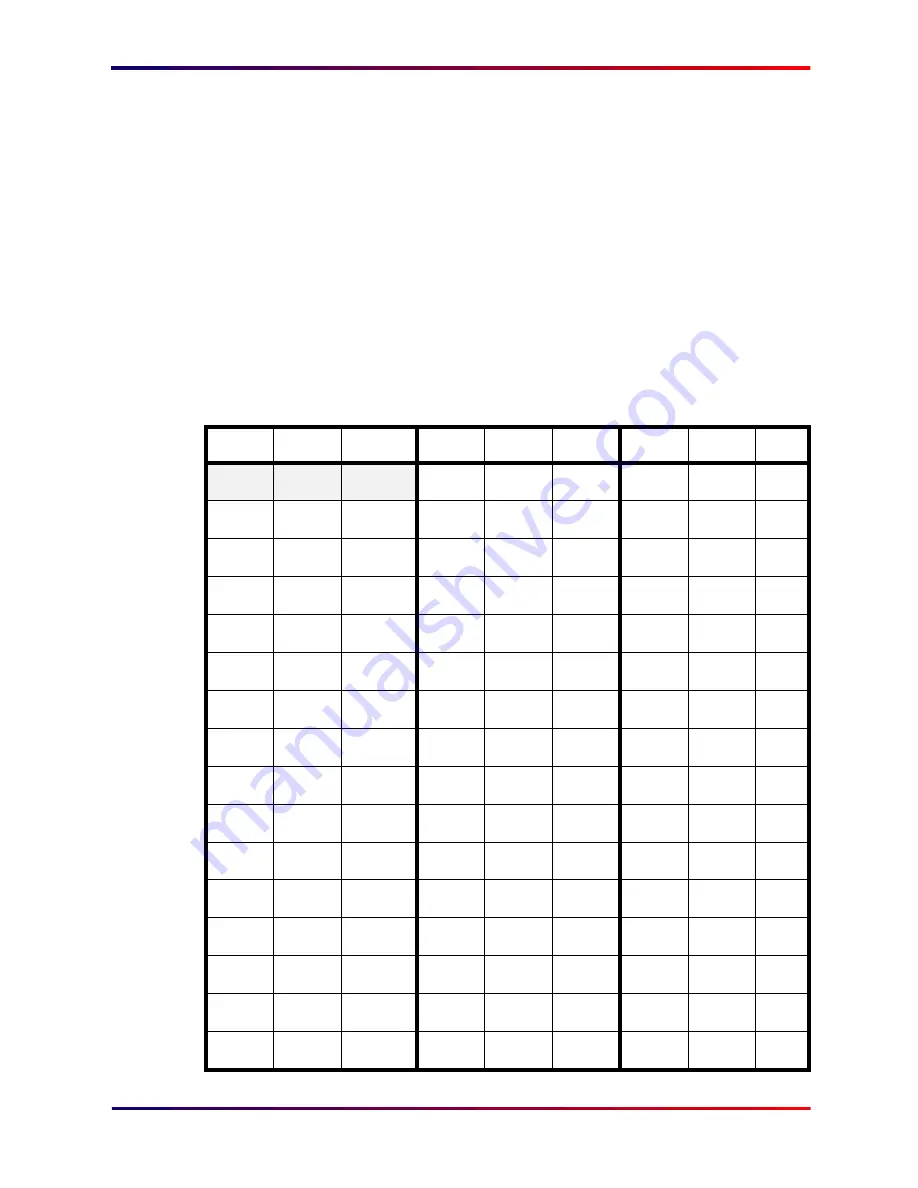
Intermate100 and Intermate101 Print Server Administration Manual
237
US ASCII 7-bit Character Set: Decimal Values 32 - 126:
Appendix E. US ASCII 7-bit Character
Set: Decimal Values 32 - 126
This table is an extract of the 7-bit ASCII character set. For
each decimal value 32 - 126 inclusive, the Hex values and
ASCII character are shown. The characters produced by lightly
shaded values (32 and 123-126 decimal) are not quite as uni-
versal as is the case with the others in the able.
Each group of three columns is to be read downward through
two pages.
Decimal Hex
ASCII
Decimal Hex
ASCII
Decimal Hex
ASCII
32
20
space
64
40
@
96
60
‘
33
21
!
65
41
A
97
61
a
34
22
"
66
42
B
98
62
b
35
23
#
67
43
C
99
63
c
36
24
$
68
44
D
100
64
d
37
25
%
69
45
E
101
65
e
38
26
&
70
46
F
102
66
f
39
27
'
71
47
G
103
67
g
40
28
(
72
48
H
104
68
h
41
29
)
73
49
I
105
69
i
42
2A
*
74
4A
J
106
6A
j
43
2B
+
75
4B
K
107
6B
k
44
2C
,
76
4C
L
108
6C
l
45
2D
-
77
4D
M
109
6D
m
46
2E
.
78
4E
N
110
6E
n
47
2F
/
79
4F
O
111
6F
o
Summary of Contents for Intermate 100
Page 3: ...Intermate100 and Intermate101 Print Server Administration Manual 3 INTRODUCTION...
Page 22: ...Intermate100 and Intermate101 Print Server Administration Manual 22 PRINTING ENVIRONMENTS...
Page 87: ...Intermate100 and Intermate101 Print Server Administration Manual 87 INITIAL CONTACT...
Page 196: ...Intermate100 and Intermate101 Print Server Administration Manual 196 UPGRADES AND MAINTENANCE...
Page 226: ...Intermate100 and Intermate101 Print Server Administration Manual 226 APPENDICES...
















































