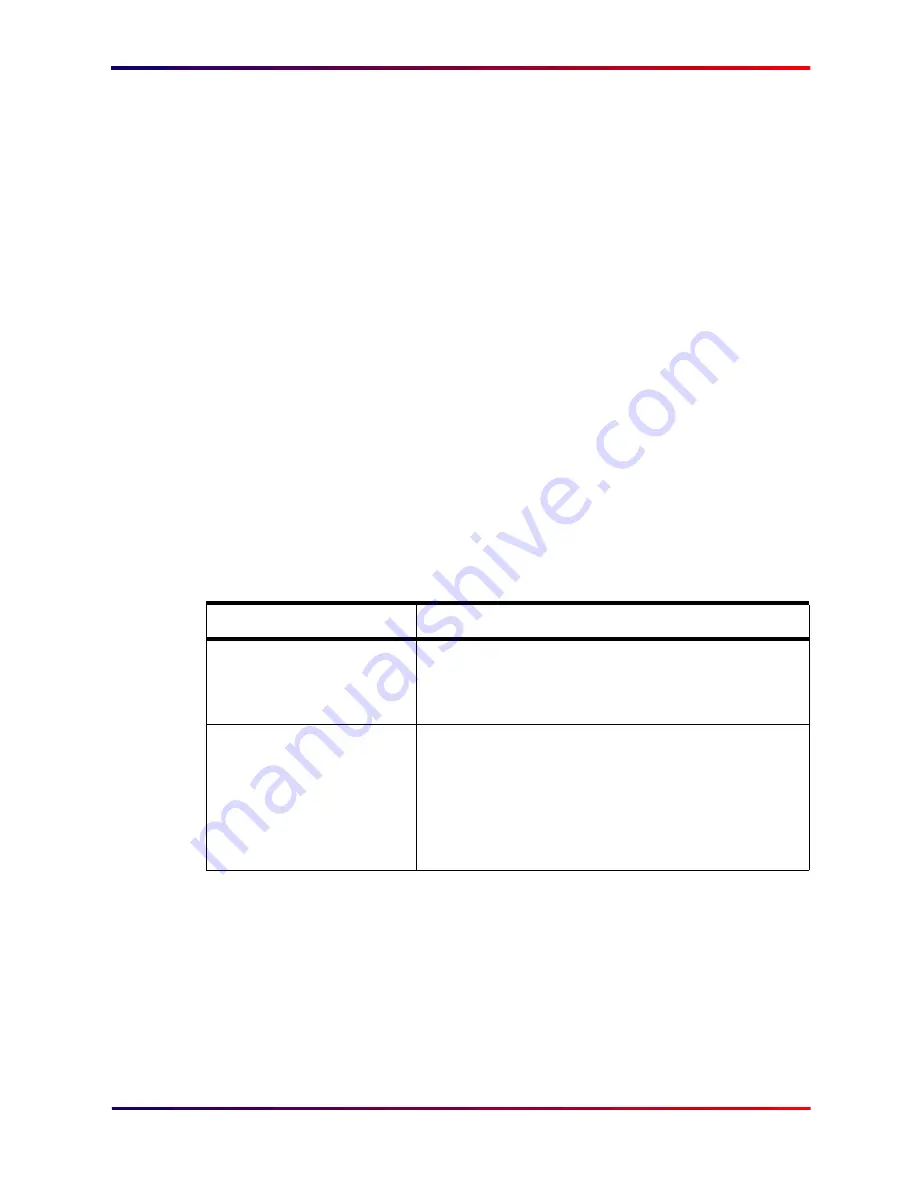
Intermate100 and Intermate101 Print Server Administration Manual
224
Overview of Types of Resets: Restore Factory Defaults: TEST Button
a
Intermate101
Turn the unit off by pulling the
power supply jack out of the Intermate101print
server.
b
Keep your eyes on the LEDs.
c
Put the jack back in.
d
Both LEDs will light up.
e
After a few seconds the Line LED (green) will
go off, while the Error LED (red) is still on. This
is the signal to press the TEST Button in.
f
How long you hold it depends on what kind of
reset you want to do. You measure the length
of holding by following the LED lighting
sequence, so you don’t need a watch or clock.
g
Reboot. A hardware reboot is easiest— use
the power supply jack to power the print server
Off and then On.
Desired Result
LED lighting sequence
Reset IP address to 0.0.0.0,
subnet mask to 255.255.255.0
and default gateway to 0.0.0.0
The Error LED (red) starts blinking. Let go after 1 or 2 blinks.
The confirmation page gets printed and the Error LED
goes off.
Restore All Defaults.
This is just like the remote
“Restore All Defaults”.
The Error LED (red) starts blinking. Keep holding.
The Error LED (red) goes off, so now both lights are off.
Both LEDs turn on. Let go of the Button.
The confirmation page gets printed and the Line LED (green)
lights up.
Summary of Contents for Intermate 100
Page 3: ...Intermate100 and Intermate101 Print Server Administration Manual 3 INTRODUCTION...
Page 22: ...Intermate100 and Intermate101 Print Server Administration Manual 22 PRINTING ENVIRONMENTS...
Page 87: ...Intermate100 and Intermate101 Print Server Administration Manual 87 INITIAL CONTACT...
Page 196: ...Intermate100 and Intermate101 Print Server Administration Manual 196 UPGRADES AND MAINTENANCE...
Page 226: ...Intermate100 and Intermate101 Print Server Administration Manual 226 APPENDICES...






























