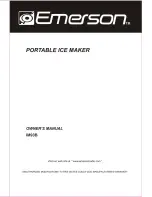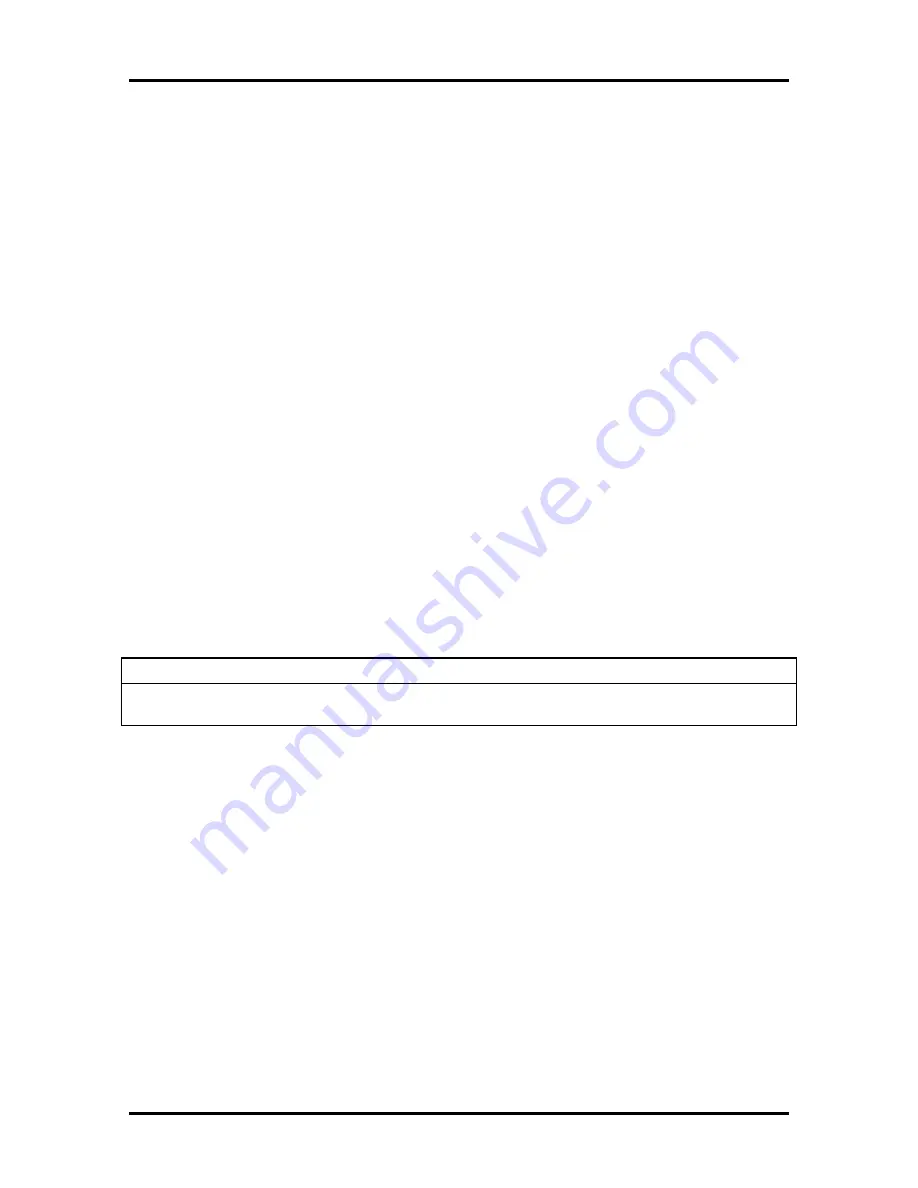
HP PCL Graphics Commands 9-51
The IN command sets the printer to the same conditions as the default (DF) command, plus
the following:
raises the pen (PU)
returns the pen location to the lower-left corner of the PCL Picture Frame
(PA0,0)
cancels drawing rotation (RO)
sets P1 and P2 to the lower-left and upper-right corners, respectively, of the PCL
Picture Frame (IP).
sets pen width mode to metric; units are millimeters (WU)
sets the pen width to 0.35 mm (PW)
sets number of pens to 2 (black [1] and white [0]
Rotate Coordinate System (RO)
This command rotates the printer’s coordinate system relative to the default HPGL/2
coordinate system in the following increments of rotation: 90
o
, 180
o
, and 127
o
. Use the RO
command to orient your drawing vertically or horizontally, or to reverse the orientation.
RO
angle
[
;
] or RO [
;
]
Table 9-37 Rotate Coordinate System Command Parameters
Parameter
Format
Functional Range
Default
Angle
clamped integer
0
o
, 90
o
, 180
o
, or 270
o
0
o
The printer interprets the command parameters as follows:
No parameters - Defaults the orientation of the coordinate system to 0
o
. Equivalent to
(RO0). This is the same as the PCL’s current orientation.
Angle - Specifies the degree of rotation:
0: Sets the orientation to PCL’s current orientation
90: Rotates and shifts the coordinate system 90 degrees in a positive angle of rotation
from PCL’s current orientation.
180: Rotates and shifts the coordinate system 180 degrees in a positive angle of
rotation from PCL’s current orientation.
270: Rotates and shifts the coordinate system 270 degrees in a positive angle of
rotation from PCL’s current orientation.
Summary of Contents for Intellibar M412
Page 115: ...9 2 HP PCL Graphics Commands Figure 9 1 Star Shaped Raster Image...
Page 122: ...HP PCL Graphics Commands 9 9 Figure 9 4 Example of Raster Graphic Image Data...
Page 126: ...HP PCL Graphics Commands 9 13 Figure 9 6 Shading Levels...
Page 127: ...9 14 HP PCL Graphics Commands Figure 9 7 Fill Patterns...