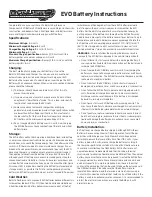MP73P+ : Battery charger/analyser
Operators Manual
9 Process Mode
9.1
Overview Of Operation
Until now each charge or discharge action could only be done manually through a single
set up and execution. The unit has now a process mode whereby multiple charge and
discharge operations can be performed automatically.
The unit caters for up to four independent process trees containing up to six steps in
each. Once a process tree is created it can be named and is stored in the units non-
volatile memory so it can be recalled for subsequent re-use.
Each step in a process, apart from the usual charge and discharge parameters has
three additional parameters.
At the beginning of each step a
Start Delay
can be specified to delay the process step,
this may be after a high discharge or cell balance the battery can be "rested" before the
charge can begin.
Also at the end of each step there are three options.
•
ALARM DISABLED
At the end of the current step the next step will continue automatically.
•
ALARM & PAUSE
At the end of the current step the alarm will sound and the next step will be
paused until the
‘ENT’
key is pressed. The alarm can be muted by pressing the
‘CLR’
key once.
•
ALARM & CONTINUE
At the end of the current step the alarm will sound and continue to sound until it
is muted by pressing
‘CLR’
once.
At the end of each step results will be printed if the
Prnt Yes
option is selected, this
means that selective steps can be printed where the information is required, such as a
Capacity Test where the capacity percentage needs to be known. Mundane steps such
as cell balancing which may not need to be printed will not be if the print option is set
to
Prnt Off
. Note if the print option is
Prnt Off
, the periodic cell value printing will also
be disabled for this step.
9.2
Process Menu
To access the process menu select
PROCESS
. The four available processes will be
displayed to the right and each one can be selected by pressing the appropriate key,
‘A’
,
‘B’
,
‘C’
or
‘.’
.
If a process has been named it's name will show, if it has not been named the display
will simply show
PROCESS #1
,
PROCESS #2
,
PROCESS #3
&
PROCESS #4
.
Once the process has been selected the display will show the process name date last
modified and the basic step information.
Select
RENAME
to set a recognisable name.
Select
VIEW/EDIT
to view and edit the process steps.
Doc: DWG1042-12-R18 MB73P+ Operators manual.odt
Page 48 of 64
Copyright Material of Intelligent Charging Limited © 2020
Printed On : 29/11/20