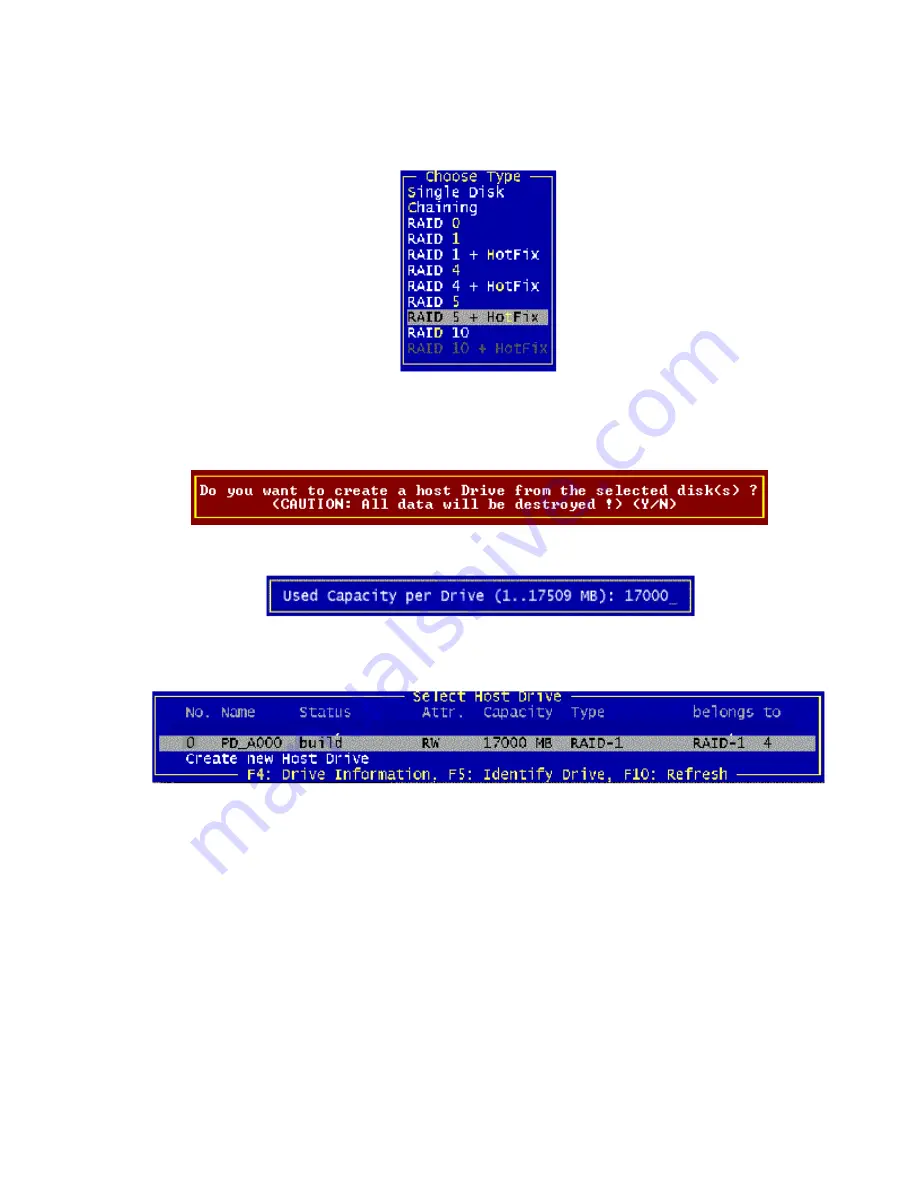
38
Intel RAID Controller SRCMR User’s Guide
7.
The “Choose Type” menu offers different host drive types. For this example we select
“RAID 5 + Hot Fix” and press <Enter>.
8.
For security reasons, you will be asked if you want to use the selected disk to create a host
drive. Storage Console displays a warning that all data will be destroyed after confirmation.
Confirm your choice by pressing <Y>. Storage Console creates a new host drive.
9.
Enter the appropriate drive capacity and press <Enter>.
10.
The new host drive is created. Press <F10> to refresh and begin the build process. Its status is
still “build”, since the Intel RAID Controller SRCMR synchronizes both drives.
✏
NOTE
The array build will continue as a background task. Exit Storage Console, by pressing <ESC>,
and the array build will continue in the background after BIOS POST upon reboot. You can then
proceed with OS installation while the array continues the build process in the background.
11.
When leaving Storage Console, by pressing <ESC
>
, a progress window informs you about the
estimated completion time for the build process.
Summary of Contents for SRCMR
Page 1: ...Intel RAID Controller SRCMR User s Guide Order Number A75271 001...
Page 32: ...32 Intel RAID Controller SRCMR User s Guide Figure 8 Operational State Diagram...
Page 44: ...44 Intel RAID Controller SRCMR User s Guide...
Page 52: ...52 Intel RAID Controller SRCMR User s Guide...
Page 68: ...68 Intel RAID Controller SRCMR User s Guide...
Page 109: ...Storage Console 109 Figure 49 Block Diagram of a SAF TE Subsystem...
Page 122: ...122 Intel RAID Controller SRCMR User s Guide...
Page 138: ...138 Intel RAID Controller SRCMR User s Guide Figure 86 Physical Drive Information...
Page 166: ...166 Intel RAID Controller SRCMR User s Guide Figure 107 StorCon Help...
Page 169: ...Storage Console Plus 169 Figure 110 RAID Configuration Service Add Remove Users...
Page 171: ...Storage Console Plus 171 Figure 113 Workstation Names...
Page 180: ...180 Intel RAID Controller SRCMR User s Guide...






























