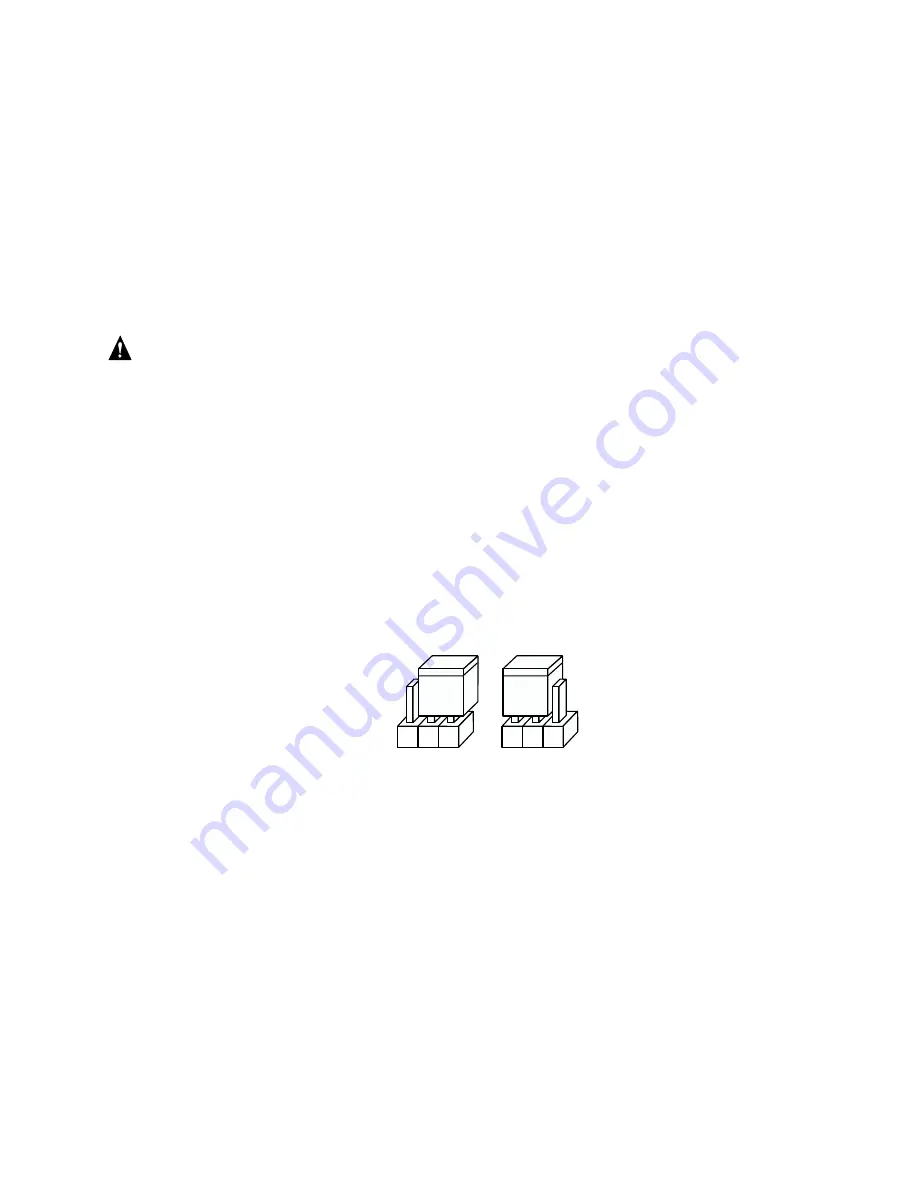
Getting Started
23
Programming the Flash Memory
The Intel RAID Controller SRCMR normally comes ready to be immediately installed into the
computer server board. However, you may need to reprogram the RAID Firmware that’s located in
the flash memory of the Intel RAID Controller SRCMR. Refer to Chapter 7, Firmware Update for
a normal reprogram of the firmware.
In case the firmware should become corrupted and will not initialize, you will need to recover the
firmware in the flash memory using the following procedure.
Recover the Firmware in the Flash Memory
1.
Set the Intel RAID Controller’s IOP to Reset (Flash Recovery) mode:
WARNING
Shock hazards may be present inside the unit in which this card is being installed. Disconnect
all power cords to the unit before removal of any covers. Follow the warnings noted in your
computer’s user or service manual before installing this board. ONLY after all the covers are
reinstalled should you reattach the power cords and power up the unit for the software
installation and use.
a.
Take all precautions to prevent ESD damage before handling the Intel RAID Controller
SRCMR.
b.
Power off all system components and disconnect their power cords.
c.
Remove the cover from the system to gain access to the PCI slots.
d.
Remove the Intel RAID Controller SRCMR from your system.
e.
On jumper block J2B1 move the jumper from position 2-3 to position 1-2 (see Figure 7).
Re-install the adapter in the PCI slot in which it was previously installed.
f.
Replace the cover, reconnect all power cords, and power up the system.
Normal-Run /
"Flash Update"
Reset /
"Flash Recovery"
J2B1
1
2
3
1
2
3
Figure 7. Jumper Positions for Flash Update and REcovery
2.
Flash the firmware.
Using the RAID Software Suite CD-ROM:
a.
Boot the computer with the bootable Intel RAID Controller SRCMR Software CD-ROM.
b.
At the main menu, select the Update Firmware option.
c.
The FRU utility will automatically start up, and pause at the license agreement. Press
<Enter> to continue.
d.
The FRU utility will pause to ensure that the IIR Controller has been placed in reset mode
(see step 1 above). If the adapter is in reset mode, press <y> to continue, otherwise press
<n>, shut down the system, and perform step 1 above.
e.
The FRU utility at this point will automatically update to a set version of the Intel RAID
Controller SRCMR firmware.
Summary of Contents for SRCMR
Page 1: ...Intel RAID Controller SRCMR User s Guide Order Number A75271 001...
Page 32: ...32 Intel RAID Controller SRCMR User s Guide Figure 8 Operational State Diagram...
Page 44: ...44 Intel RAID Controller SRCMR User s Guide...
Page 52: ...52 Intel RAID Controller SRCMR User s Guide...
Page 68: ...68 Intel RAID Controller SRCMR User s Guide...
Page 109: ...Storage Console 109 Figure 49 Block Diagram of a SAF TE Subsystem...
Page 122: ...122 Intel RAID Controller SRCMR User s Guide...
Page 138: ...138 Intel RAID Controller SRCMR User s Guide Figure 86 Physical Drive Information...
Page 166: ...166 Intel RAID Controller SRCMR User s Guide Figure 107 StorCon Help...
Page 169: ...Storage Console Plus 169 Figure 110 RAID Configuration Service Add Remove Users...
Page 171: ...Storage Console Plus 171 Figure 113 Workstation Names...
Page 180: ...180 Intel RAID Controller SRCMR User s Guide...






























