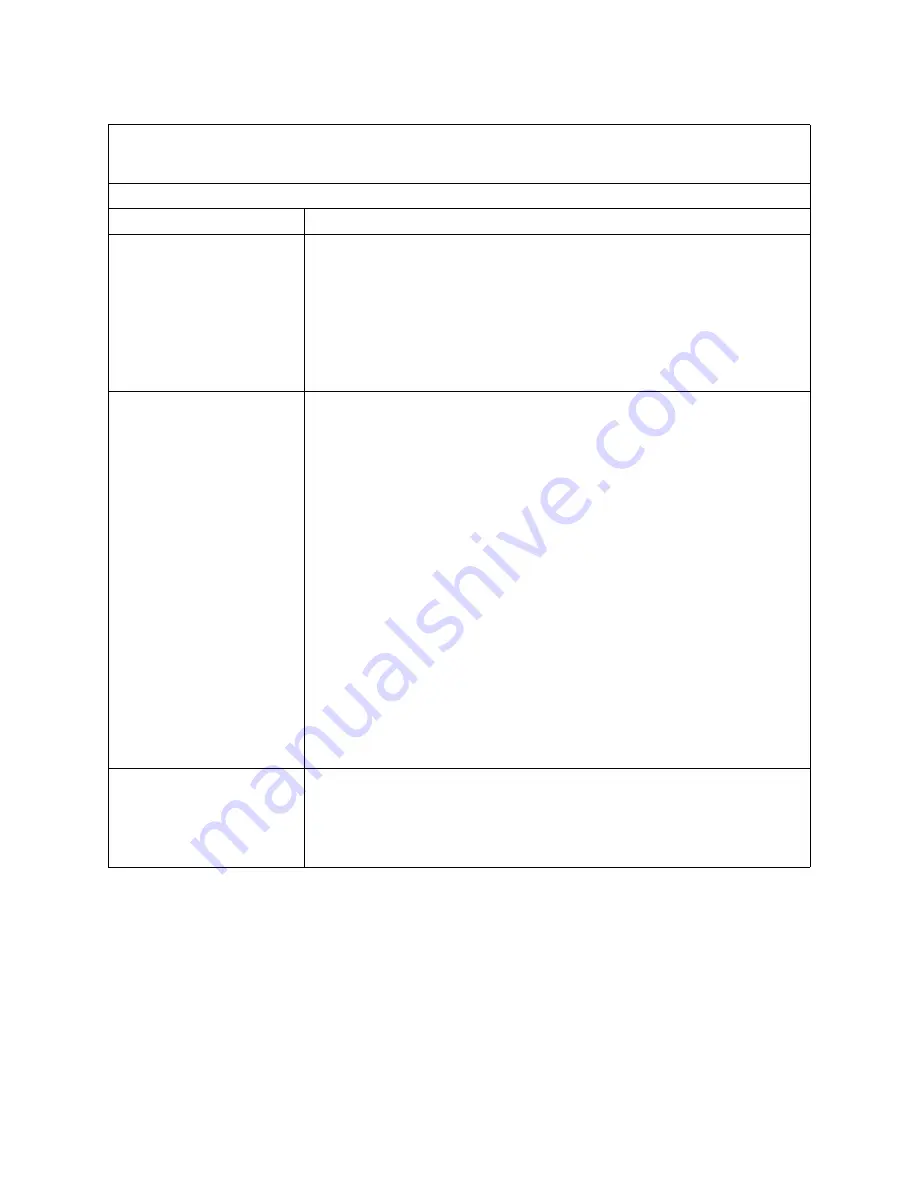
Symptom-to-FRU index
87
✏
NOTE
See “System” on page 104 to determine which components should be replaced by a field service
technician.
Keyboard, mouse, or pointing-device problems
Symptom
FRU/action
All or some keys on the
keyboard do not work.
1.
Verify that:
•
The keyboard cable is securely connected to the SBCE management
module, and the keyboard and mouse cables are not reversed.
•
Both the computer and the monitor are turned on.
2.
Keyboard.
3.
Management module on the SBCE unit; see the Intel Server System SBCE
Hardware Maintenance Manual and Troubleshooting Guide on the SBCE
Documentation CD.
The mouse or pointing device
does not work.
1.
Verify that:
•
The keyboard/mouse/video select button LED on the front of the blade
server is lit, indicating that the blade server is connected to the shared
SBCE monitor.
•
The mouse or pointing-device cable is securely connected to the SBCE
management module, and that the keyboard and mouse cables are not
reversed.
•
The mouse works correctly with other blade servers.
•
The mouse device drivers are installed correctly.
•
Both the computer and the monitor are turned on.
•
The mouse is recognized as a USB device, not PS2, by your blade server.
Although the mouse is a PS2-style device, communication with the mouse
is through an internal USB bus in the SBCE chassis. Some operating
systems permit you to select the type of mouse during installation of the
operating system. Select USB.
2.
Mouse or pointing device.
3.
Management module on the SBCE unit; see the Intel Server System SBCE
Hardware Maintenance Manual and Troubleshooting Guide on the Intel SBCE
Documentation CD.
Mouse function lost during Red
Hat installation.
•
If, while installing Red Hat Linux 7.3 to a blade server, you or someone else
selects a different blade server as owner of the keyboard, video, and monitor
(KVM), you might lose mouse function for the installation process.
Do not switch KVM owners until the installation process begins to install the
packages (after the ’About to Install’ window).
















































