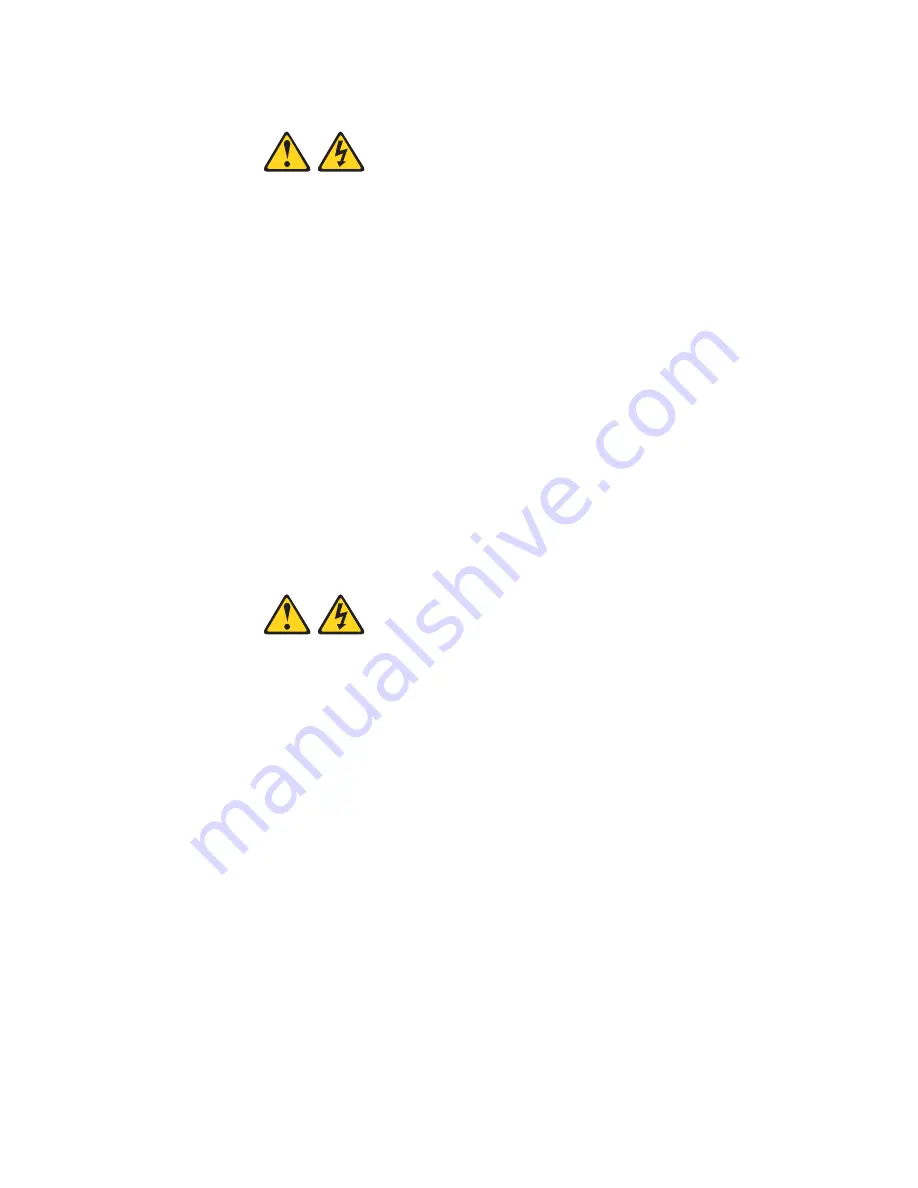
Installing options
51
9.
Reinsert the blade server into the bay in the SBCE unit.
10.
Turn on the blade server.
11.
Start the blade server Configuration/Setup Utility program and set configuration parameters as
needed. See “Using the Configuration/Setup Utility program” on page 11 for information.
Completing the installation
To complete the installation, perform the following tasks. Instructions for each task are in the
following sections.
1.
Reinstall the blade server bezel assembly, if you removed it (see “Installing the blade server
bezel assembly”).
2.
Close the blade server cover, unless you installed the SCSI storage expansion unit option (see
“Closing the blade server cover” on page 52).
3.
Reinstall the blade server into the SBCE unit (see “Installing the blade server in the SBCE unit”
on page 54).
4.
Turn on the blade server (see “Turning on the blade server” on page 5).
5.
For certain options, run the blade server Configuration/Setup Utility program (see “Updating
your blade server configuration” on page 56).
✏
NOTE
If you have just connected the power cords of your SBCE unit to electrical outlets, you will
have to wait until the power-on LED on the blade server flashes slowly before pressing the
power-control button on a blade server.
Installing the blade server bezel assembly
The following illustration shows how to install the bezel assembly on the blade server.
xx
CAUTION:
Hazardous energy is present when the blade server is connected to the power
source. Always replace the blade cover before installing the blade server.
xx
CAUTION:
Hazardous energy is present when the blade server is connected to the power
source. Always replace the blade cover before installing the blade server.






























