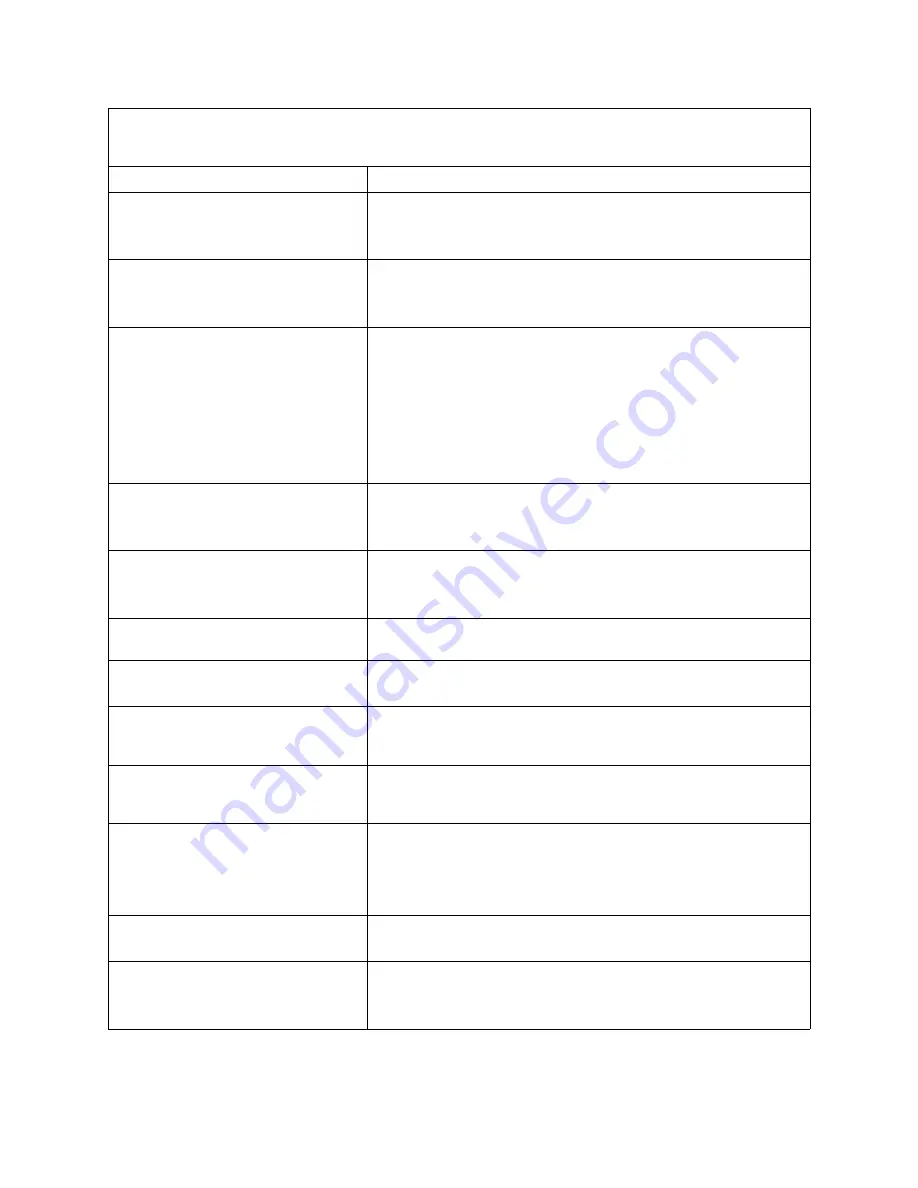
Symptom-to-FRU index
77
151
(Real time clock error)
1.
Run diagnostics.
2.
Battery.
3.
System board.
161
(Real time clock battery error)
1.
Run the Configuration/Setup Utility program.
2.
Battery.
3.
System board.
162
(Device configuration error)
✏
NOTE
Be sure to load the default settings
and any additional desired
settings; then, save the
configuration.
1.
Run the Configuration/Setup Utility program.
✏
NOTE
If unable to enter Configuration/Setup Utility program, view
system event log in SBCE management module.
2.
Battery.
3.
Failing device.
4.
System board.
163
(Real-time clock error)
1.
Run the Configuration/Setup Utility program.
2.
Battery.
3.
System board.
164
(Memory configuration changed.)
1.
Run the Configuration/Setup Utility program.
2.
DIMM.
3.
System board.
165
(Service Processor failure)
•
System board
184
(Power-on password damaged)
1.
Run the Configuration/Setup Utility program.
2.
System board.
185
(Drive startup sequence information
corrupted)
1.
Run the Configuration/Setup Utility program.
2.
System board.
189
(An attempt was made to access the
server with invalid passwords)
•
Run the Configuration/Setup Utility program, and enter the
administrator password.
201
(Memory test error.) If the server does
not have the latest level of BIOS installed,
update the BIOS to the latest level and
run the diagnostic program again.
1.
DIMM
2.
System board
229
(Cache error)
1.
Microprocessor
2.
Optional microprocessor (if installed)
262
(DRAM parity configuration error)
1.
Run the Configuration/Setup Utility program.
2.
Battery.
3.
System board.
✏
NOTE
See “System” on page 104 to determine which components should be replaced by a field service
technician.
Error code/symptom
FRU/action
















































