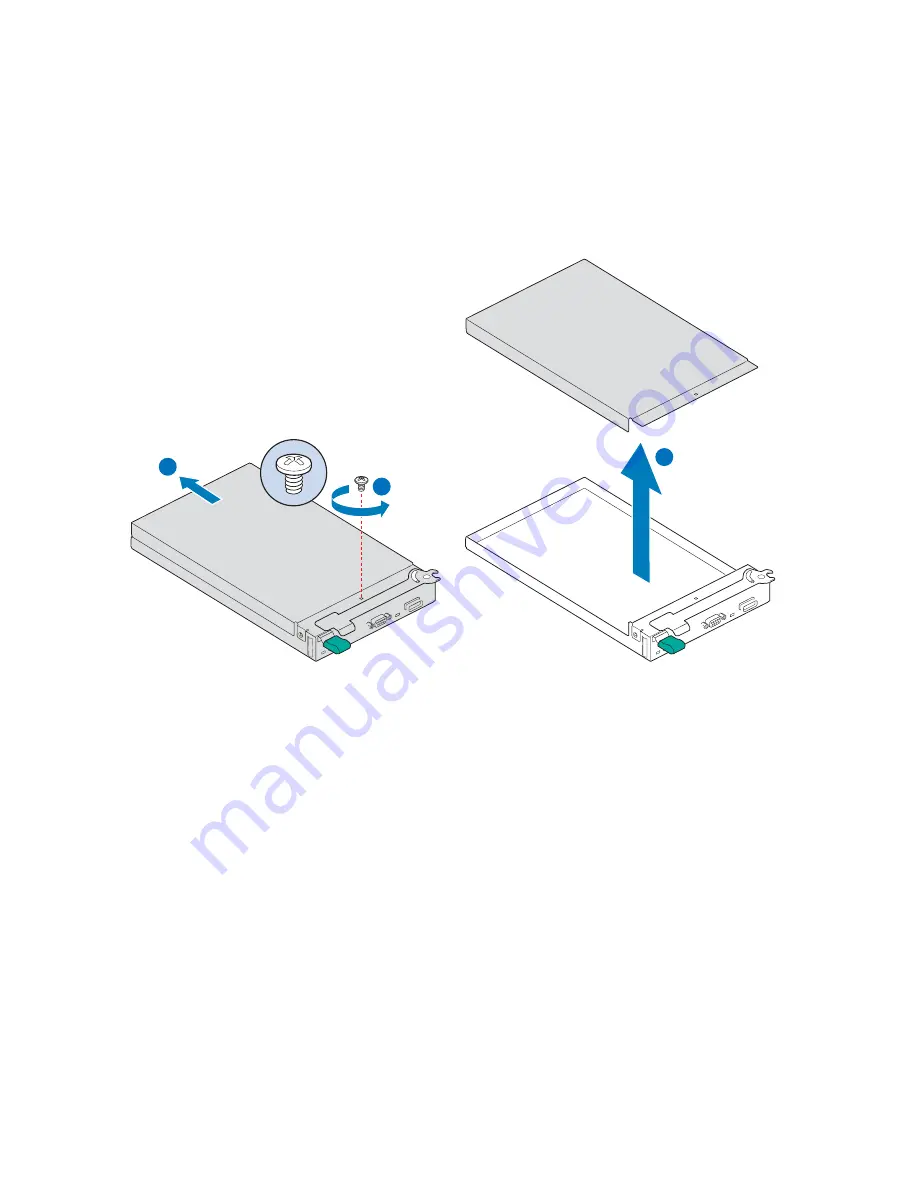
24
Intel® Modular Server System MFSYS25 User Guide
3. Place the storage controller sideways on a work surface so that it’s largest surface area
is touching the work surface and the retention lever is on the top.
4. With a Phillips* screwdriver, remove the screw securing the top cover to the storage
controller (see letter “A” in the following figure). Push cover rearward (see letter “B”)
and lift off of module (see letter “C”).
Figure 15. Removing Top Cover from Storage Controller
5. Slide the cover towards rear of the storage controller and lift upward.
A
B
C
AF002563
Summary of Contents for MFSYS25 - AXXPSU 1000W Power Supply Module
Page 12: ...xii Intel Modular Server System MFSYS25 User Guide ...
Page 22: ...10 Intel Modular Server System MFSYS25 User Guide ...
Page 110: ...98 Intel Modular Server System MFSYS25 User Guide ...
Page 120: ...108 Intel Modular Server System MFSYS25 User Guide ...
Page 124: ...112 Intel Modular Server System MFSYS25 User Guide ...
Page 136: ...124 Intel Modular Server System MFSYS25 User Guide ...
















































